The Agent Portal is designed for agents to efficiently manage client requests, track progress, and perform other agent tasks. It provides easy access to various tools, including claims and rma management, reports, dashboards, and more.
Agent Portal Features
Homepage
There is a left navigation pane to access all items available to the logged-in Agent.
A Favourites section for quick access to frequently used items. The Agents can personalize what their favourites are.
Lists serve as the main tool for accessing all relevant data objects (RMAs, Claims, Companies, etc.)
Reports and Charts and Dashboards available to the logged in Agent.
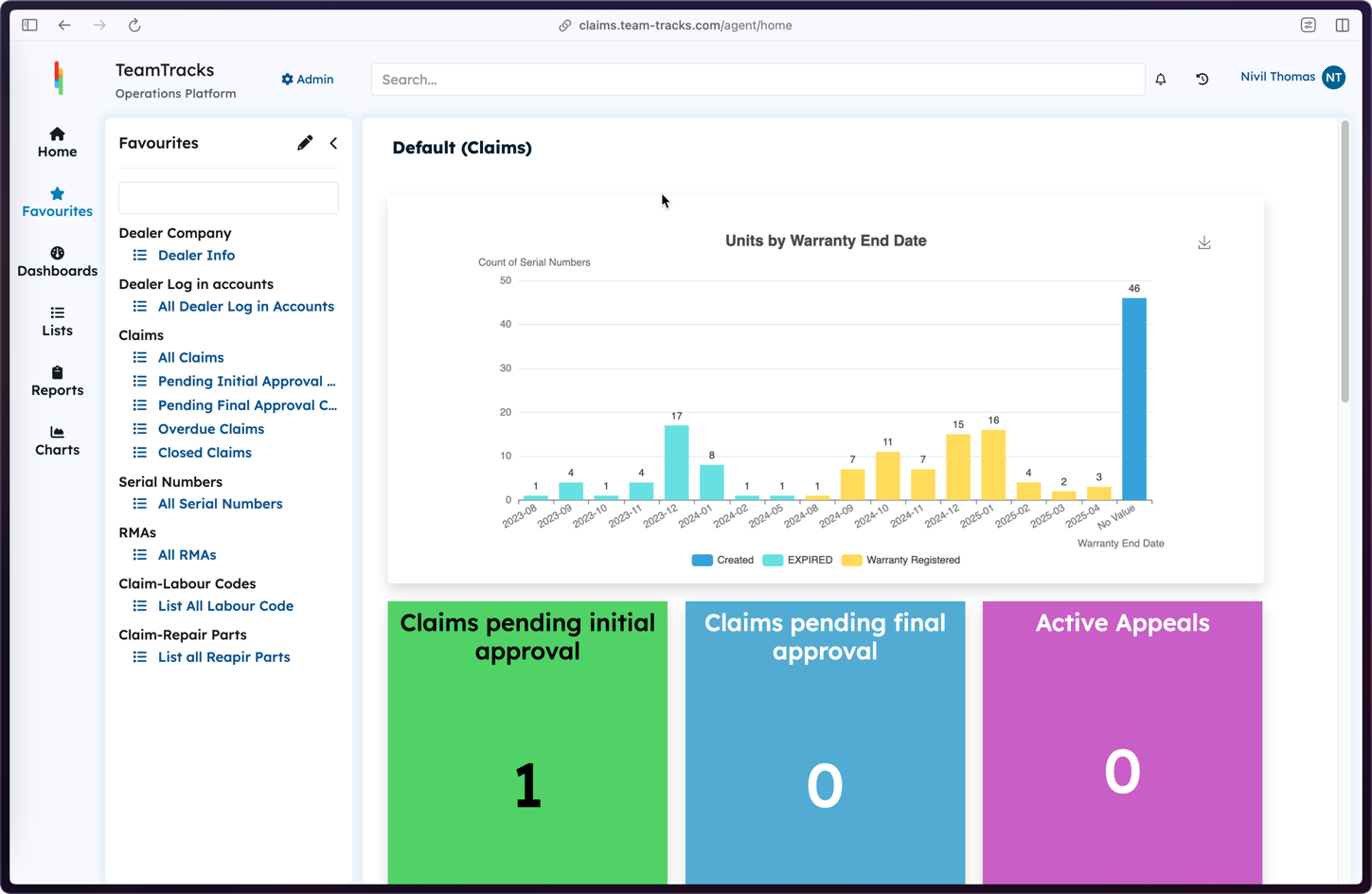
Agent Portal: Homepage
Manage Companies
Provides the ability to manage company information.
Client accounts are associated with a Company. A Company can have one or more client accounts.
Each Client has access to all claims and RMAs for their company in the Client Portal.
Company List
Displays a list of all companies in the system.
Supports exporting and importing company information via CSV and Excel files.
Allows adding, editing, and deleting companies.
Company Information
Opening a company record provides access to the following:

Dealer Information
Client User Management: Add and manage company login accounts associated with the company. View and manage individual client information.
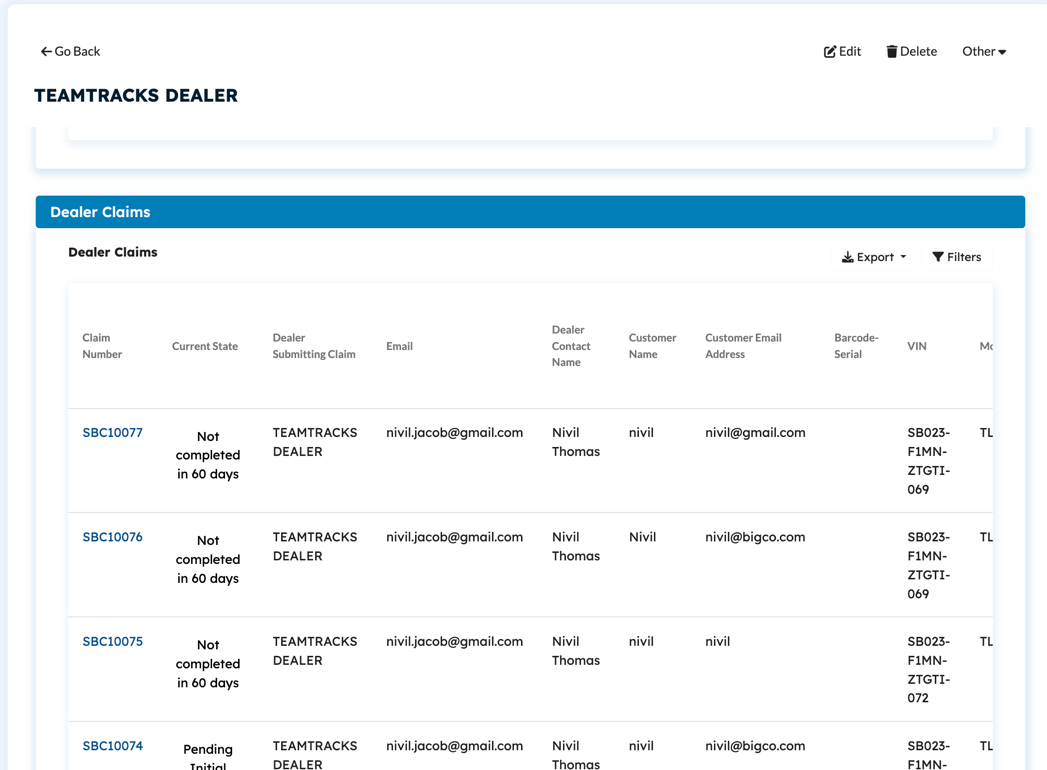
List of claims on the dealer
Claims Management: View and manage all claims created for clients of the Company.
RMA Management: View and manage all RMAs issued for clients of the Company.
Manage Clients
Client user accounts are created by agents, allowing them to manage these accounts.
Manage clients.
Add, edit, and delete clients. Adding a new client user automatically creates an account and login credentials for Client Portal access.
View a list of all clients.
Client Information
Opening a client record provides access to the following information and management tools:
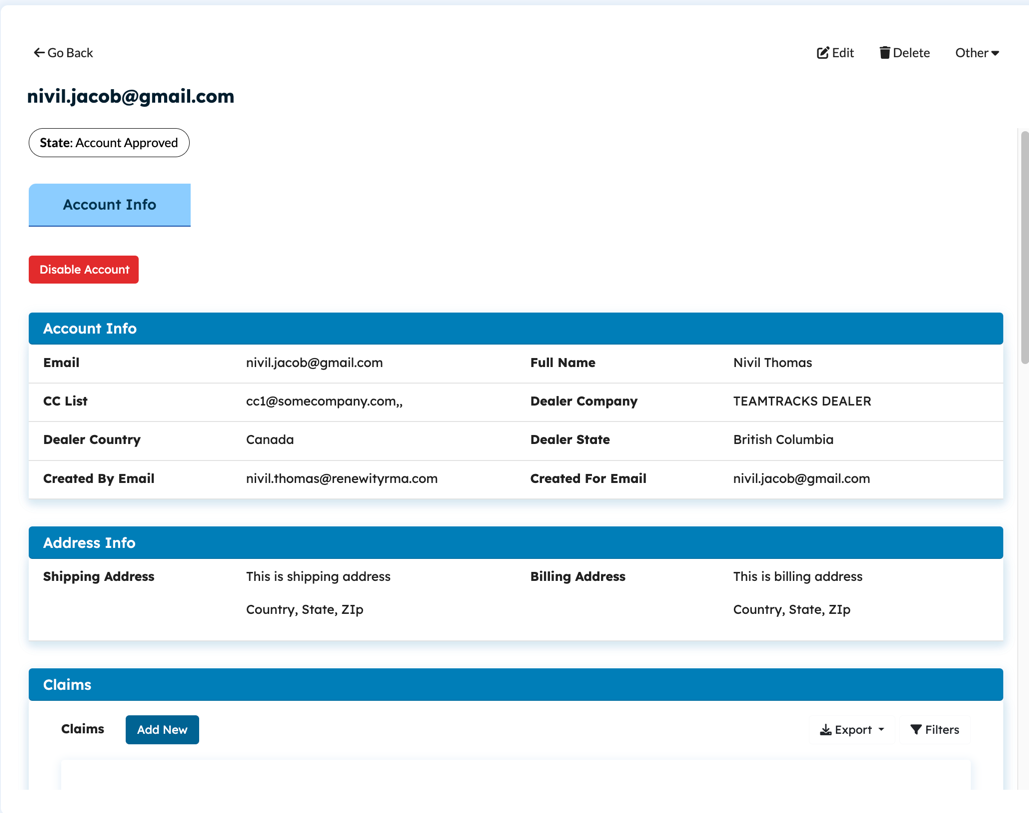
Client login account management
Manage Client Contact Information: name, phone, email, etc.
RMA Management: View and manage RMAs created for the client.
Claims Management: Create claims on behalf of the Client (Clients can of course add claims in the Client Portal).
Address Management: Manage the client's billing and returns shipping address.
Manage Claims
Submitted claims are managed by agents through a workflow using state transitions.
States & Workflow
The available claim states (Draft, Pending Approval, Claim Approved, Closed etc.) are configurable by the administrator. New states can be added, and existing states can be renamed.
List all Claims. The fields in the list view can be changed by Admin.
List of claims can be searched, filtered and exported.
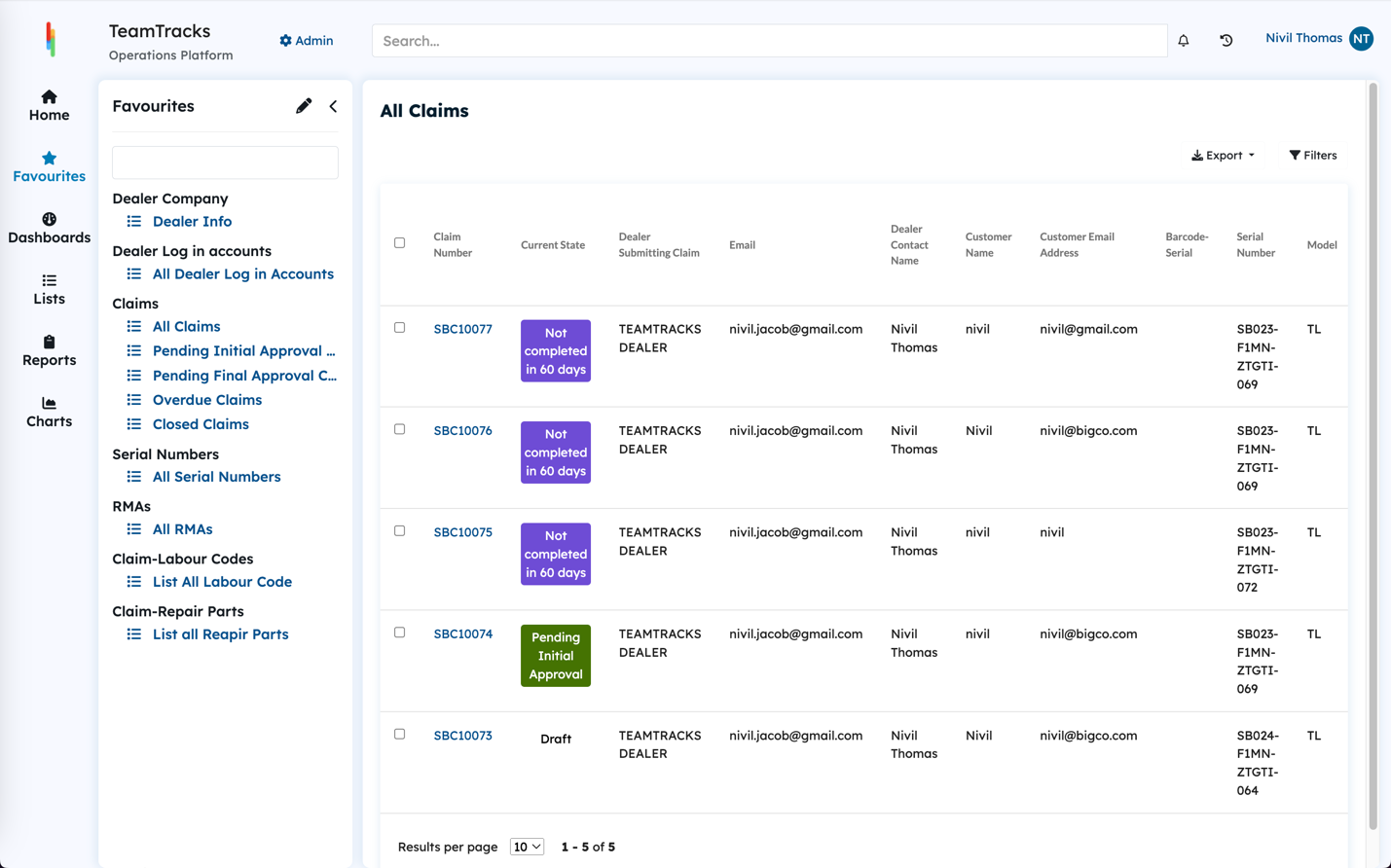
List of all claims
Claim Details
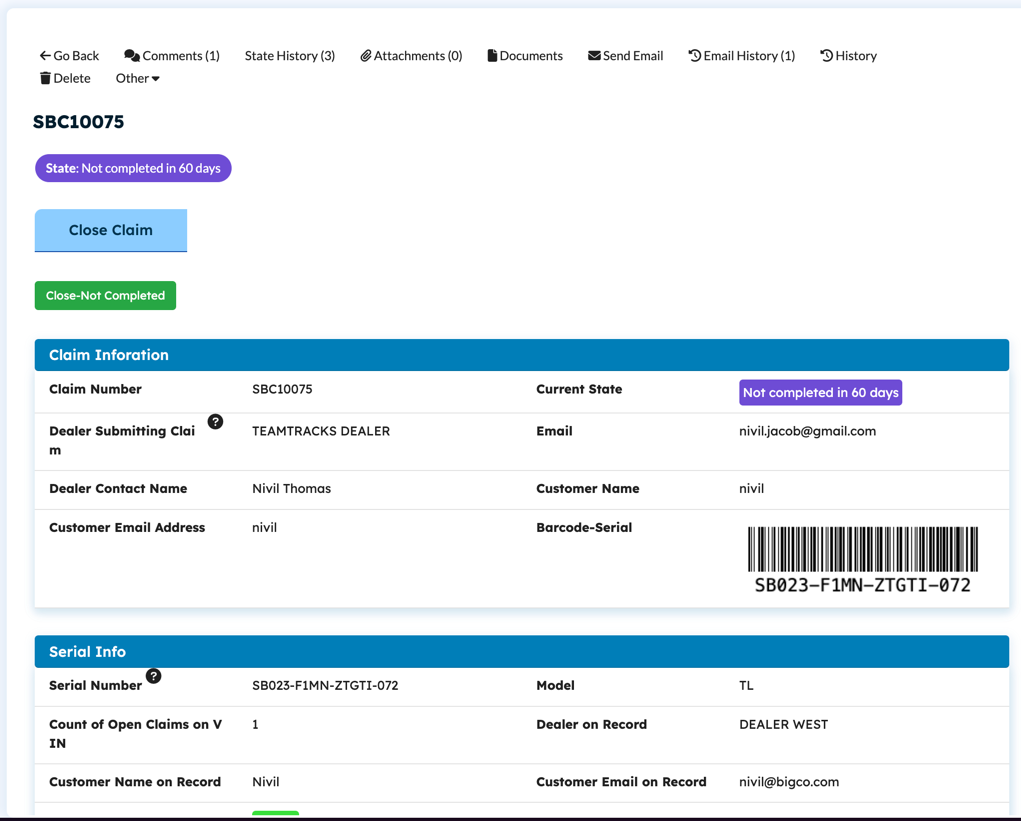
Claim Information
Open a specific claim and manage its data and workflow.
Manage claim information on approval, receiving, shipping etc.) These groups of data are configurable by Admin.
Add attachments to the claim.
Add and view comments on the claim which are shared with the Client in the Client Portal.
Access, download, and view claim documents in PDF format.
Communication & Collaboration
Send emails internally to Agents and to the Client, including any claim data fields in the email.
Utilize email templates (canned responses).
Add attachments and documents to emails.
Clients can respond to emails on the claim in their email app and their email responses are added to the Email History of the claim.
History & Reporting
State History: View all claim state changes with date and time stamps and Agent who made the change..
Email History: View all emails sent and received regarding the claim.
Object History: A complete audit trail is maintained for each claim, including a history of all field changes, triggered automations (triggers and actions), and state changes. The history includes date and time stamps and identifies the agent responsible for each change.
Charts & Reports: Agents can access charts and reports on claims, as configured by the administrator.
Lists
Various pre-filtered lists are available in the portal for easy access to claims, like All Claims, Closed Claims, Claims Pending Approval etc.
Manage RMAs
RMAs are issued against parts claimed by the client on the claim. During the claim approval process, the agent should indicate if an RMA is required on the part. This will generate an RMA against that part. RMA and Part information are copied over when a new RMA is created.
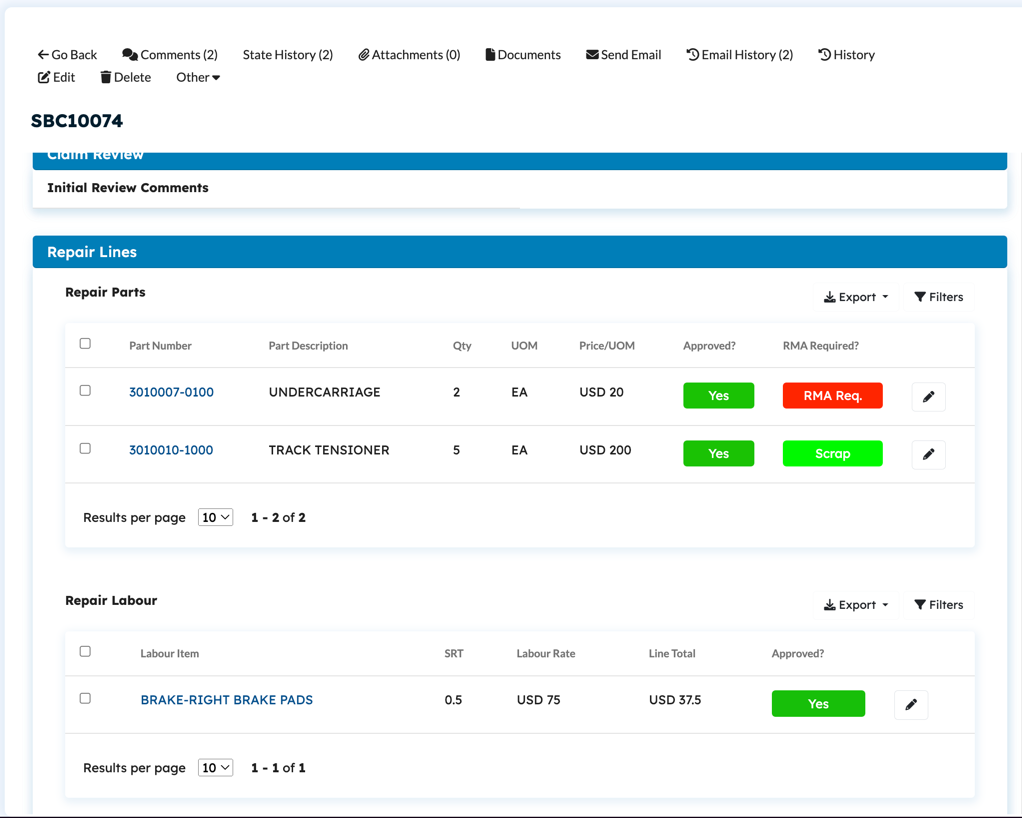
Claim information, repair parts and labor
States & Workflow
State Transitions: Agents can change the state of an RMA to move it through the workflow.
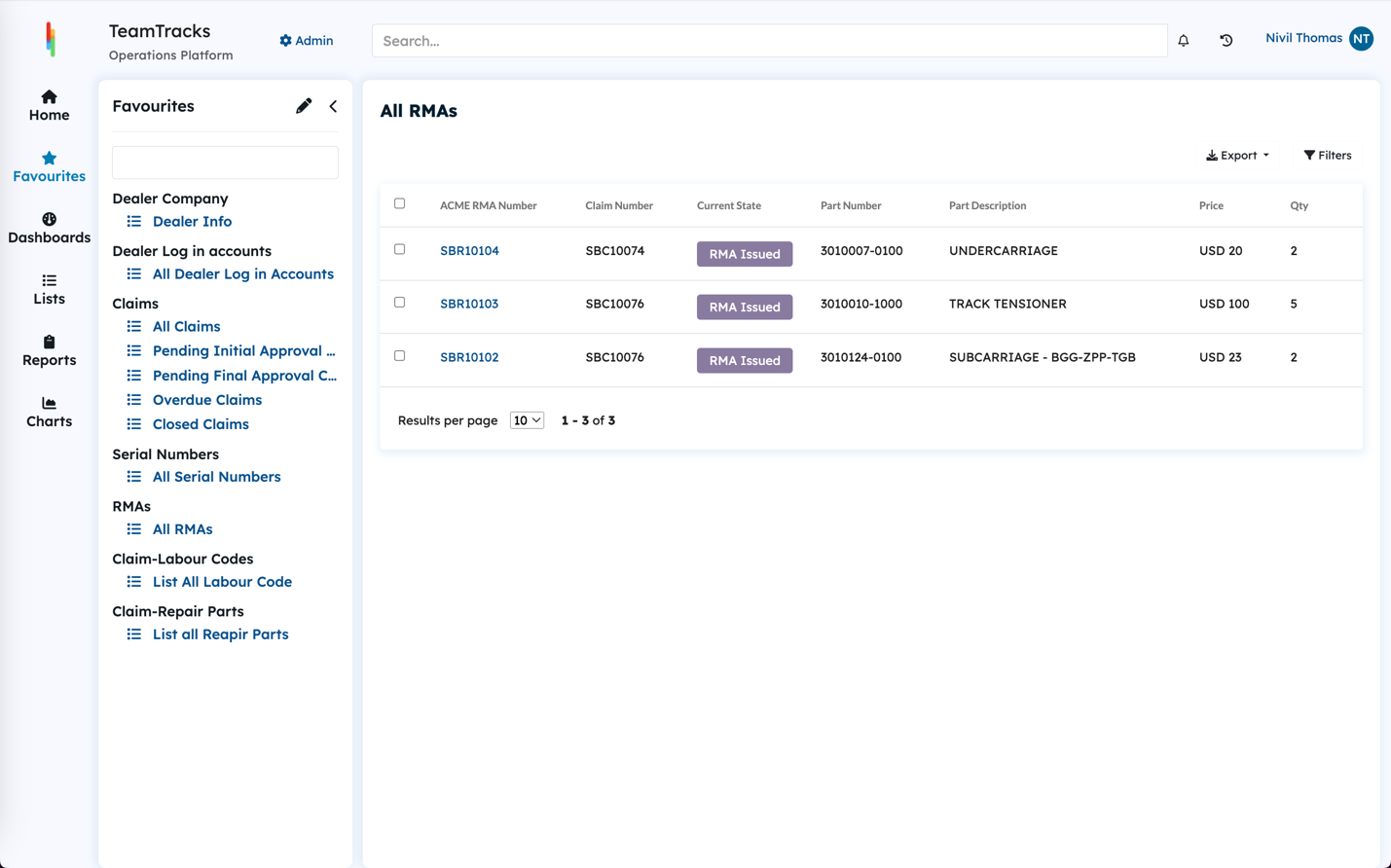
List of all RMAs issued
RMA Data Management
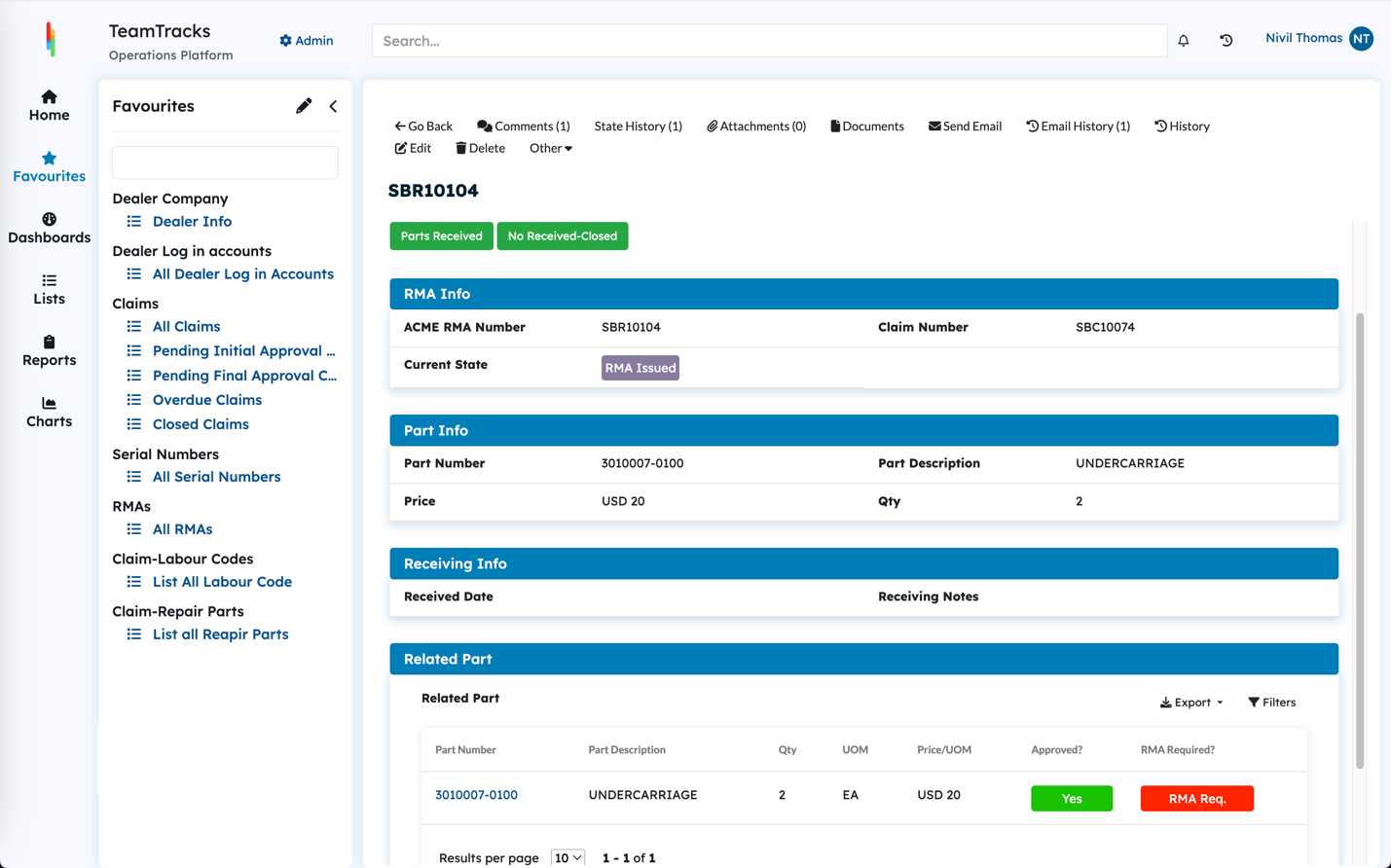
RMA detail information
Data Entry & Modification: Agents can add and modify RMA data throughout the rma lifecycle.
Attachments: Agents can add relevant file attachments to RMAs.
History and Reporting
Object History: A comprehensive audit trail tracks all rma activity, including field changes, automated actions (triggers and actions), and state changes, with date/time stamps and agent identification.
State History: Agents can view the history of state transitions for a rma, including date/time stamps and the agent responsible for each change.
Email History: Agents can view all emails sent and received regarding the rma.
Charts & Reports: Agents can access charts and reports on rmas, as configured by the administrator.
Master Data Management
The template utilizes various tracks to store and manage master data, such as Serial Number and Warranty information, Parts and Labor uses in Repairs. Each track contains specific fields to store relevant data for each record within that table.
Master Data tracks in RMA Template
Common Table Functions
View Records:
Display a list of all records within the table, including all associated field values.
Add Records:
Manual Entry: Add individual records manually.
Excel Import: Import multiple records from an Excel file.
API Integration: Import records via API calls from external systems (e.g., ERP).
Delete Records: Remove existing records from the table.
Edit Records: Modify the field values of existing records.
Serial Number Table
The Serial Number Table holds the product master data.
Key Components
Serial Number | Unique identifier for the unit. |
Warranty End Date | Date when the unit's warranty expires. |
Customer | Customer company which owns the unit. |
Current Dealer | The dealer who is currently responsible for the unit. This attribute is used to show dealer units in the client portal. |
Labour Rate | Rate used to calculate reimbursement amount for the unit. |
Unit Specifications | Product, Model Number, and other relevant unit data. Any number of data fields can be added. |
Warranty Status | Shows the current warranty status of the unit. Automatically changes as the warranty end date is passed. |
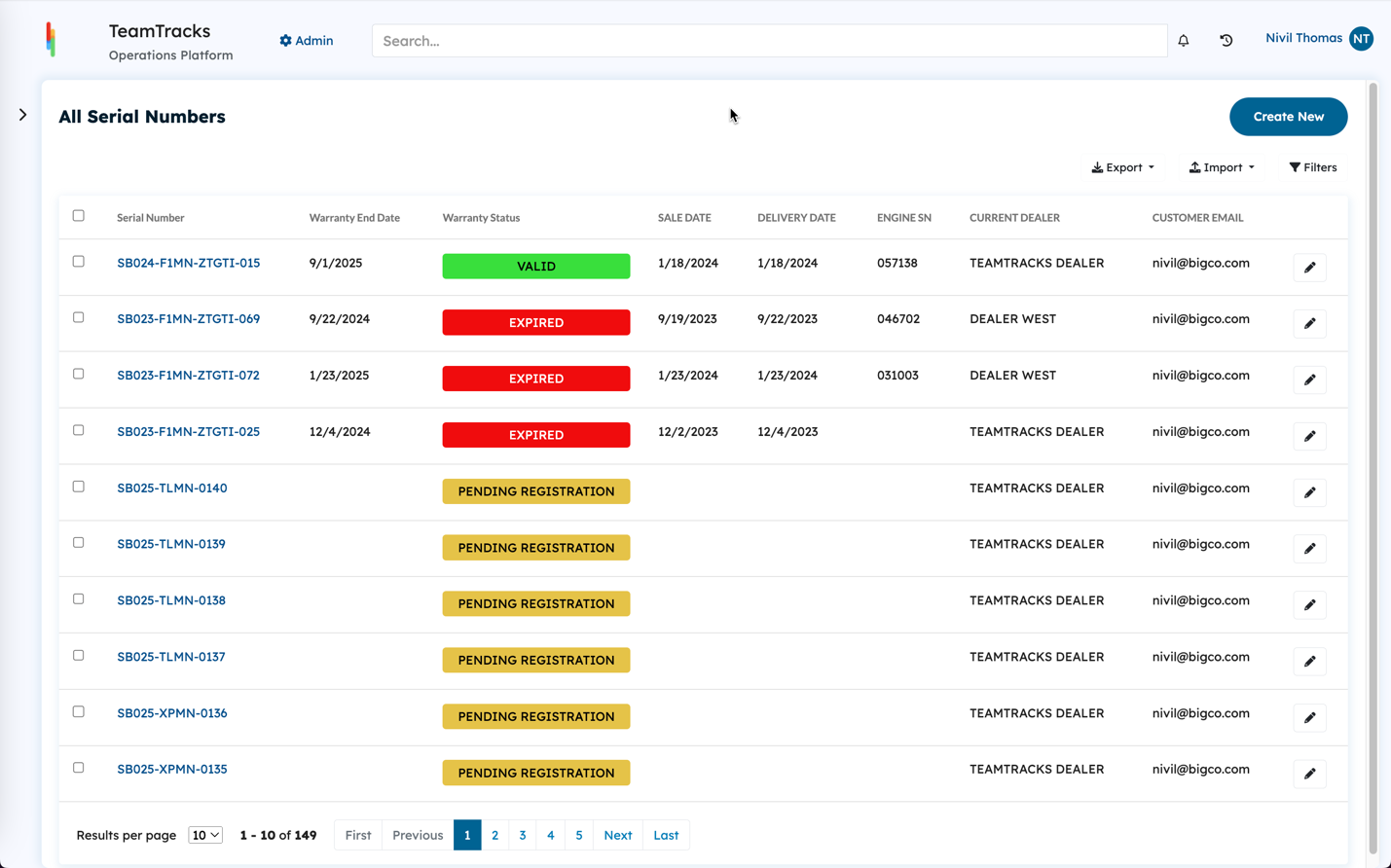
List of all serial numbers
Data Utilization
Warranty Verification:
When a claim is created, the system checks the warranty status of entered units against the Serial Number Table.
The warranty status (under warranty/out of warranty) is displayed to the client.
Parts Table
The Parts Table serves as a central repository for all parts that can be used in unit repairs. In this template, the part price is provided by the customer. This is done to provide flexibility in part pricing depending on the source and to account for variables such as tax, shipping and handling. The template can be modified such that the part pricing available to the customer is fixed.
Key Components
Each record in the table represents a unique part, containing:
Part Number | Unique identifier for the part. |
Part Description | Detailed description of the part. |
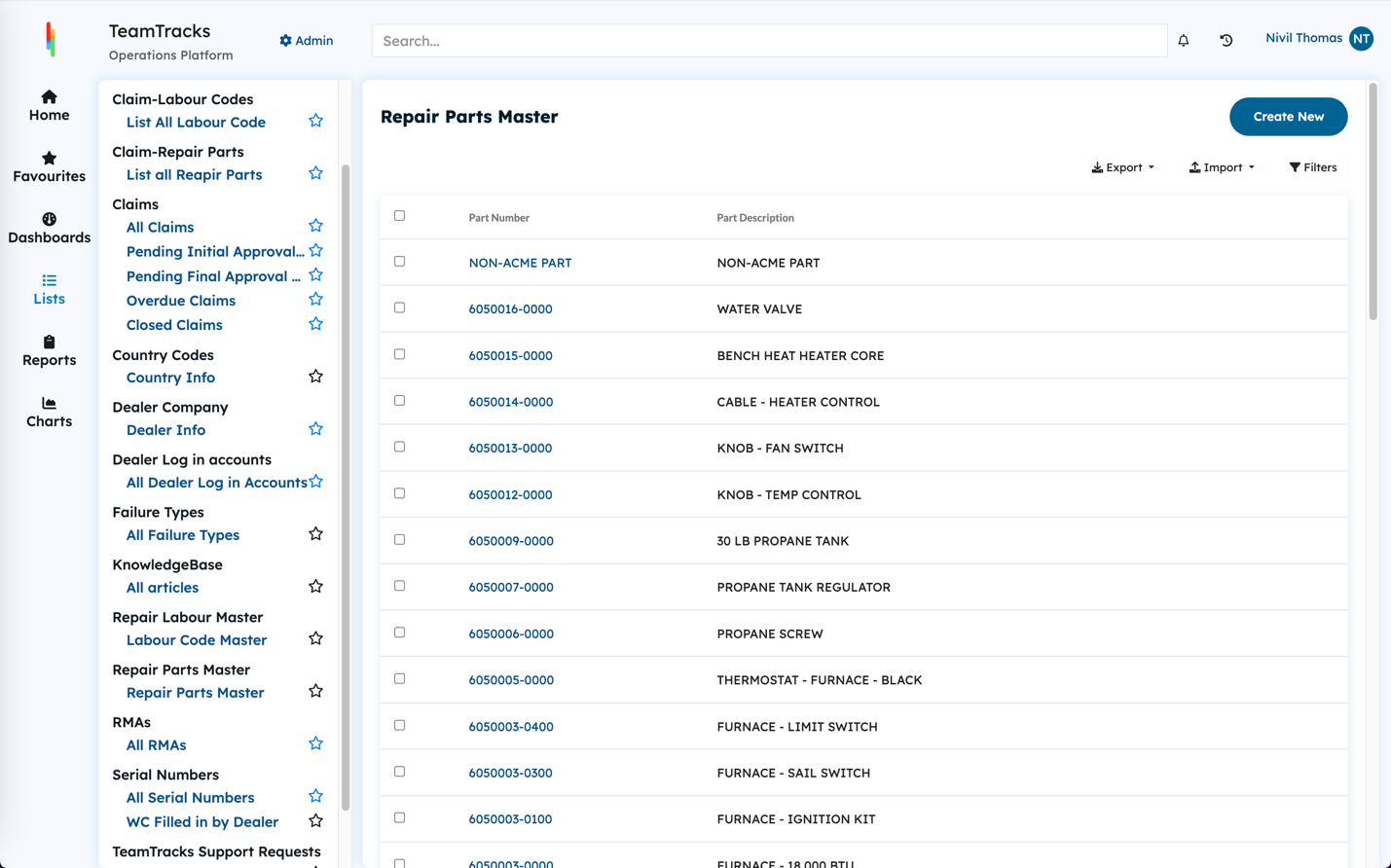
List of all master repair parts
Data Utilization
When a claim is created, the client can select parts from the Parts Table. This is used to calculate the total claim amount.
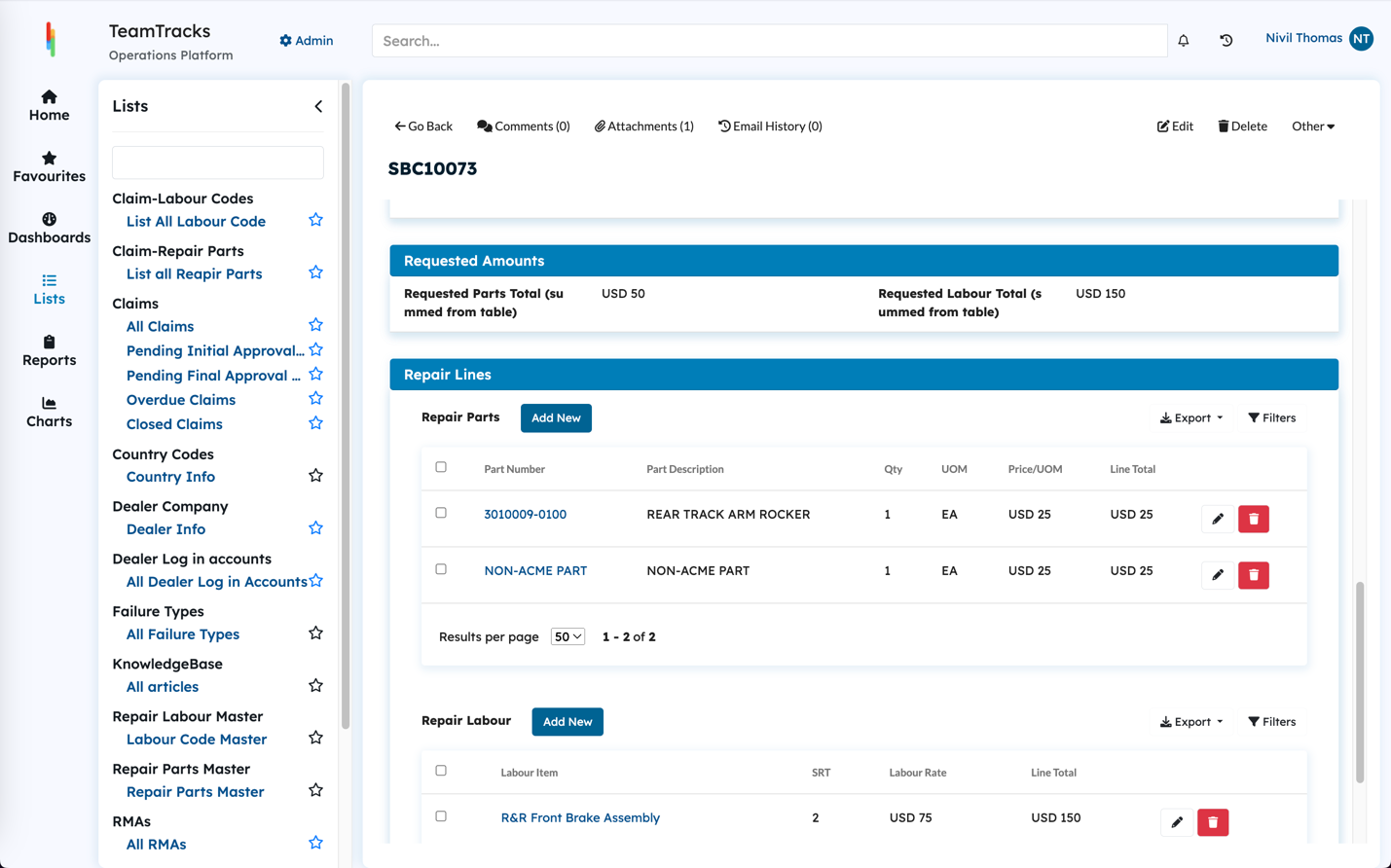
Repair parts and labor added on claim
Claim total Calculation: The system automatically calculates the total cost of all parts used on a claim
Labor Table
The Labor Table maintains a record of standard labor codes used in unit repairs.
Key Components
Each record represents a specific labor code
Labor Code | Unique identifier for the labor code. |
Labor Description | Detailed description of the labor task. |
SRT (Hours) | Standard number of hours required for the labor task, also called Standard Repair Time. |
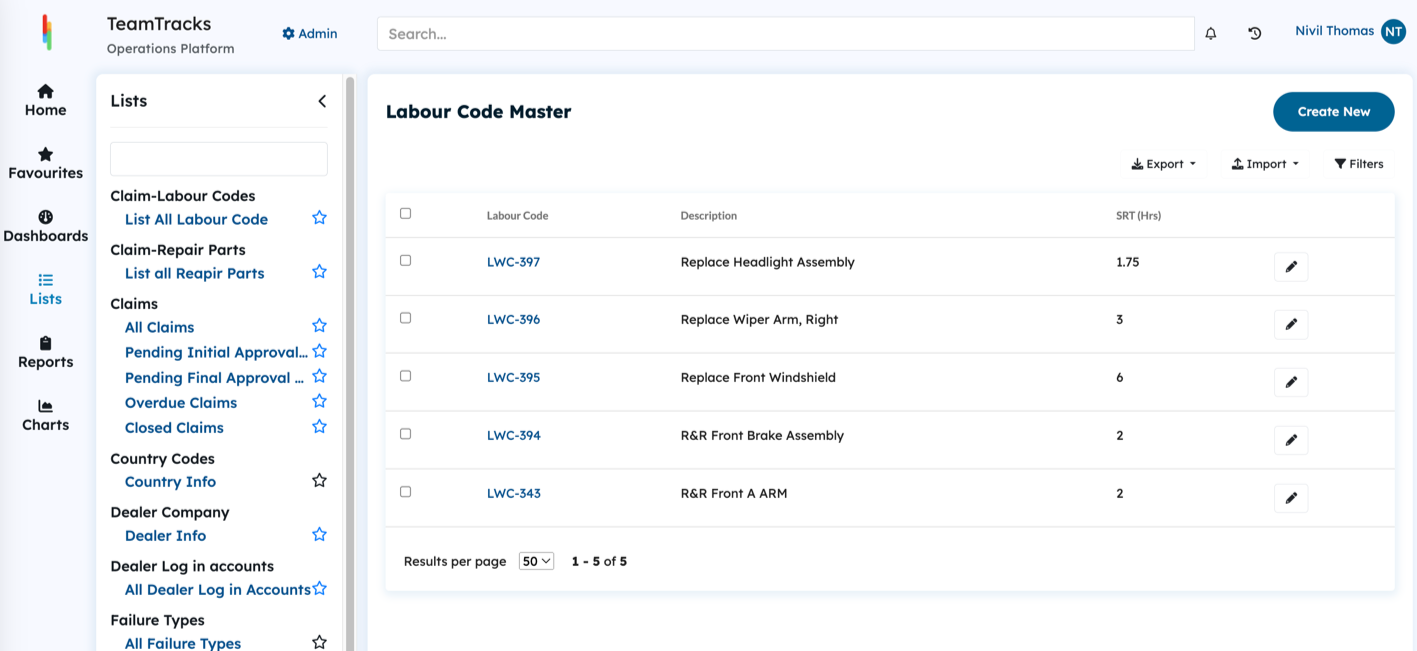
List of all master labor codes
Data Utilization
When a claim is created, the client can select parts from the Parts Table. This is used to calculate the total claim amount.
Labor Cost Calculation: The system automatically calculates the total labor cost for the claim based on the selected labor codes, and the customers labor rate.
Knowledge Base
Knowledgebase article workflow allows for drafts, and published articles. Articles in draft are not visible to clients. Additionally, you can set the visibility of a KB article to be ‘Registered Only’ so that only clients with a portal account are able to see them.
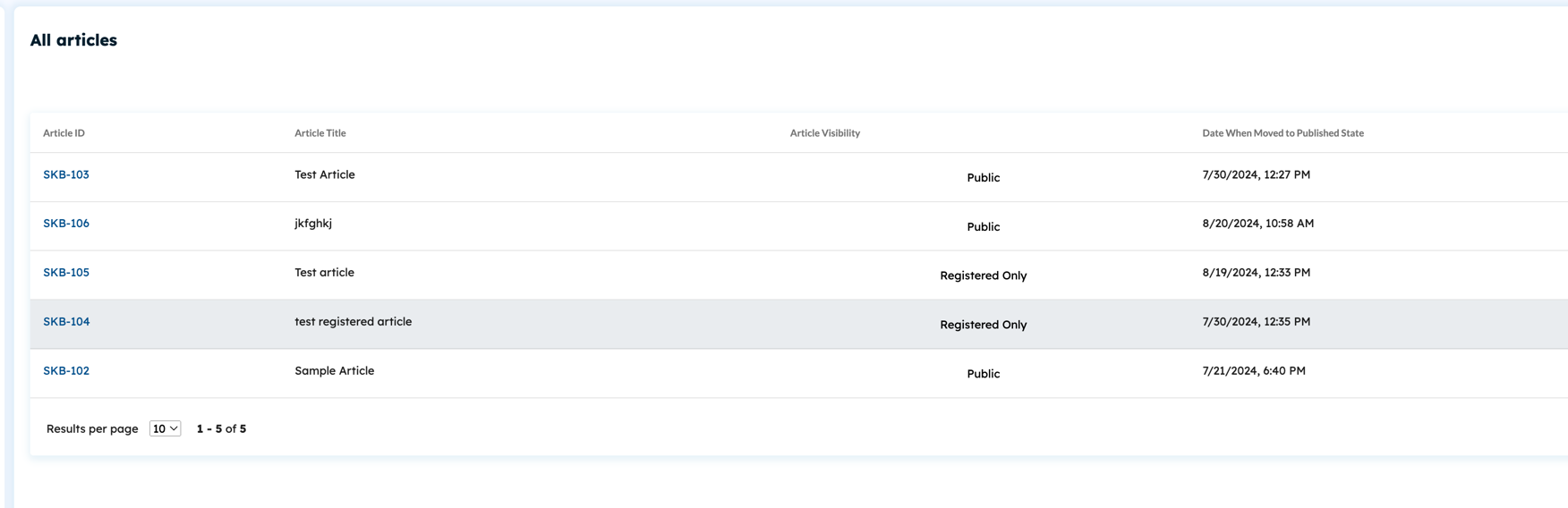
List of all KB articles
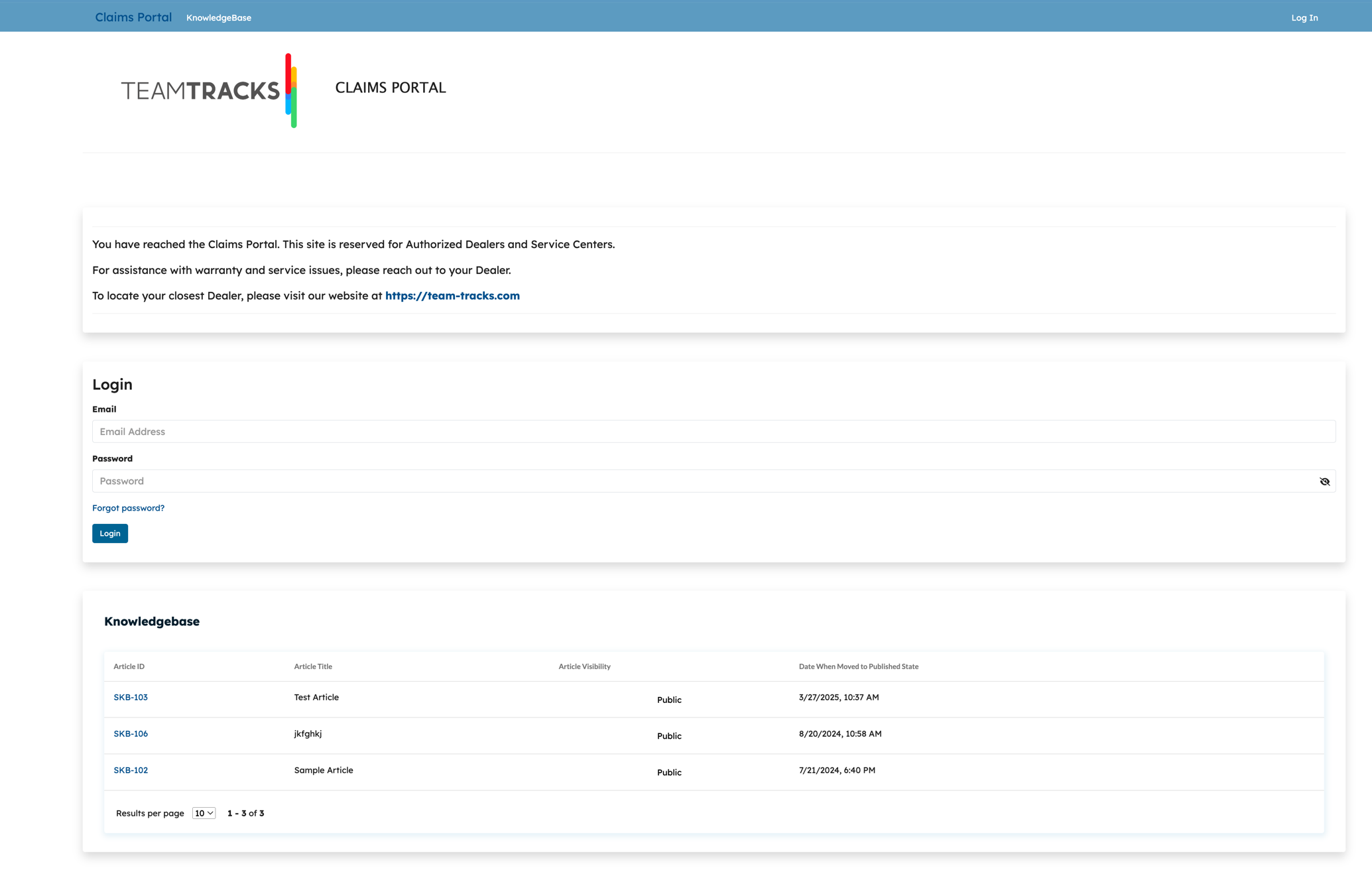
Portal homepage showing Knowledgebase with public articles only
List: View all available KB articles.
View: Access and view the content of individual KB articles.
Add: Create new articles.
Edit: Modify existing KB articles.
Delete: Remove KB articles from the system.
Comments: Allow users (both agents and clients, depending on article visibility) to add comments to KB articles for discussion and feedback.
Visibility: Specify visibility of the Article (Public & Registered Users only)
