Introduction
The "Create Client" action allows you to add a new client to the TeamTracks client list. When a client is created in TeamTracks, an email with password details will be sent automatically to the new client, unless configured not to.
Consider there is a specific track that manages client accounts, where you keep all the client information. Whenever a new client is added to the track, you can ensure that the same client is automatically added to the TeamTracks client list by creating a "CreateClient" action.
You can learn more about the importance of user management actions here.
Steps to create a "Create Client" action
Provide a Name and Description of your action.
Select "CreateClient" as Action Type.
.png)
Select the email address field from the Email Address field dropdown.
Select the client name field from the Name field dropdown.
Customize Welcome Aboard Email: Customize the welcome aboard email that are sent to users when a login profile is created for them. You can add the subject to the "Custom Subject" field and the body to the "Custom Welcome Email" field.
you can use the
**account_setup_link**placeholder in the email body, which will be replaced with a direct account setup link. The link text will display the actual URL. If the placeholder is not included, the system will automatically append the line:
"Click here to set up your account."After clicking the link, users will be taken to a secure Account Setup page, where they will be prompted to create a password. The link expires immediately once the password is successfully set.
Select "Add to Client Groups". This multi choice dropdown will let you add the new client to the various client groups in the system. These groups are useful because they help us to handle client permissions all at once. When you add the new client to a group, they automatically get all the permissions and access privileges of the group.
If you do not need to send the email containing the password details, enable the checkbox "Don't send email with password".
Click on Create button.
Email address is the only required field to create a new client. It acts as a link between the client accounts in the track and the TeamTracks clients.
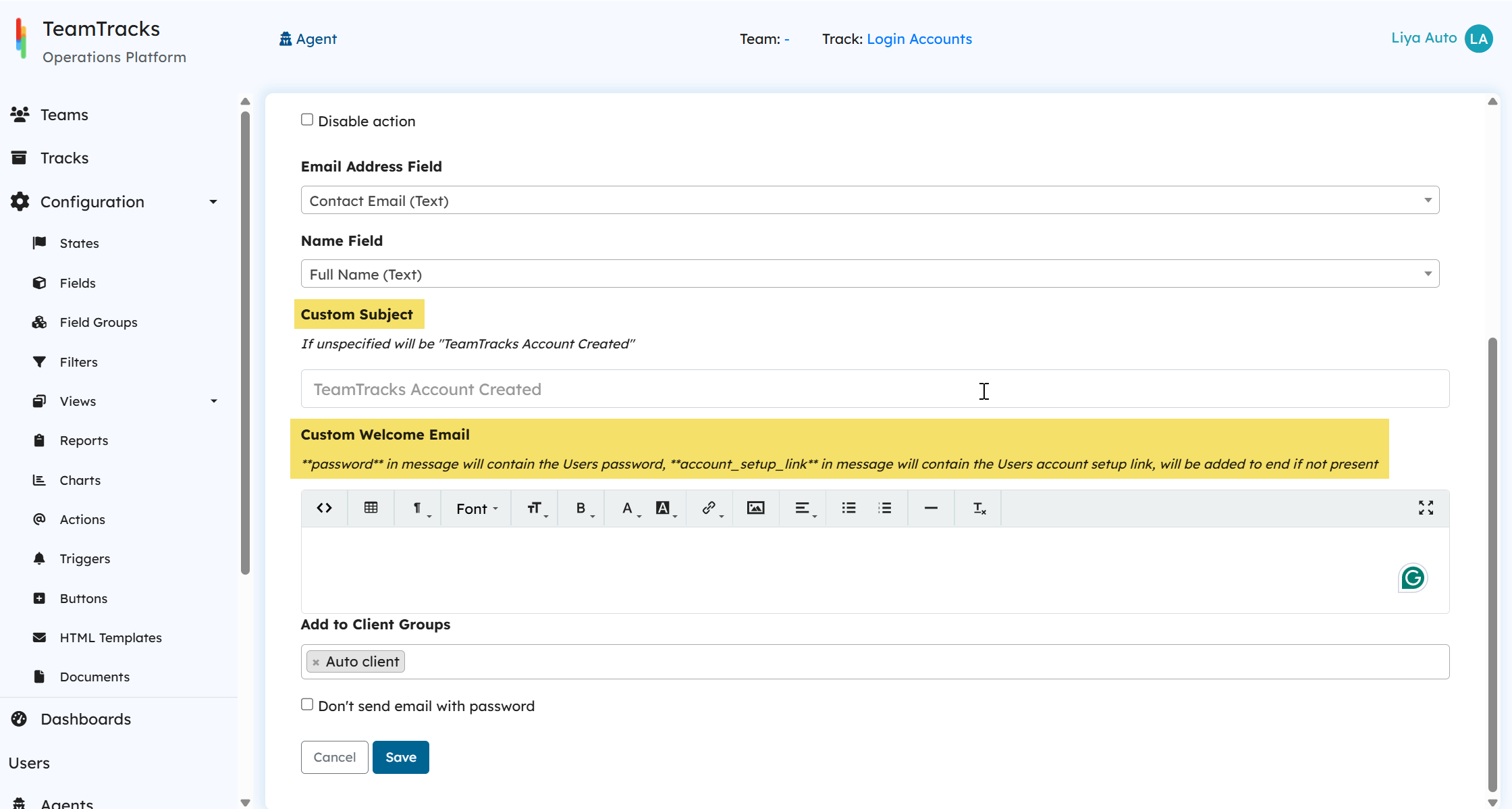
Errors
If a user account exists for the 'Email', the actions fails and no user is created. It is to be noted that the account email is unique across the tenant, ie, if a client account exists for the same email address, no new user account will be created,