Introduction
The create object action lets you create a new object in another track. Imagine you have two tracks A and B, with this action you can create an object of track B from track A.
For example, if you have two tracks, one being the "Product Information Table" where you maintain all the product-related data and you use this data in another track through lookup. If you find that the table does not have the product information that you're looking for, you can add the new product information directly from where you searched for it using the "Create Object" action rather than navigating back to the table track.
Steps to create a "Create Object" action
Provide a Name and Description of your action.
Select "CreateObject" as the Action Type.
Select the Track where you want the new object to be created.
Choose the state the new object should have.
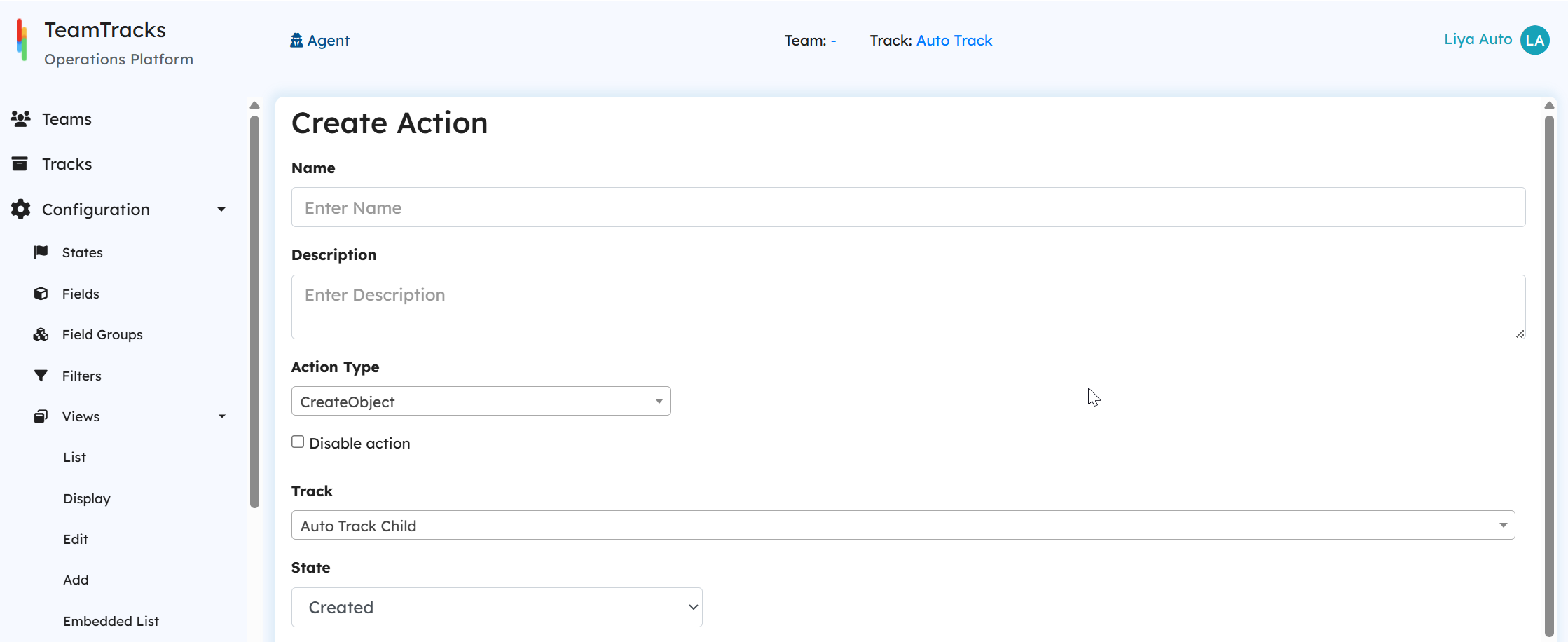
Link Related Objects
Add Current Object to New Object
Enable this option to link the parent object to the newly created object.Add New Object to the Current Object
Enable this option to link the newly created object as a child to the current object.
Once either option is enabled, the system will prompt you to select the appropriate relationship field from a dropdown. This field defines how the two objects are connected across tracks.
Click on the "+" icon to set up the field mappings.
Target field provides all the fields in the target(B) track.
From field provides all the fields in the source(A) track.
This way, when you trigger the action, the new object will be created by assigning source field values to the target fields.
.png)
Unlike the Field Updates in a Relationship Field, field mappings in a Create Object action are updated only once, at the time of object creation.
