Introduction
This action allows you to assign reviewers to a signoff field. This is useful when you want to add reviewers based on a trigger or a button. For example, if you need three approvers for items costing more than $100, you can create this action with three reviewers and set up a trigger that activates when the item's cost exceeds $100.
Creating Add Signoff Reviewers Action
Switch to Admin Interface.
Select the desired track, open Actions page and click Create New.
Provide a name and description of your action.
Select AddSignoffReviewers as the Action Type.
Select the Signoff Field.
To add Reviewers in the approval process, click on the "+" icon. This allows you to add details for each reviewer.
Review Sequence: This is like defining the order in which reviewers give their approval. If multiple people have the same sequence number, they can give their approval at the same time.
Reviewer Type: When choosing a reviewer, you have three options for reviewer type.
Role: If you select Role, you can select any agent roles from the list to be the reviewer.
Field: If you select "Field", you can select a field like "User who moved to current state" to be the reviewer.
User: If you select "User", you can directly choose a specific individual to be the reviewer.
Depending on the reviewer type you select, "Reviewer" dropdown will list options for who can be the reviewer.
The "Approval Type" decides if the reviewer's sign-off is mandatory or optional. It is set to mandatory by default.
Click Create button.
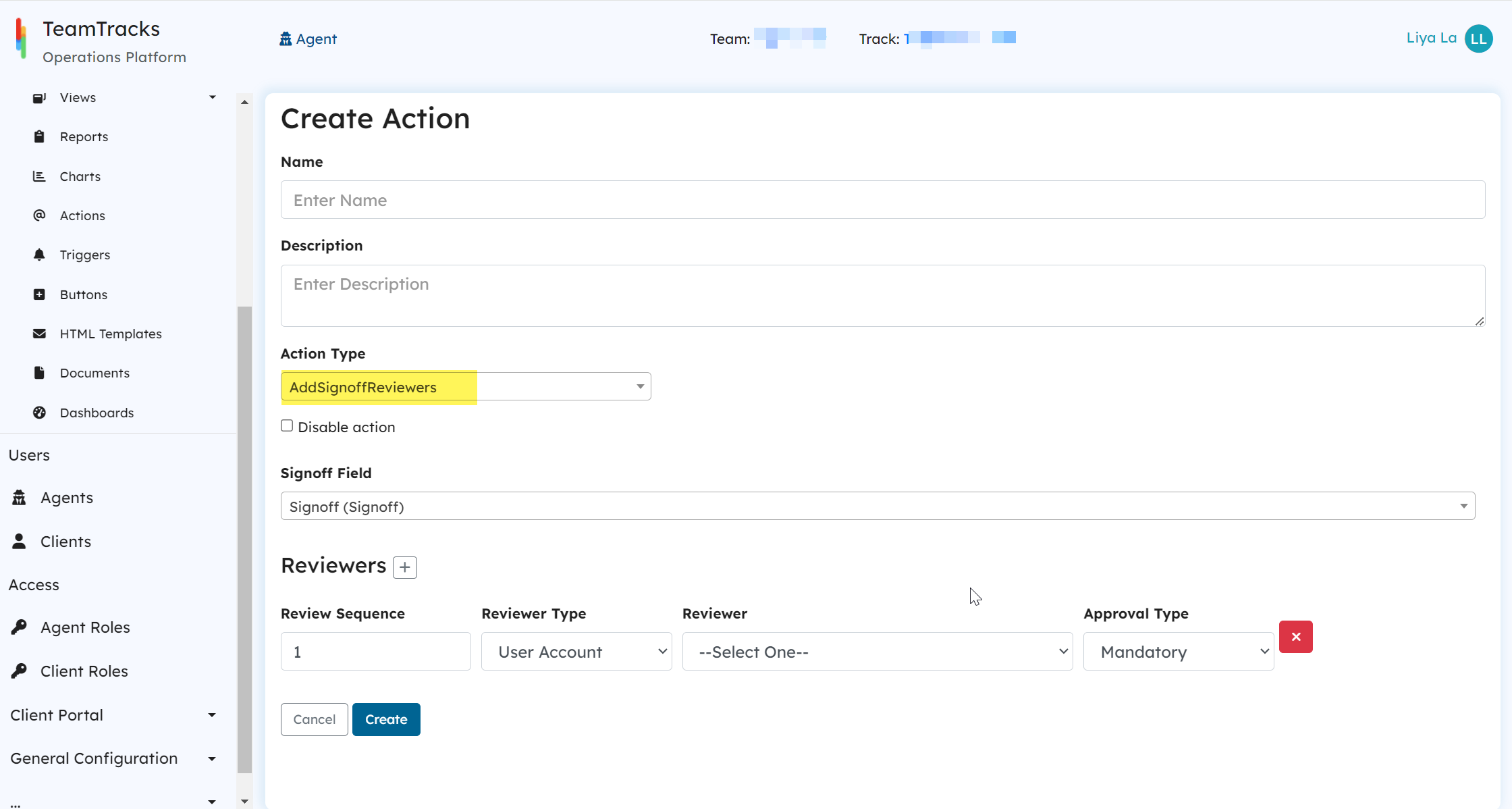
Admin Portal: Create Action Screen