Calculation fields are calculations done on the numeric fields of a Track, like calculations in Excel.
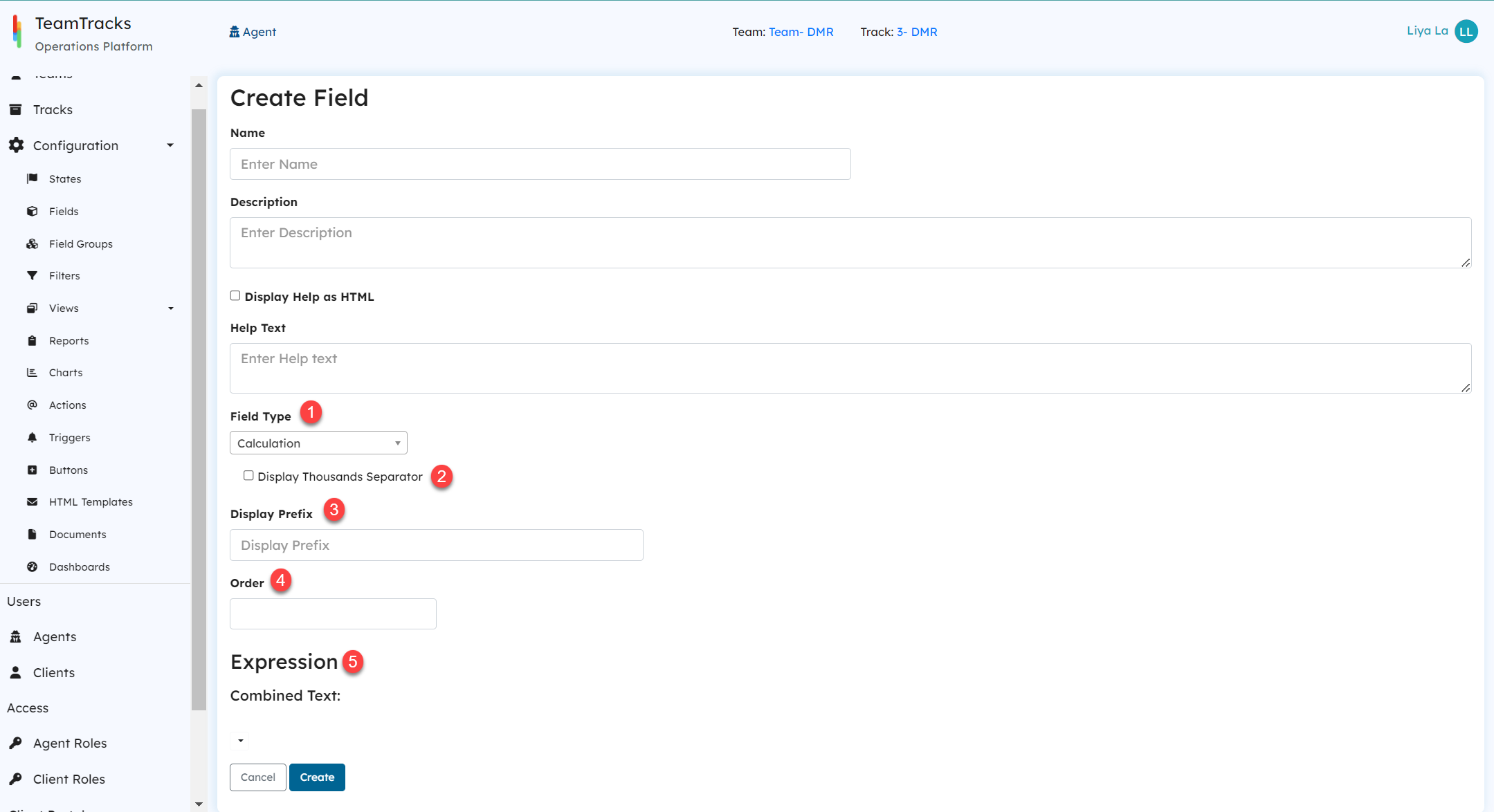 Create fields screen for calculation field
Create fields screen for calculation field
| ID# | Display Name | Description |
|---|---|---|
| 1 | Field Type | Mandatory. For calculation fields, the Field Type should be selected as 'Calculation'. |
| 2 | Display Thousand Separator | If the checkbox is enabled, the value will be displayed with digits grouped in sets of three, separated by commas. This formatting improves readability, particularly when working with large numbers. For example, the value 100000 will be displayed as 100,000. |
| 3 | Display Prefix | Optional. This parameter will show up as a prefix when displaying the calculated value. For example, when the field represents cost or money, the value can be presented with currency symbol such as "$" or "€". |
| 4 | Order | Optional. The order number decides the order of execution for the calculation fields within the current track. The fields with the lowest order number is calculated first. By specifying the order number, admins can ensure that the calculations are executed in a desired sequence securing proper dependencies between calculation fields. By default, all the calculation fields are assigned to lowest order number 0. |
| 5 | Expression | This parameter provides the ability to build the structure of the calculation expression using a dropdown menu. Each element to the expression is added using this dropdown, which supplies a list of math operators and options to choose whether the element is a constant or a value retrieved from another field. Admins can build the entire expression required for the calculation field using this feature. Create field screen for calculation: Available options in the expression builder dropdown Create field screen for calculation: Available options in the expression builder dropdownIf the element is a field, a dropdown will be available listing all the potential fields from the track that can be used in the calculation. This dropdown will include integer, float and other calculation fields. |
Building Calculation Expressions
Here are some examples that demonstrate how the expression builder can be used to create the desired calculation expressions.
Simple Addition
Expression= Labor Charges + 50 where Field1= Labor Charges (value from another field) and Field2 = 50 (numeric constant)
1. Click on the down arrow to view the available options in the dropdown for creating the expression. Here, the first element of the expression "Field1" is a value retrieved from another field. Hence selecting the first element as 'Field'.
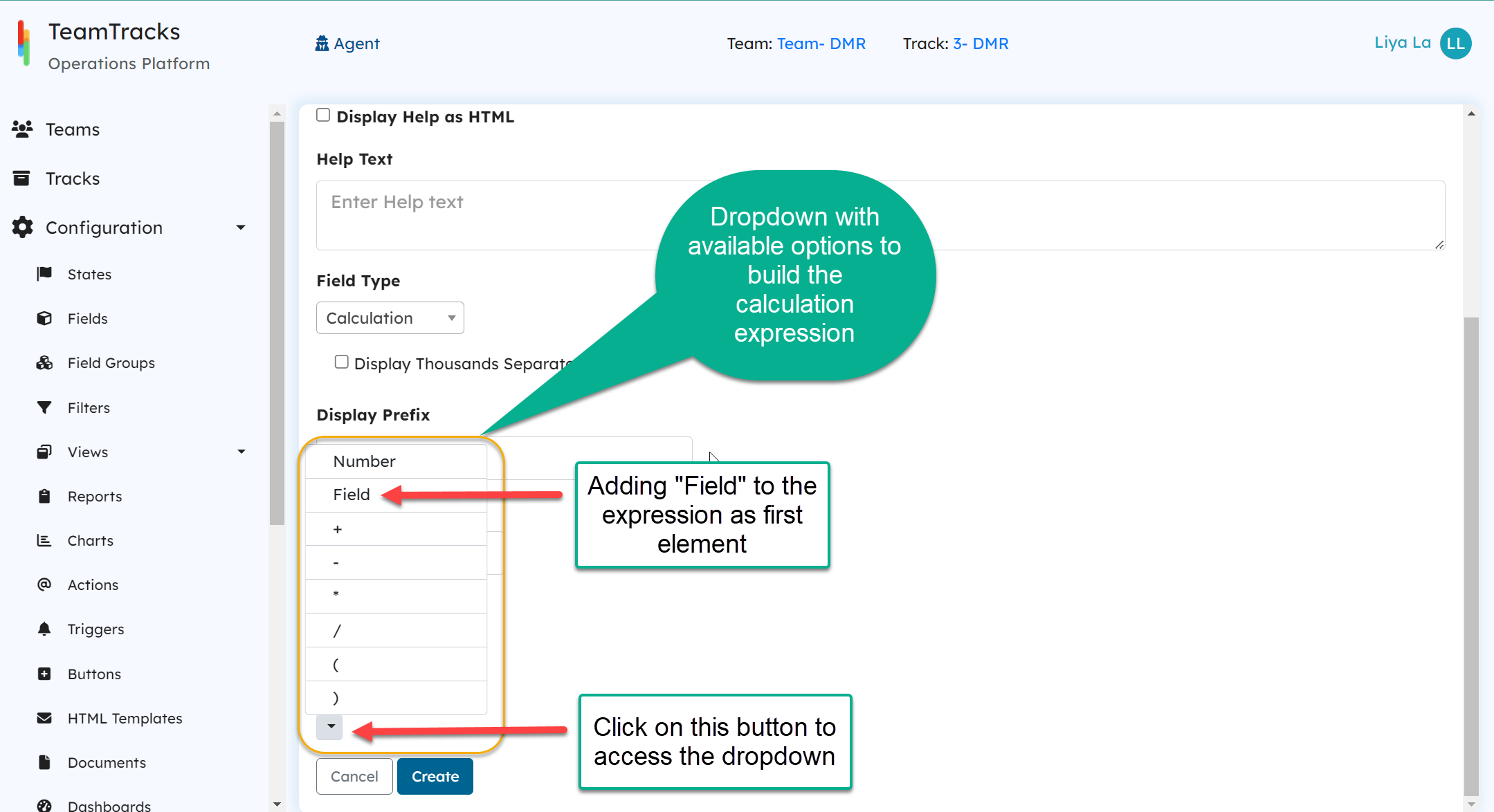
2. The two down arrows located at both ends will allow you to build the expression further.
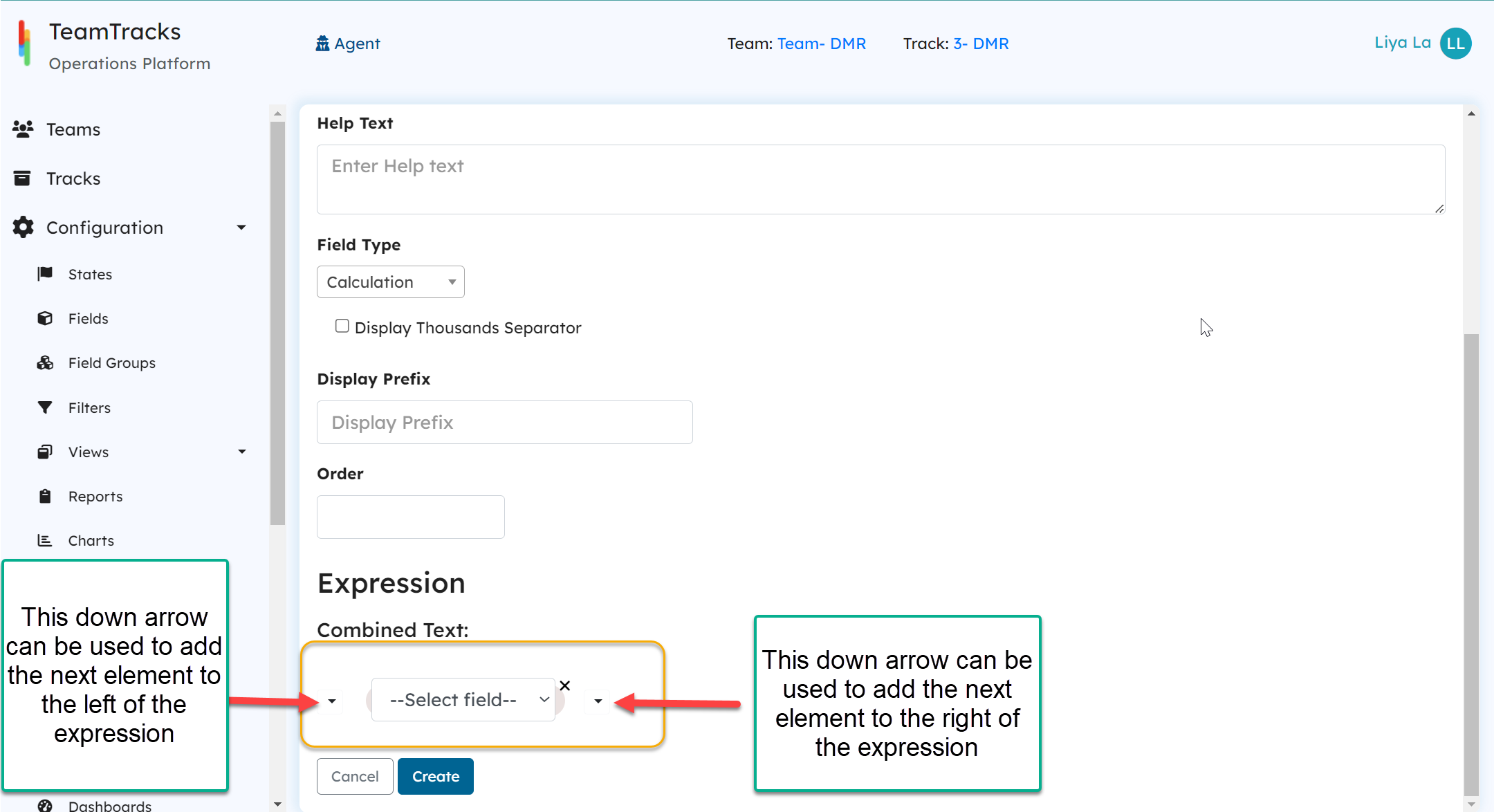
3. Selecting the field "Labor Charges" from the list of available options.
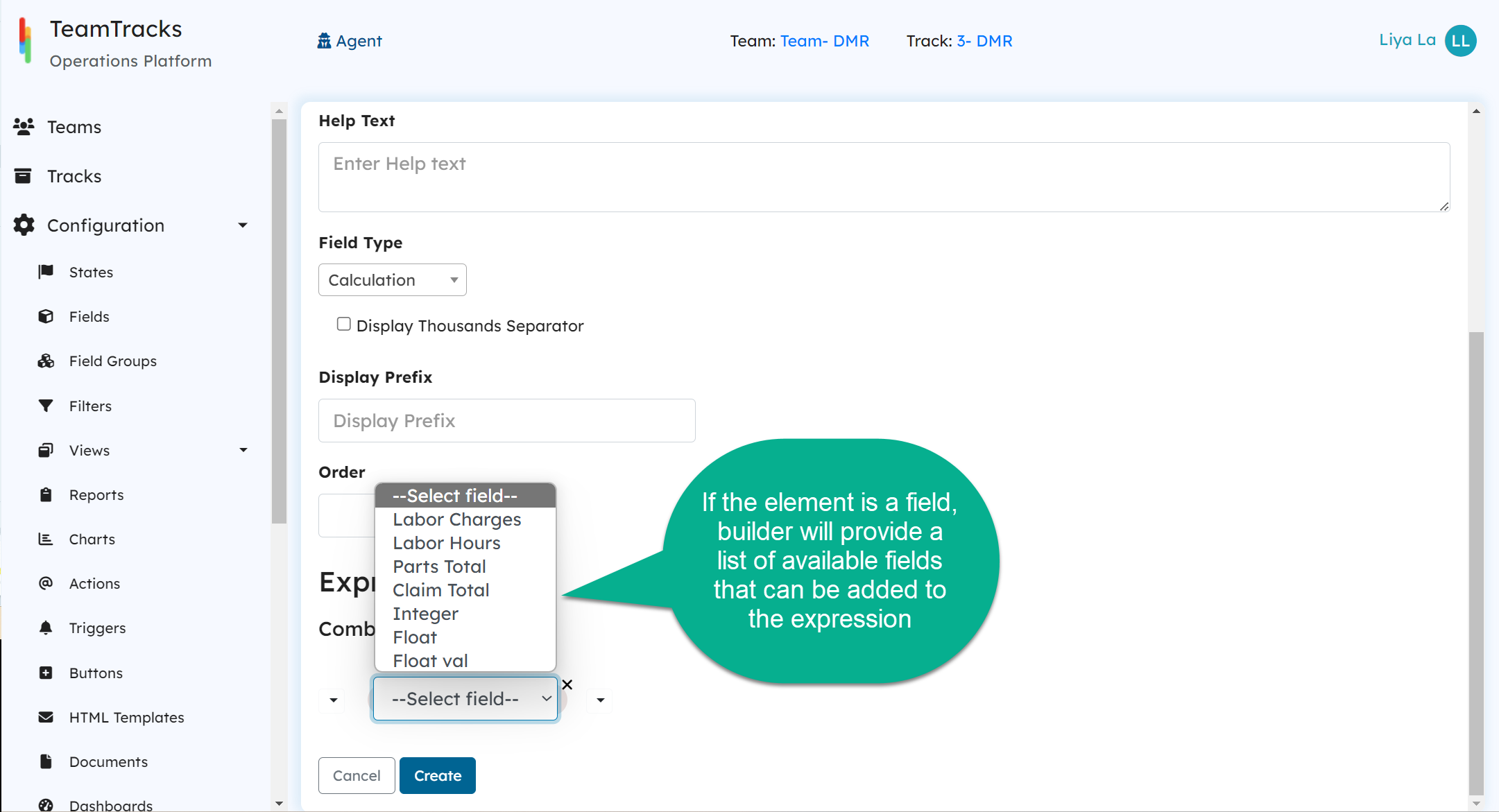
4. Add the "+" operator using the down arrow at the right side.
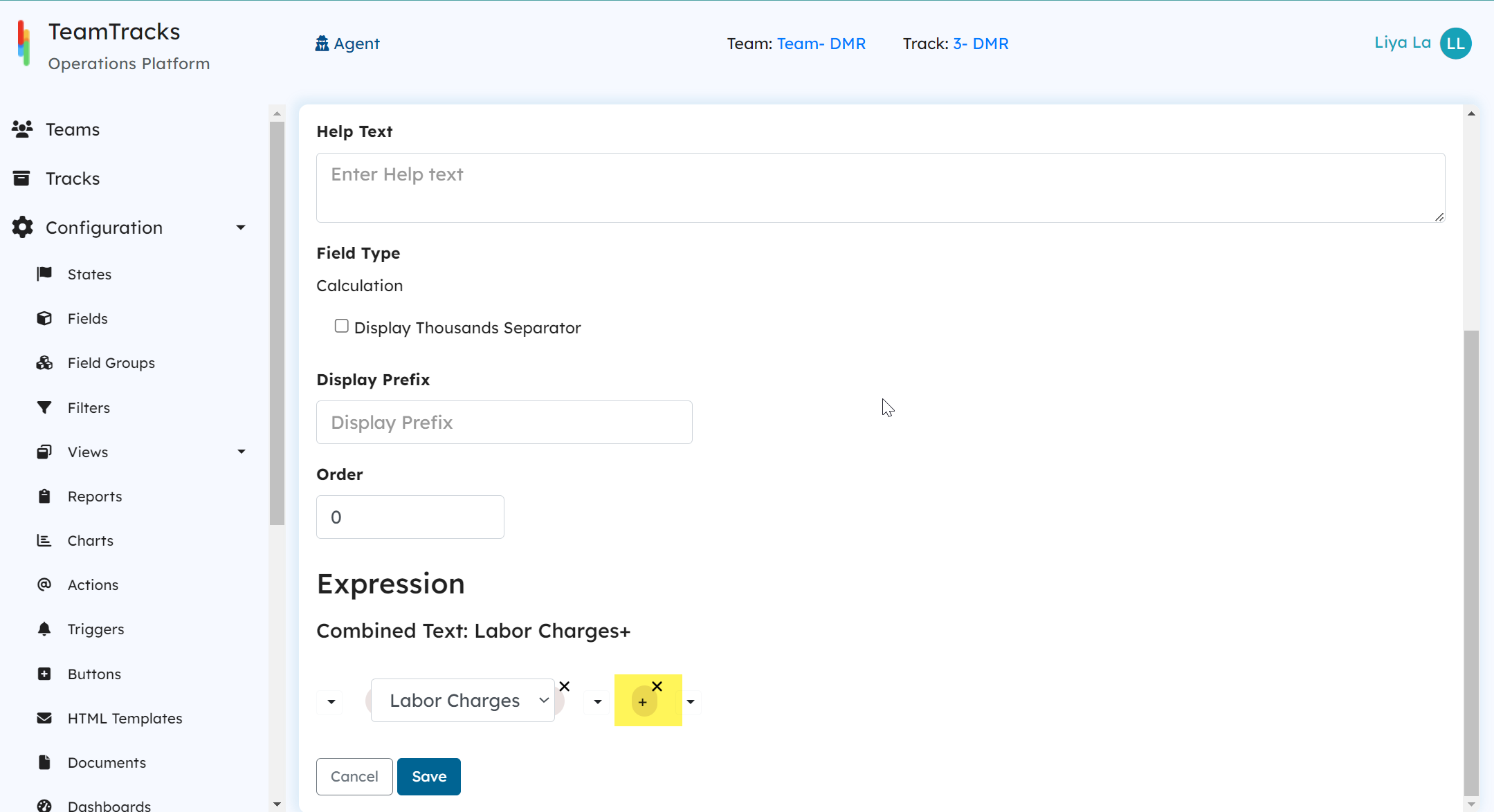
5. Add the the number 50 using the right down arrow.
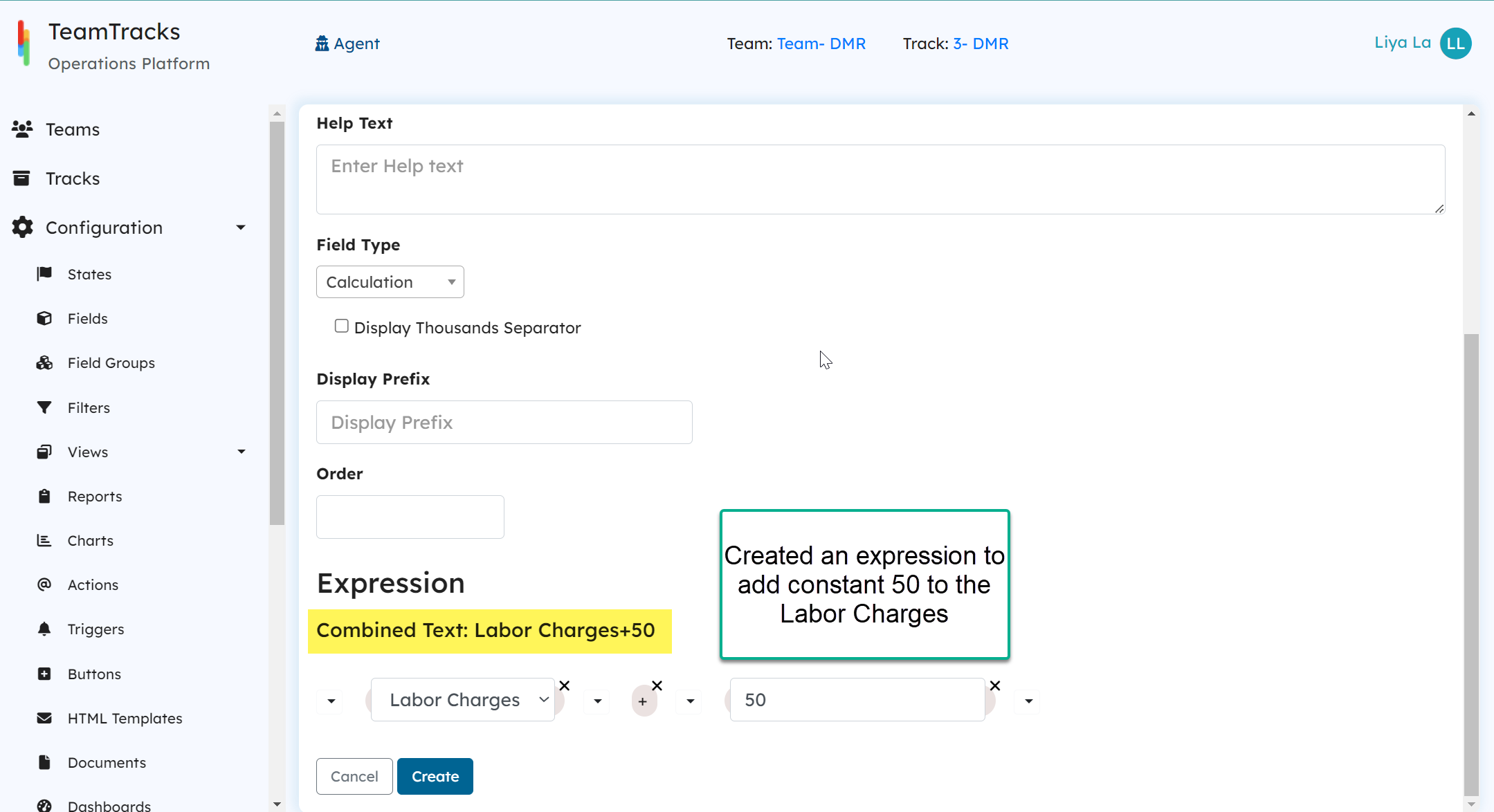
Combination of Operators
Expression= (Labor Charges + Parts Total) * 50- Claim Total.
The below image illustrates how this expression is built using the builder.
 Create field screen for calculation field
Create field screen for calculation field