Introduction
The DateDifference field helps you calculate the time between two dates or times. It's great for measuring turnaround times, like how long it takes for an object to move from one state to another. This field type can be leveraged to set up and track KPIs for your process.
This field works by taking Date or DateTime fields and finding the date difference between them through a simple subtraction: Date Field 1 minus Date Field 2.
Steps to Create a DateDifference Field
Provide a Name and Description of your field. You can also include helpful instructions to guide the user using Help Text. Simply enable the check box “Display Help as HTML” to display the help text in HTML format.
- Select DateDifference as Field Type.
- Select Date Field 1.
- Select Date Field 2.
Both Date Field 1 and Date Field 2 show all available date and date time fields in the track.
- Select the Time Unit (seconds, minutes, hours, weeks, days, months and years).
- Specify how many decimal points you want to display in the "# of decimal places" option.
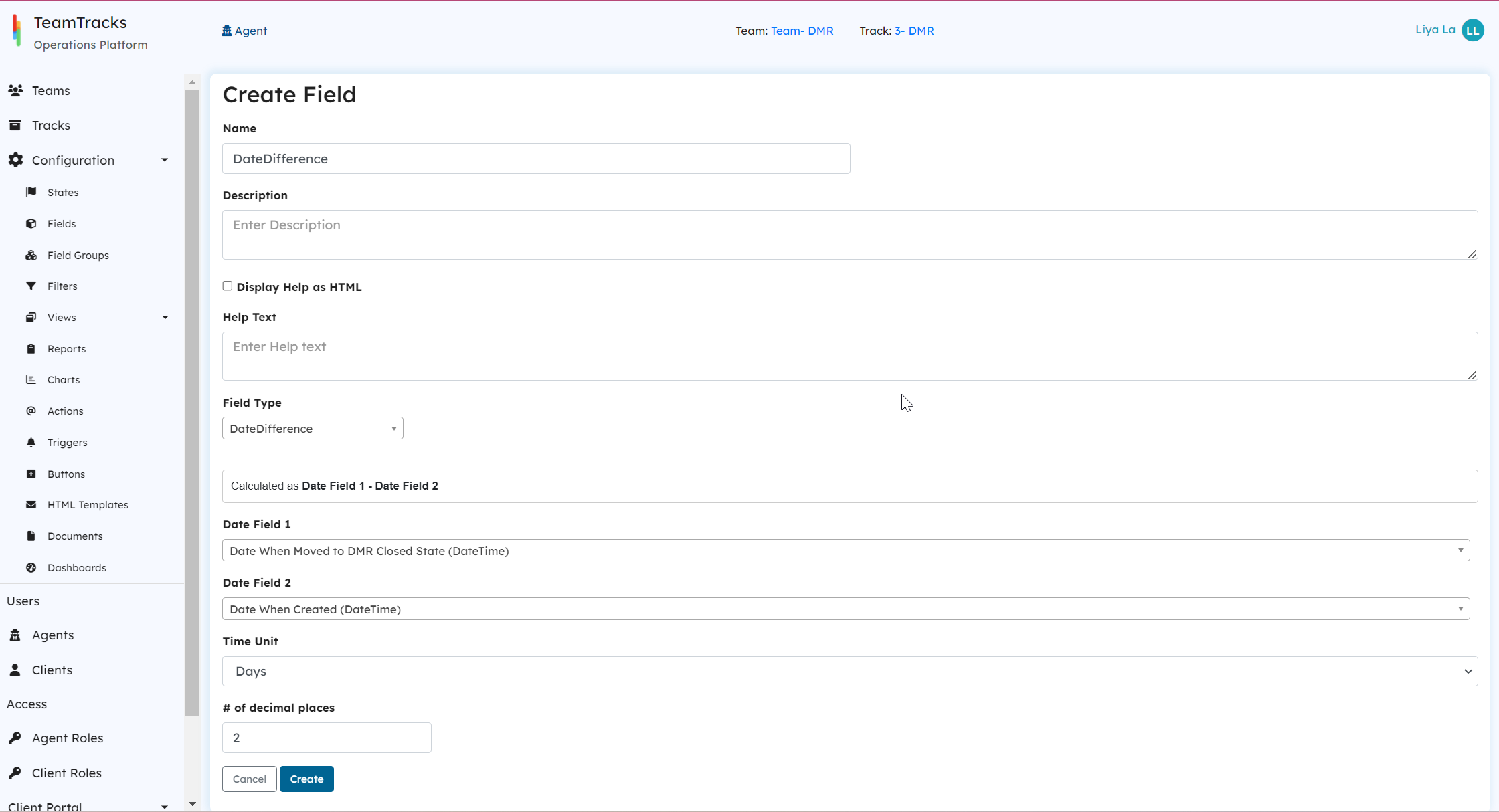 Admin Interface: Create Field Screen
Admin Interface: Create Field ScreenAdding a datedifference field on a track you already have? Once you do that, you'll see a yellow button labeled "Update DateDifference field values" on the Fields screen. Clicking this button will update the DateDifference field values for all objects in that track. Furthermore, if you've adjusted the time units in the date difference field, like changing from seconds to minutes, clicking this button will ensure that all existing objects in the track reflect the changes you made.
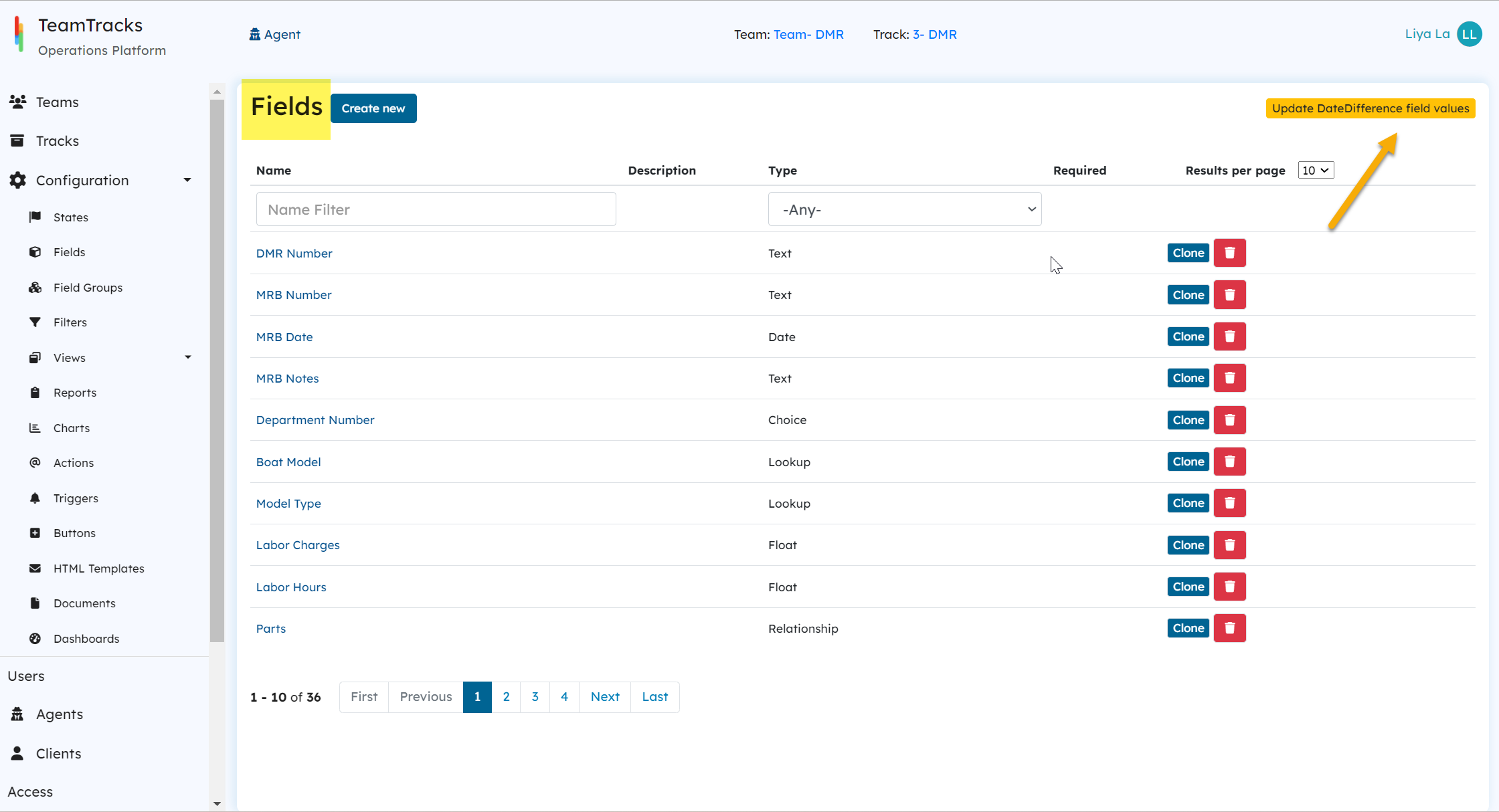 Admin Portal: Field list screen
Admin Portal: Field list screen