Introduction
Signoff fields are designed to implement approval workflows as part of the business process. These fields are useful in process that require compliance, accountability such as quality checks or managerial approvals.
Simple approvals are typically set up as part of the process itself using states. Signoff is leveraged when the approval process is dynamic and involves complex logic as to determine the approvers and quorum.
The below diagram illustrates the workflow basics when using a signoff field. The signoff exists as a decision point within the process, determining the path the workflow would take.
.png)
The gateway in the above flowchart encapsulates a dynamic workflow, that is capable of routing the approval process through the organization, according to defined business rules and case specific data.
Steps to create a Sign Off Field
Switch to Admin Interface.
Select the desired track, open Fields page and click Create New.
Provide a Name and Description of your Sign- off field. You can also include helpful instructions to guide the user using Help Text. Simply enable the check box “Display Help as HTML” to display it in HTML format.
Select Signoff as Field Type.
Enable Comment: Allow signoff reviewers to add comments while approving or rejecting. When comments are enabled, a new column will appear in the signoff table to display them. Upon approval or rejection, reviewers will be prompted to enter a comment in a colored pop-up (Green for approval and Red for rejection). Make the comments mandatory by enabling “Comment Required” checkbox.
.png)
Select the Review State. Review state marks the beginning state of the approval process.
Select the Approved State. This is where the object goes if the reviewer approves.
Select the Rejected State. This is where the object goes if the reviewer rejects the approval.
Optionally, you can define "Quorum" if you want to ensure a sufficient level of participation in your approval process before it becomes valid. This involves establishing a minimum number of approvals required for the signoff to be completed.
When you choose a "Bypass Role," you're giving a user the authority to skip all the usual approval steps in a process. They can decide whether to approve or reject on behalf of all the reviewers without going through the regular approval process.
.png)
Field Updates
If you want to get the approver details, status updates and other sign-off information, the field updates is useful. It works by mapping all that sign-off data into regular custom fields that are easier to work with.
Current Approver gives you a list of all reviewers currently in progress.
Details combines all important information about each reviewer into one package. It includes reviewer name, approval type (Mandatory/Optional), and status (Approved, In Progress, Rejected, Not Approved).
Status reflects whether the signoff is Completed, Not Started, or In Progress.
Count shows the number of reviewers in the Signoff field. Only integer fields can receive this value type.
.png)
The below image shows the mapped custom fields carrying signoff information in a report.
.png)
Adding Reviewers
To add Reviewers in the approval process, click the "+" icon. This allows you to add the details of each reviewer.
Review Sequence: This is similar to defining the order in which the reviewers give their approval. If multiple people have the same sequence number, they are allowed to approve concurrently.
Reviewer Type: When choosing a reviewer, you have three options.
Role: If you select Role, you can select any agent roles(any user with the role can approve) from the list to be the reviewer.
Field: If you select "Field", you can select a field like "User who moved to current state" to be the reviewer.
User: If you select "User", you can directly choose a specific individual to be the reviewer.
Depending on the reviewer type, "Reviewer" dropdown will list options for who can be the reviewer.
The "Approval Type" decides if the reviewer's sign-off is mandatory or optional. It is set to mandatory by default.
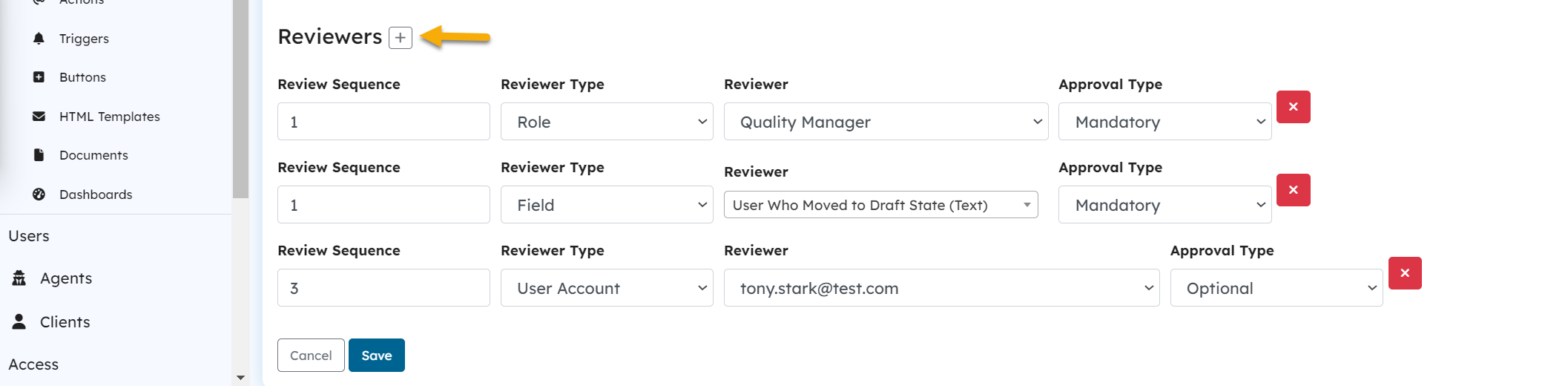
Admin Interface: Create Field Screen
Automations
Instead of setting up reviewers directly in the field settings, you can use actions to easily add or remove reviewers in a process. This could be useful when you need different people to be involved in the approval process, depending on the factors like cost of the item.
Want to send an email notification to the reviewers? Click here to learn more.