The last couple of months have been one of consolidation. We have been optimizing a lot of stuff under the hood. TeamTracks as a platform is growing more mature each day while delivering exceptional value to our customer base. Notable features added during this period are below.
Integrations
TeamTracks now offers three modes of data exchange with other enterprise systems, via file (excel/csv), using Zapier, and using our API. Data exchange using file and Zapier are available to all TeamTracks customers while full API support is offered in the enterprise tier.
Zapier
Zapier is a no code integration platform that lets applications talk to each other. Like TeamTracks, Zapier is a no code solution and lets customers seamlessly transfer data between more than 5000+ supported applications including Zendesk, Jira, Salesforce, Zoho CRM and QuickBooks. This enables our customers to easily deploy customer facing processes which tie into their core backend systems with ease.
To learn more about the Zapier integration, please refer to our Zapier Integration guide.
Public APIs
Public APIs are now available for enterprise clients to integrate TeamTracks with other enterprise applications. The TeamTracks API allows for basic CRUD (Create/Read/Update/Delete) operations to be performed on objects in the system. These are REST APIs deployed on Microsoft Azure API management for high availability and authenticated using OAuth 2.0 specifications.
For more information on the APIs, please refer to the Overview of Public API article.
Filters on more view types
You can now apply filters to display, edit and delete views in addition to list views. This provides an additional level of customization to how data is served to the user. When an object is opened, the filters are evaluated in real time.
Use cases
View filters are highly useful to serve conditional views to end users. A typical use case is to display a view based on the access level of a user.
Consider a scenario where each object has an access classification associated with it, Classified, Limited and Non-classified. Say User A has access to only Limited and Non-classified objects. The admin can now create a view with a filter that checks for the classification with a filter expression like below. This filter looks for the access classification of the logged user, which is defined in a multi-choice field in the 'Team Members' track and compares it against the classification of the object in the current track. If the classification field on the 'Team Members' track contains the classification on the object, the expression evaluates to 'true' and the view is loaded.
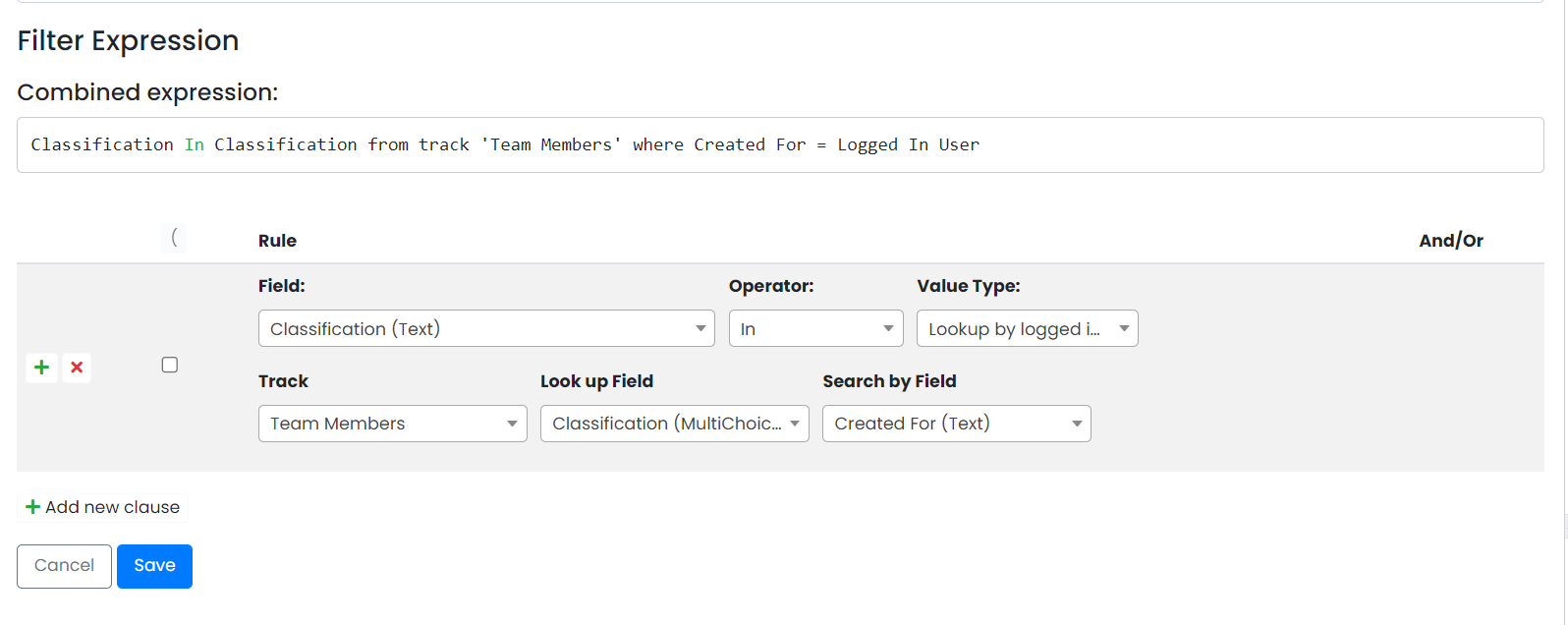 Filter expression for evaluating object classification against user classification The filter expression can use any field on the track and compare it against a static value, a field value in the current object or look up from another track. The options available will depend on the field type.
Filter expression for evaluating object classification against user classification The filter expression can use any field on the track and compare it against a static value, a field value in the current object or look up from another track. The options available will depend on the field type.
Single Sign On
Enterprise customers can now implement single sign on (SSO) with their preferred identity provider. The single sign on flow replicates the OAuth 2.0 protocol flow. This is achieved with our integration of WorkOS into TeamTracks. By using WorkOS, our clients can now enhance the user experience with SSO, MFA and other value added features. A list of WorkOS supported identity providers can be found here.
Once set up, the organization has the option to select one of two login modes,
SSO Only Mode
TeamTracks log in page will display only the option to log in using SSO.
Hybrid Mode
TeamTracks Log in page will display both a TeamTracks username/password based login option as well as a SSO log in option. The admin can also force SSO log in for a class of users (Agents/Clients).
General Screens
General screens is a much loved feature in RenewityRMA. It enables organizations with multiple processes to guide the client to the right process based on selections made. When your goal is to get the client to the right page with the least amount of guess work, general screens come in real handy. General screens aid in abstracting the complexity of your processes and presents a simple interface for the client, resulting in a simpler user interface and enhanced customer satisfaction, directly contributing to the bottom line of the organization.
Use Cases
Most people do not need to use general screens. It is an advanced functionality for organizations that have a large number of processes and want effective ways to shape the user experience around them. Some common use cases are below.
ACME Corp has seven RMA processes, one for each of their product divisions. They are set up as distinct tracks because each product divisions have different workflows and data requirements around the process. A client may not quickly recognize which process they will need to use to request an RMA. Therefore, ACME Corp decides to set up the client portal using some general screens. They set up their serial number table to include a column which had the name of the add view applicable to each serial number based on the product division. When the client logs into the portal and starts the new RMA submission process, it takes them to a general screen. Here, the client is asked for their product serial number. This is displayed as a searchable list of serial numbers from the serial number table. Based on the serial number, the client is taken to the correct add screen where they can then complete the correct form for their product. This is an example of the general screen being used to control the workflow.
PS: Similar functionality can be achieved using page lists in the client portal, but because of their design, they may not be suitable for applications where more than 4 options are required.
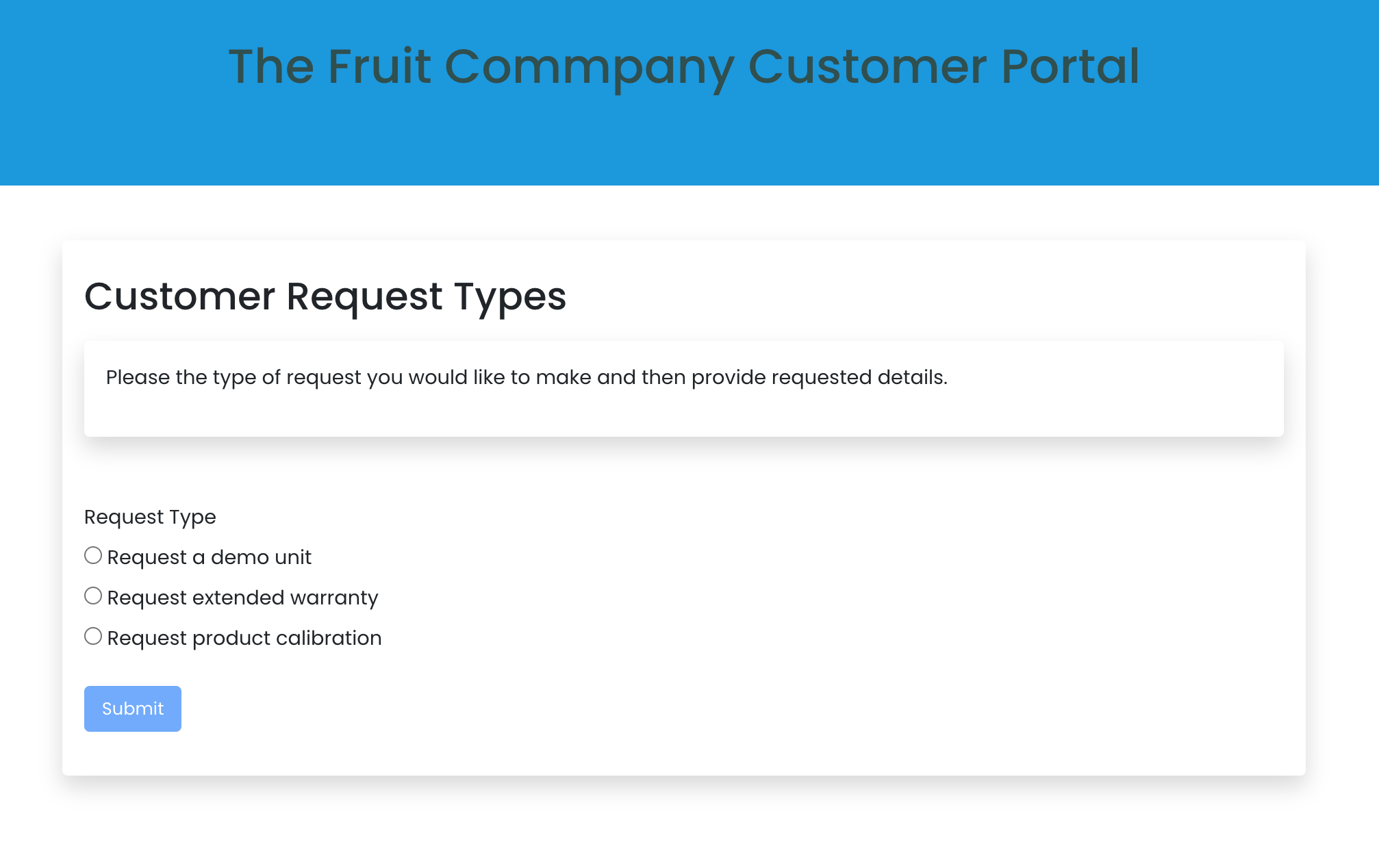 General screen configured as a navigation aid in the customer portal
General screen configured as a navigation aid in the customer portal
To read more about general screens, see General Add Screens
Dynamic Choice Field Enhancements
In July, we released a feature where options for a choice field could be loaded dynamically from a track. See July Major Release - Load choice options from a track
To extend this functionality further, we have now added the ability to filter the choice options loaded from the track as part of the field configuration. This enables admins to limit the number of choices presented to the user based on previous selections.
In the configuration, the "Search by Field" belongs to the "Options Source" track. "Search by Value" is either a field in the current track [when Value Type is Field] or a literal value.
In the example below, Category, Colour and Size are also dynamic choice fields loaded from the same track, each of which is filtered by the parent option.
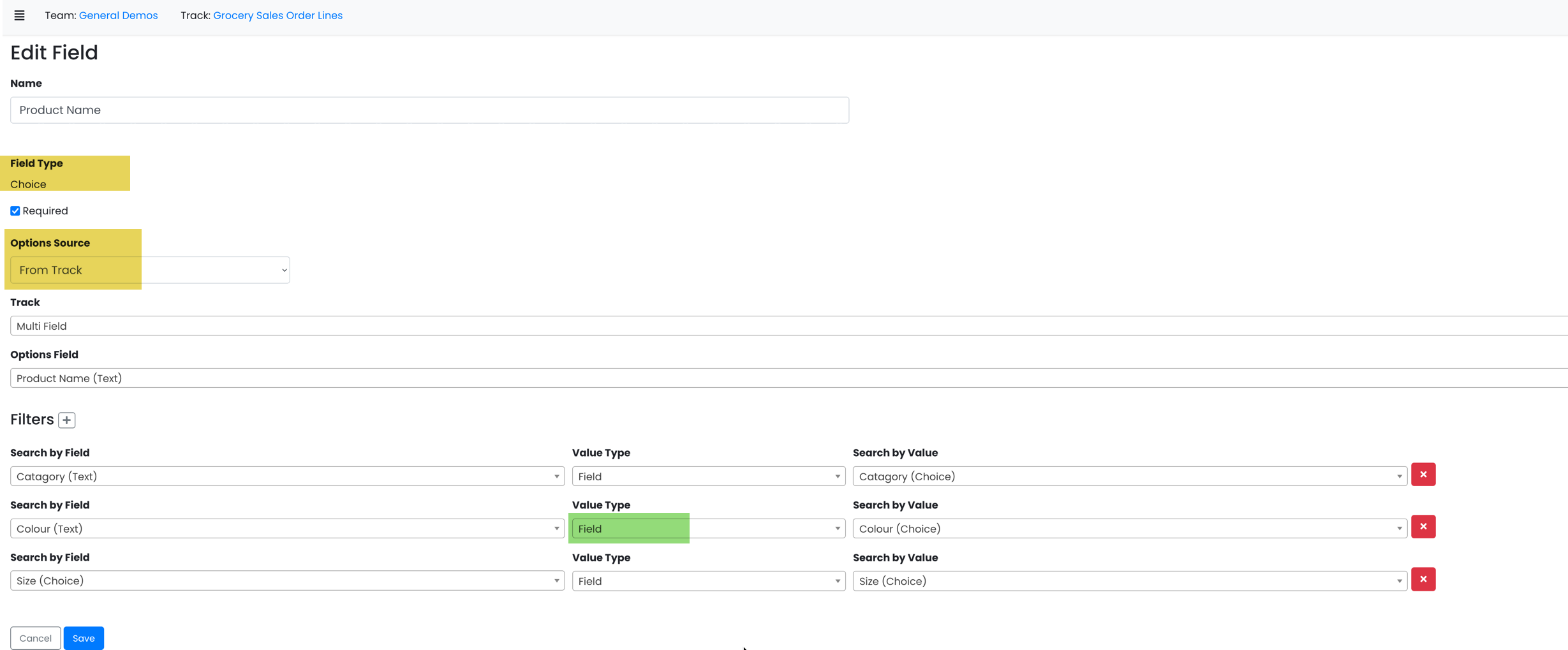 Choice field options loaded from a track with filter configuration
Choice field options loaded from a track with filter configuration
The result of this configuration is shown below as displayed in an add view.
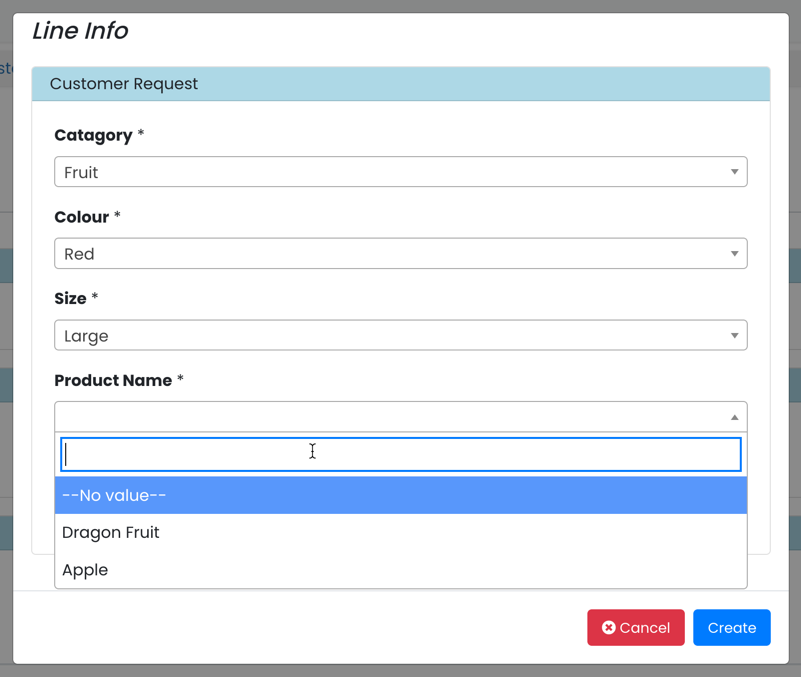 Dynamic choice options with filters in an add view
Dynamic choice options with filters in an add view
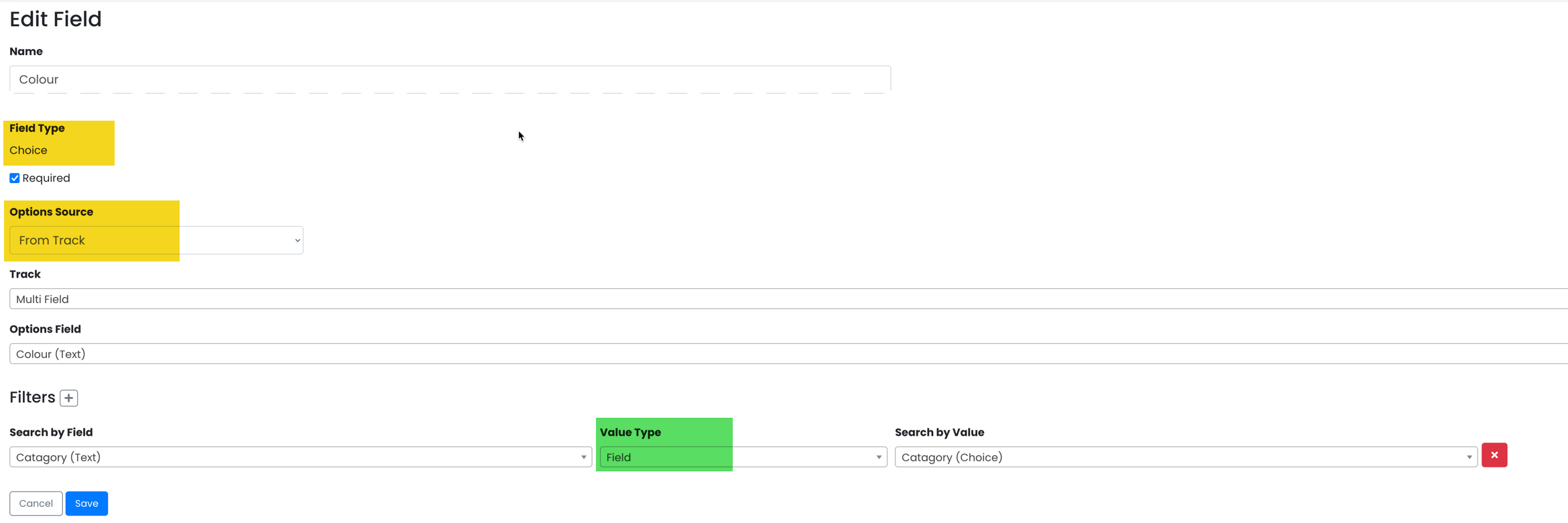 Configuration for the 'Colour' choice field
Configuration for the 'Colour' choice fieldThe underlying track data is below for reference.
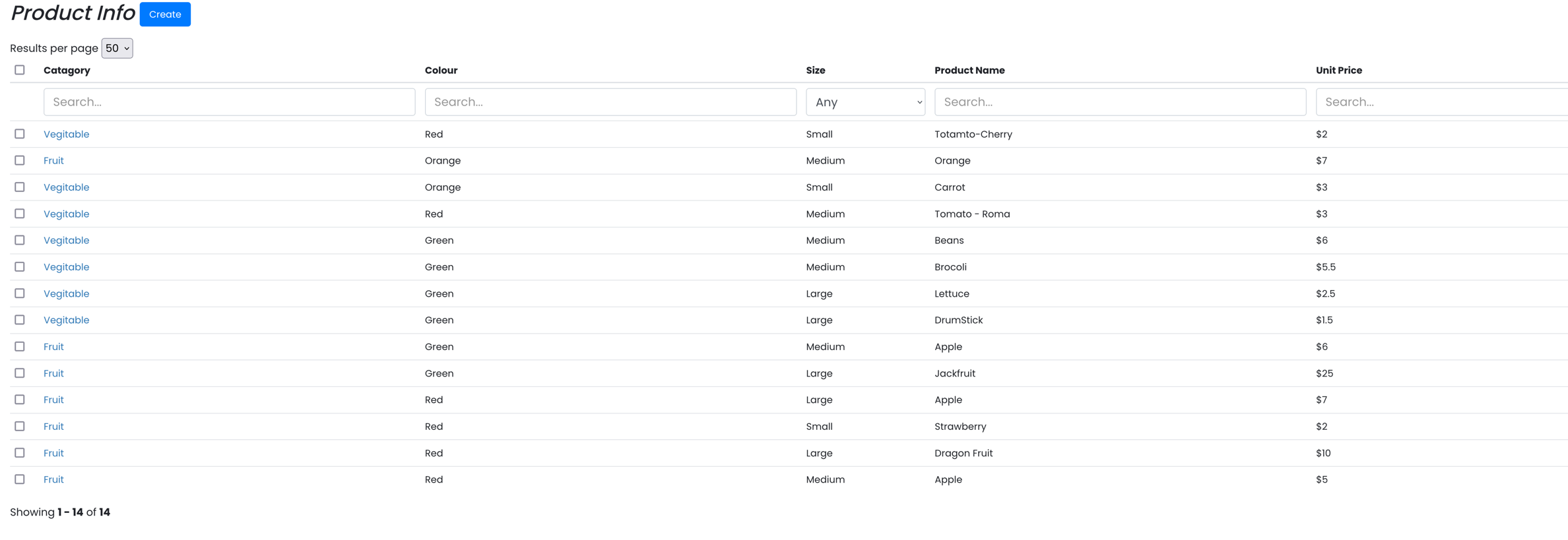 Master data configuration.
Master data configuration.Unit of Measure on Date Difference Fields
Date difference fields are an important tool in the arsenal of any process owner who wants to track KPIs and aging in their processes. A date difference field is a numeric difference of two Datetime fields, expressed in milliseconds. Previously, date difference fields were stored in milliseconds and were converted on the fly to human readable format as X days, Y hours, Z minutes. While this was fine for reading, it made it next to impossible to leverage this data in charts or other analytics tool.
With this update, admins can define what the unit of measure of the date difference field is in its configuration along with the required precision (up to 4 decimal places) and the resulting value is stored as a float value. This enables us to perform numeric operations on these fields with ease in addition to simplifying data export to external tools.
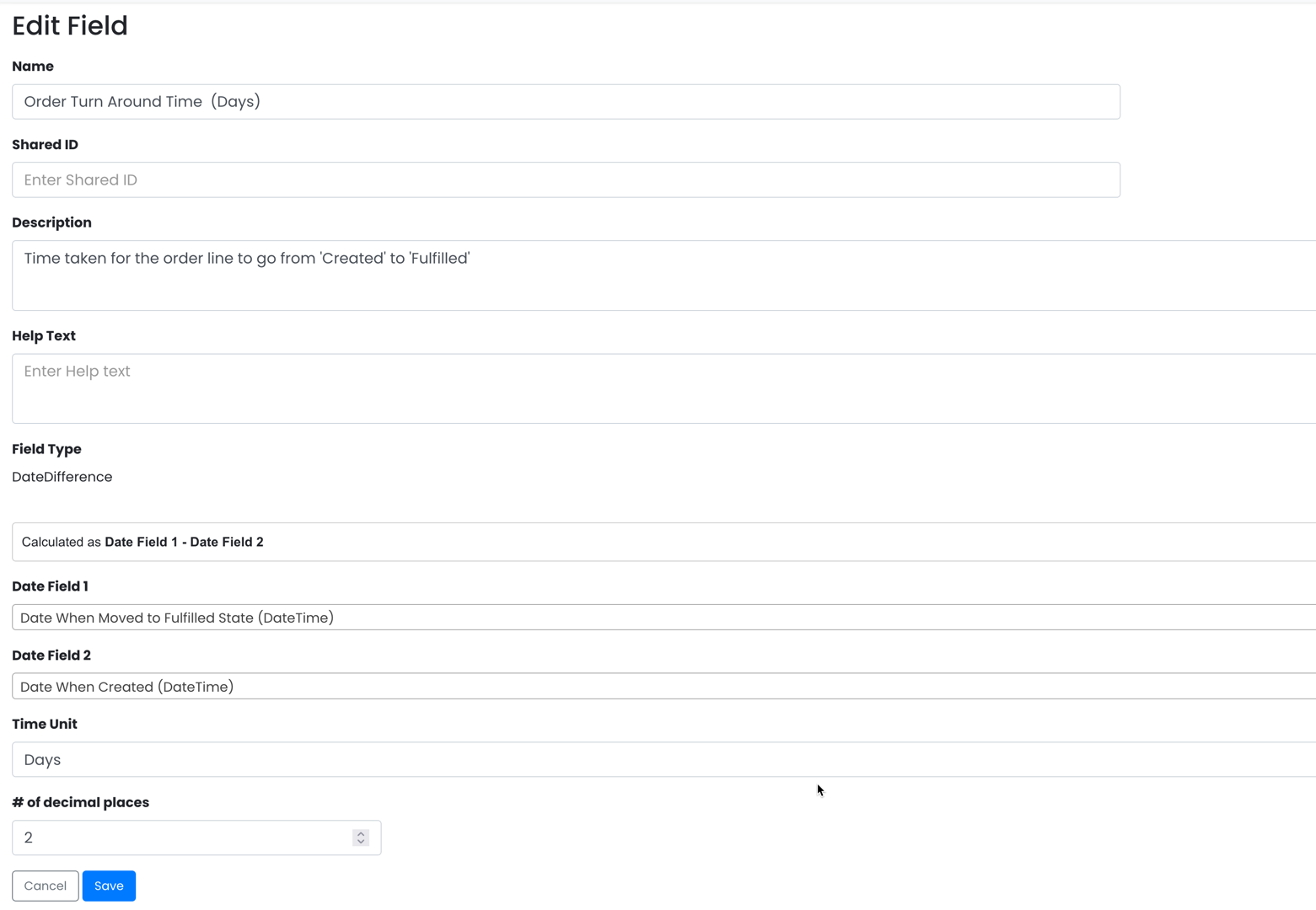
Updating date difference fields
A new option is provided in the admin interface to update the date difference field values on objects when any configuration changes are made to these fields. This button will only show in tracks that have date difference fields defined on them. The button triggers a background process which creates/updates all date difference field values for all objects of the current track to match the last saved configuration. This process retrieves and updates each object in the track one at a time.
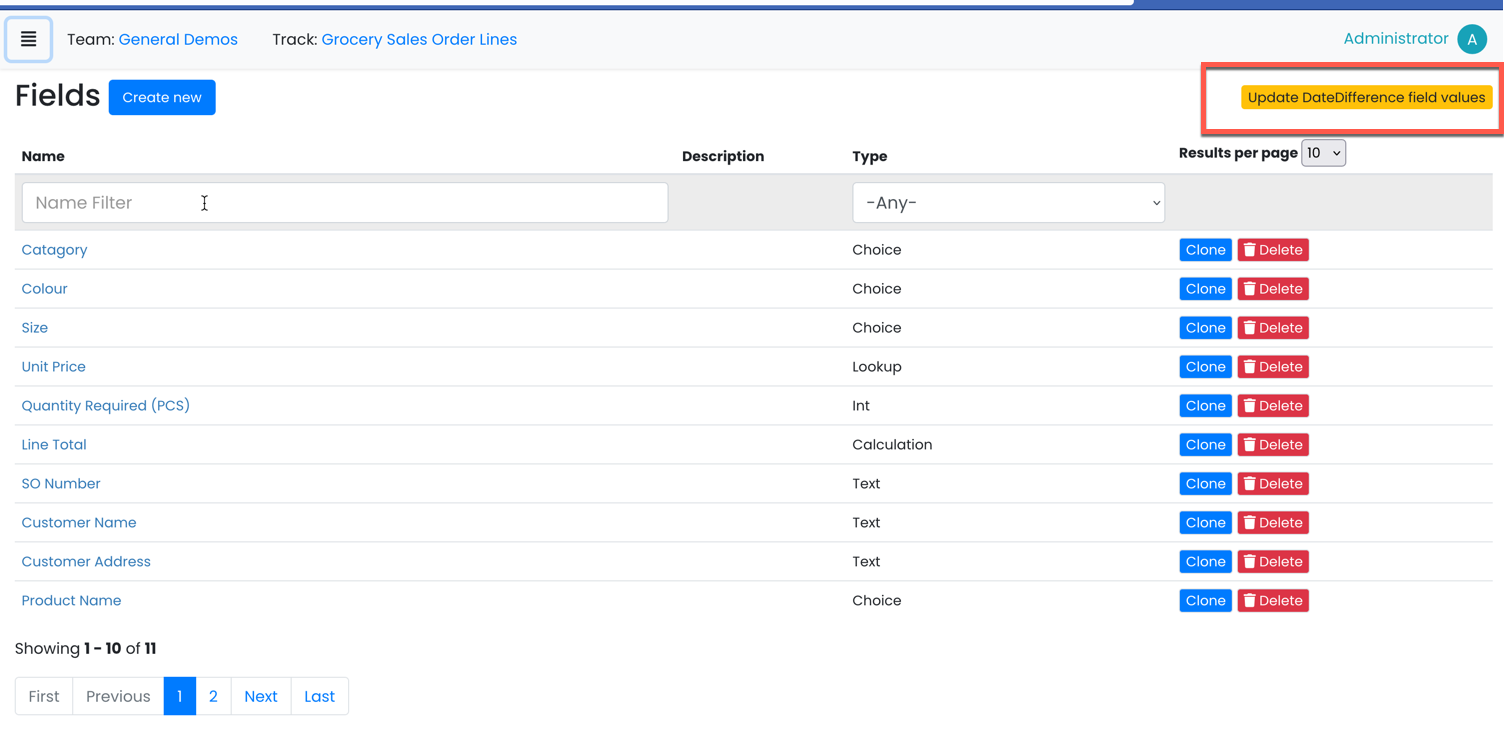
A confirmation message is displayed to the admin before beginning the update process.
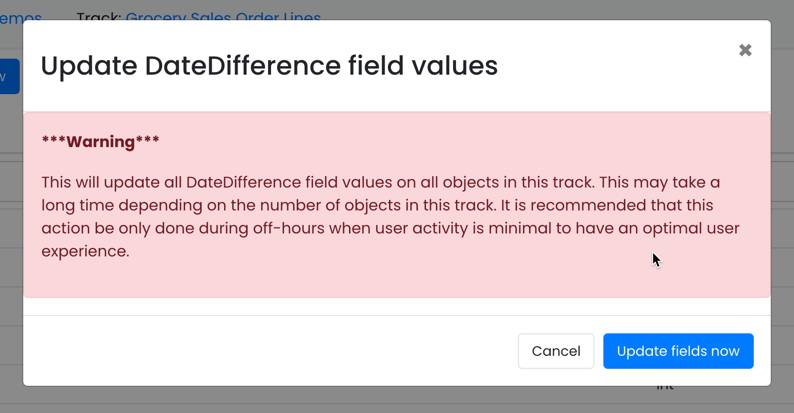
Updates to Data Visualizations
More data aggregators in charts
Previously, the only data aggregator available on charts was count. This update brings 'sum' and 'average' aggregators in addition to 'count'. These are available in all chart types.
When sum or average aggregators are used, the value field has to be selected. The value field is the field that the aggregator is applied to. The dropdown will display all supported fields in the current track. Currently int, float, formula, calculation, lookup and choice fields are supported.
When aggregator is count, the value field is defaulted to unique ID and hence not displayed in the UI.
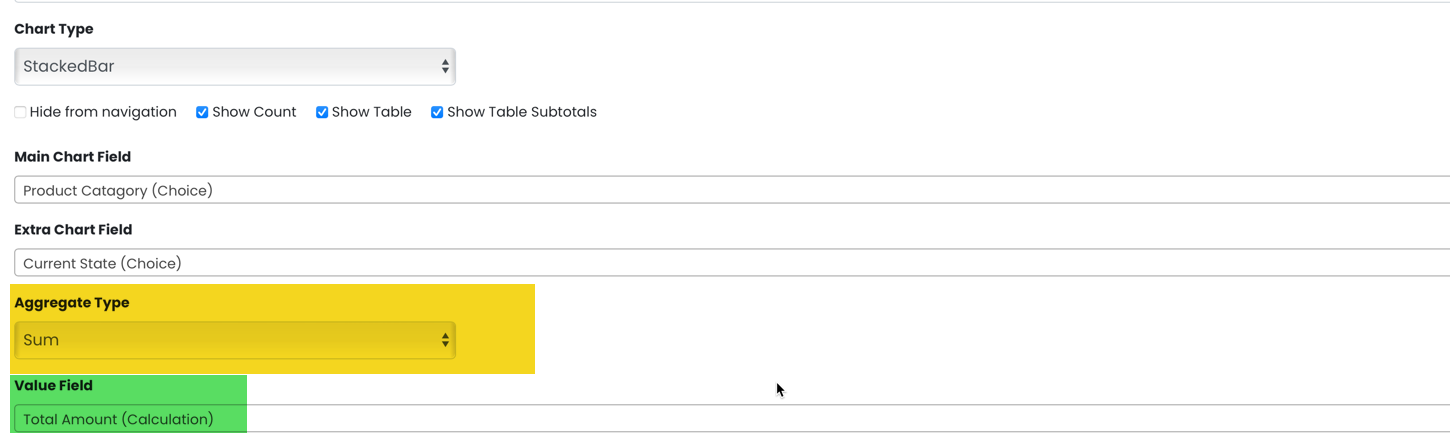
New Chart Type - Stacked Bar
We have added a new chart type for the data nerds, called Stacked Bar. This chart requires the main and extra chart fields to be defined. See Stacked Bar Chart for more
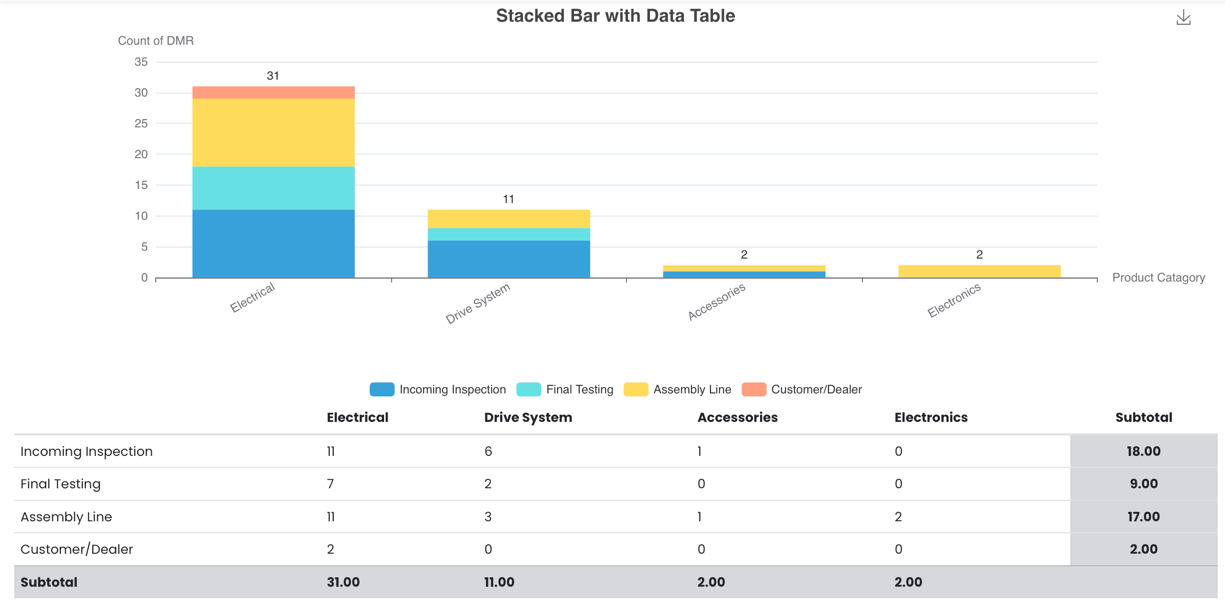 Stacked Bar with Data table
Stacked Bar with Data tableChart Colour Mapping
Specific colours can be mapped to chart values using the chart colour mapping feature. The system will assign colours to any option not mapped by the administrator. Colour mapping is available in all chart types.
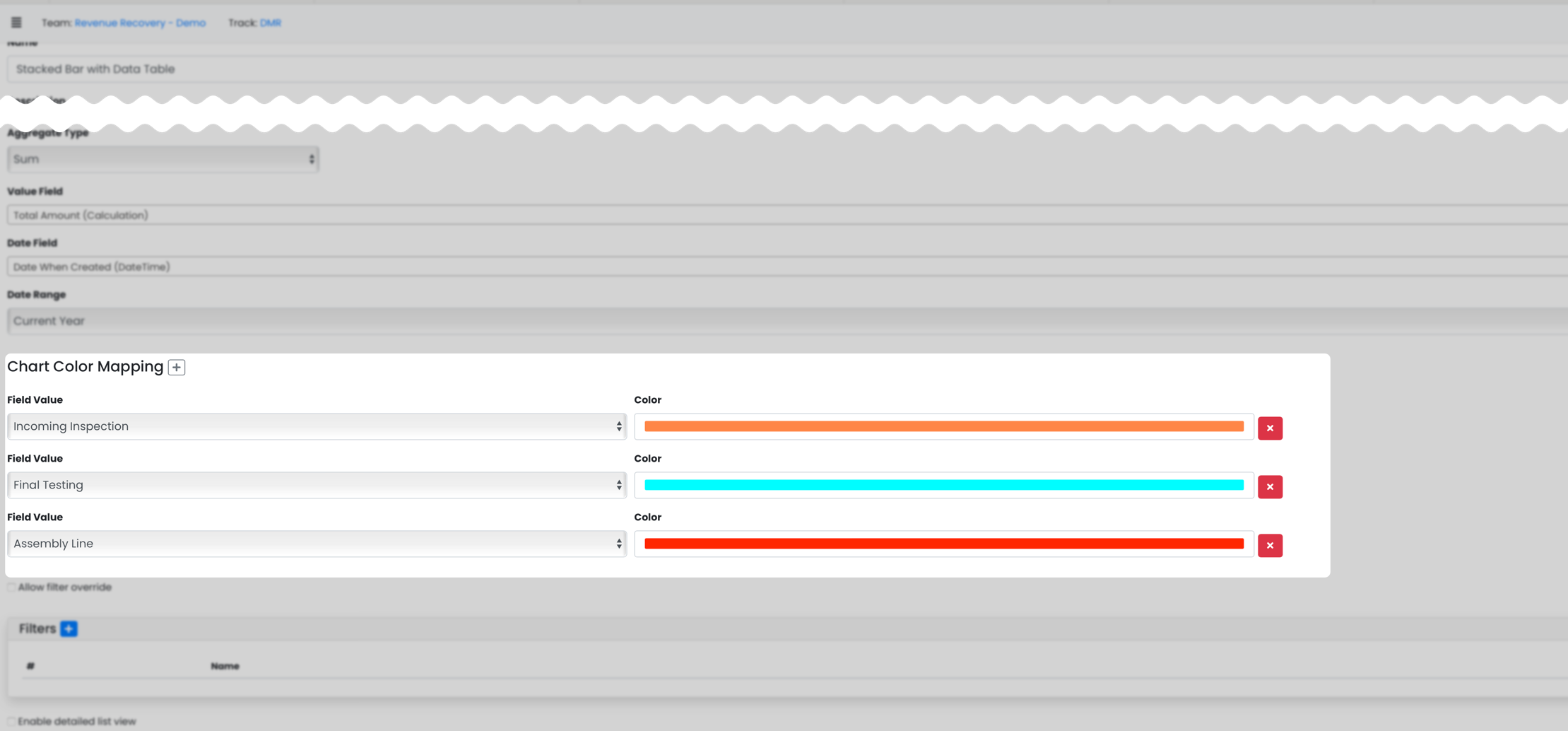
Colour mapping is applied to the 'Extra Chart Field' if present. If the extra chart field is a choice field, the choice options will be displayed as a dropdown. For other field types, a standard text box is available. Note that field value is case sensitive.
Support for intelligent date functions on charts
When a date or date time field is used as the main chart field, you can now define the time scale as day, month, year or month-year. TeamTracks will parse the date field and display the chart with the selected timescale.
Other Enhancements and Features
- Import/Export button on lists have been split into Import and Export buttons. They can be enabled separately from the list view configuration.
- Track Short ID can be used to uniquely identify a track across a tenant. This is an optional attribute on the track. The track short ID can be used instead of the track name in email subjects.
- First and Last page navigation buttons are now available in list views in the agent interface.
- "Allow Split" preference has been moved to the embedded list configuration instead of being a preference on the relationship field. This will enable Admins to define split behaviour per embedded list for the same track.
- Add/Remove/Modify of attachments now updates the LastModifiedTime of the object.
- New "In" & "Not In" operators available on text fields to check if the field value is contained in a multi choice field.
- When swapping edit views in the agent interface, a new warning is displayed to the user if there are unsaved changes.
- UpdateClient/UpdateAgent actions will now overwrite roles when executed. The previous behaviour was to append the roles.
- Pasting HTML formatted text into a HTML text field now strips all formatting on paste.
Notable Bug Fixes
- Fixed an issue where multi-edit permissions were not resolved correctly.
- Fixed an issue with embedded lists not rendering correctly in documents.
- Fixed a display issue when editing a change field action in admin interface where the selected field was not being displayed.
- Fixed an issue on button rules where the Can/Cant Lookup operators were not working.
- Fixed an issue where user input was overridden by the default field value on object creation.
- Fixed an issue where formula fields were not updated when a dependent field on a child was updated.
