Introduction
The highlight action allows you to emphasize an object by applying a preferred color. Let's say you have a ticket management system with a "need action" state. Here, you can set up a highlight action to automatically highlight the object with red color when the ticket state moves to "need action".
Steps to create a Highlight action
Provide a Name and Description of your action.
- Select Highlight as Action Type.
- Select a color from the color picker.
- Click on Create button to save the action.
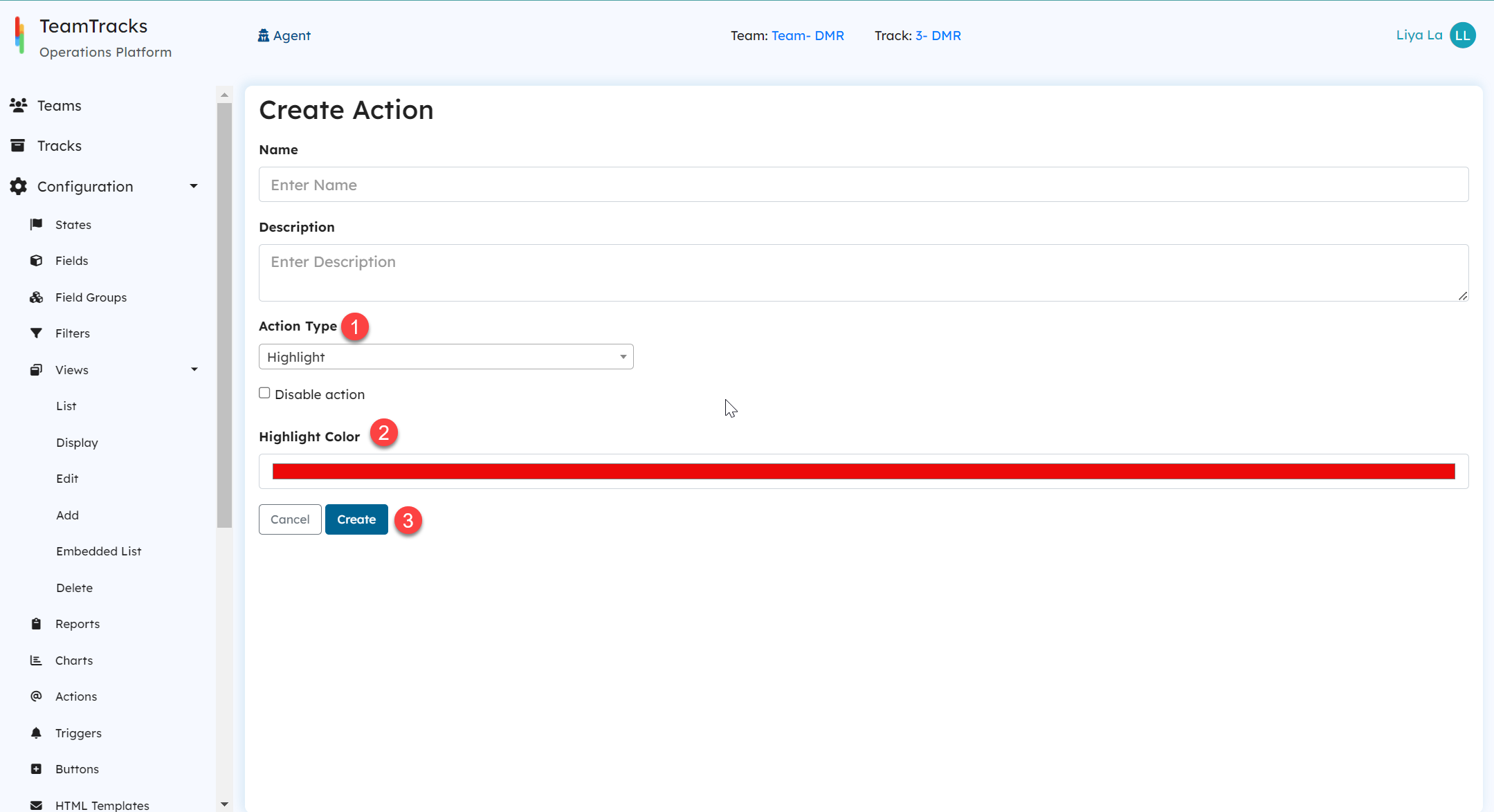 Admin Portal: Create action screen for highlight
Admin Portal: Create action screen for highlightFeature In Action
Let's explore how the highlight feature works in action!
Here is an example of a highlighted record(in red) in the display view.
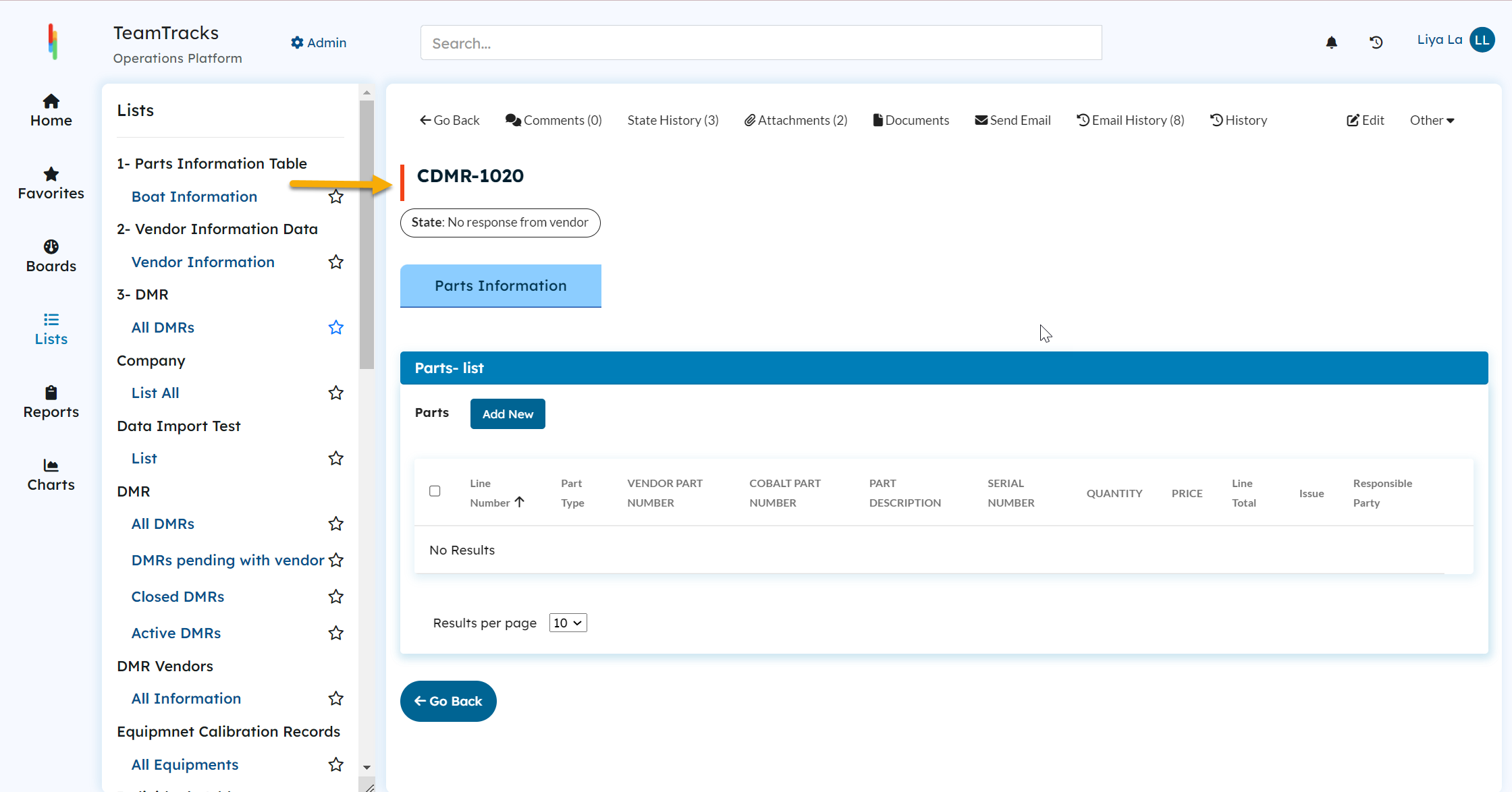 Agent Portal: Display view of a highlighted recordBelow is an example of how a highlighted record appears in a list view.
Agent Portal: Display view of a highlighted recordBelow is an example of how a highlighted record appears in a list view.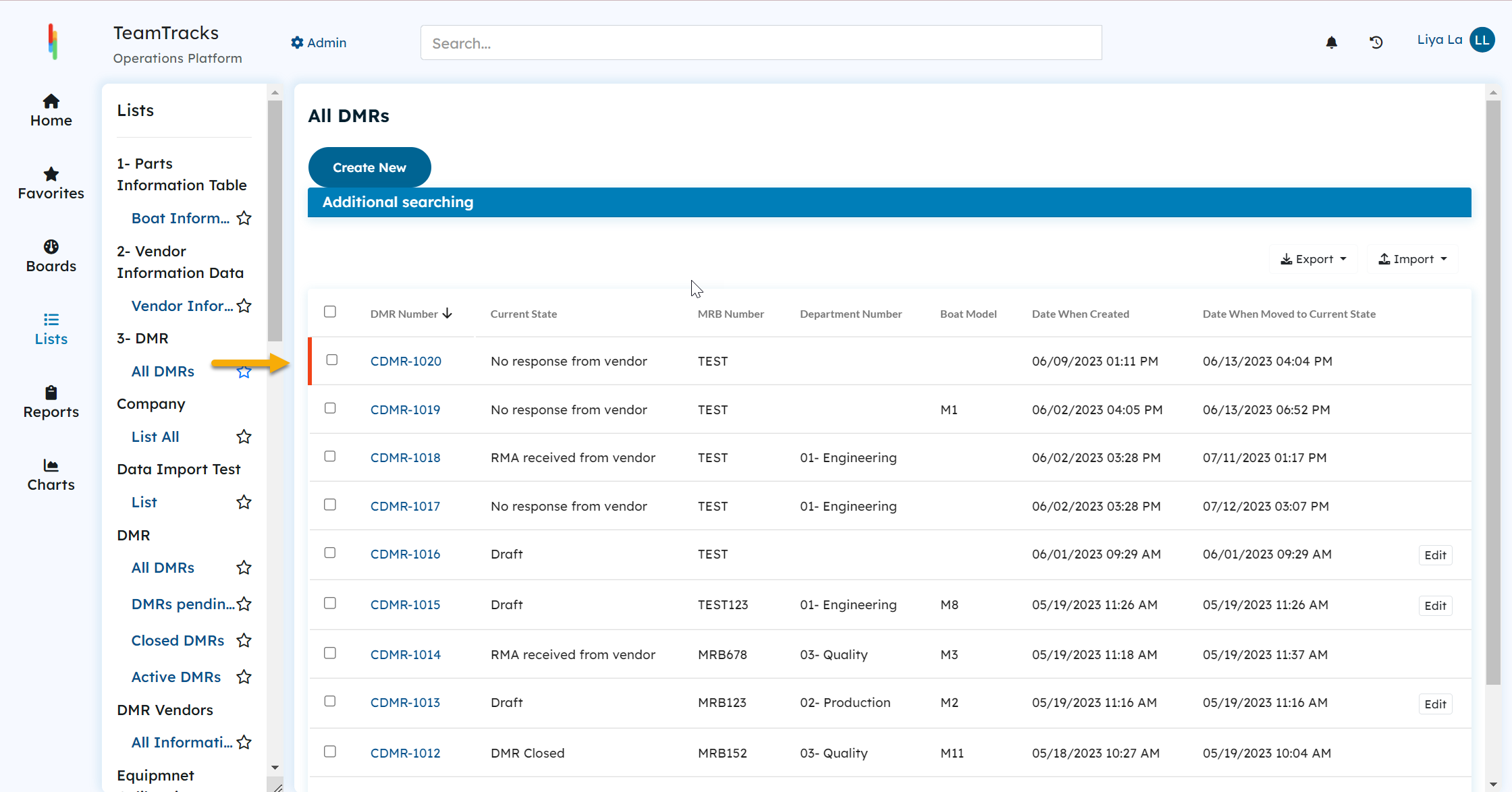 Agent Portal: A highlighted record in a list view
Agent Portal: A highlighted record in a list viewWant to highlight record manually instead?
In addition to this feature that automates the highlight action, you have the option to manually highlight/ unhighlight records simply by enabling two checkboxes in the display view settings. To learn more about this, click here.
In addition to this feature that automates the highlight action, you have the option to manually highlight/ unhighlight records simply by enabling two checkboxes in the display view settings. To learn more about this, click here.