Actions play a crucial role in workflow automations, allowing users to predefine a set of actions or operations that can be associated with triggers or buttons within the workflows. TeamTracks provides 20 different types of actions for admins to choose from when automating their tasks.
To create actions, follow these steps:
- Log in to TeamTracks as an administrator.
- Select the track under which you want to create the actions.
- Click on the "Actions" option.
- A list will be displayed, showing all the existing actions that have been defined.
- Create an action by cloning an existing one or by creating a new action from scratch using "Create New" button.
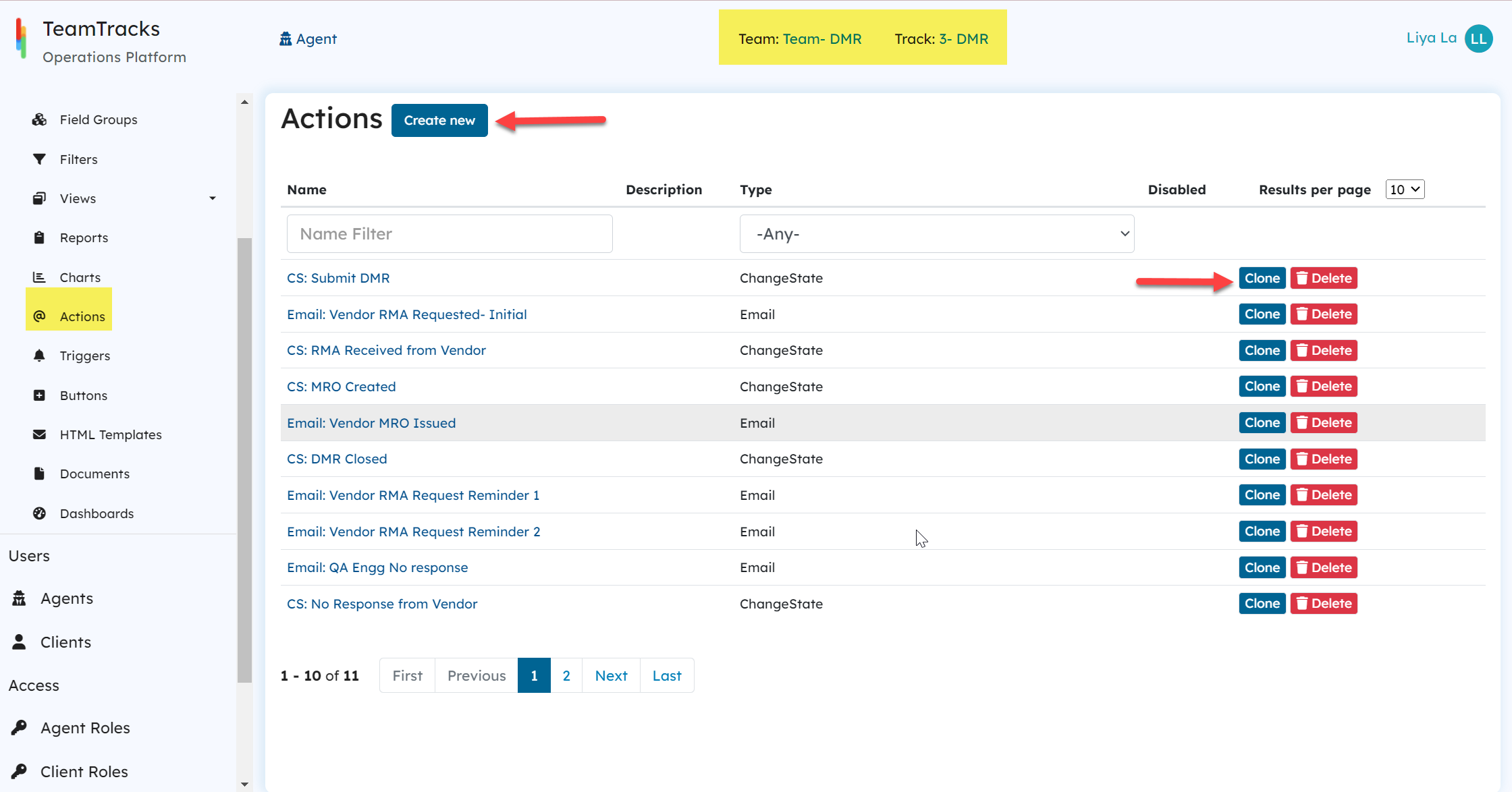 Agent Portal: List of predefined actions with Create New button
Agent Portal: List of predefined actions with Create New buttonCreate Action
The first three parameters required to create an action are common across all action types. However, based on the selected action type, additional parameters specific to the chosen type are required to define and set up the action further.
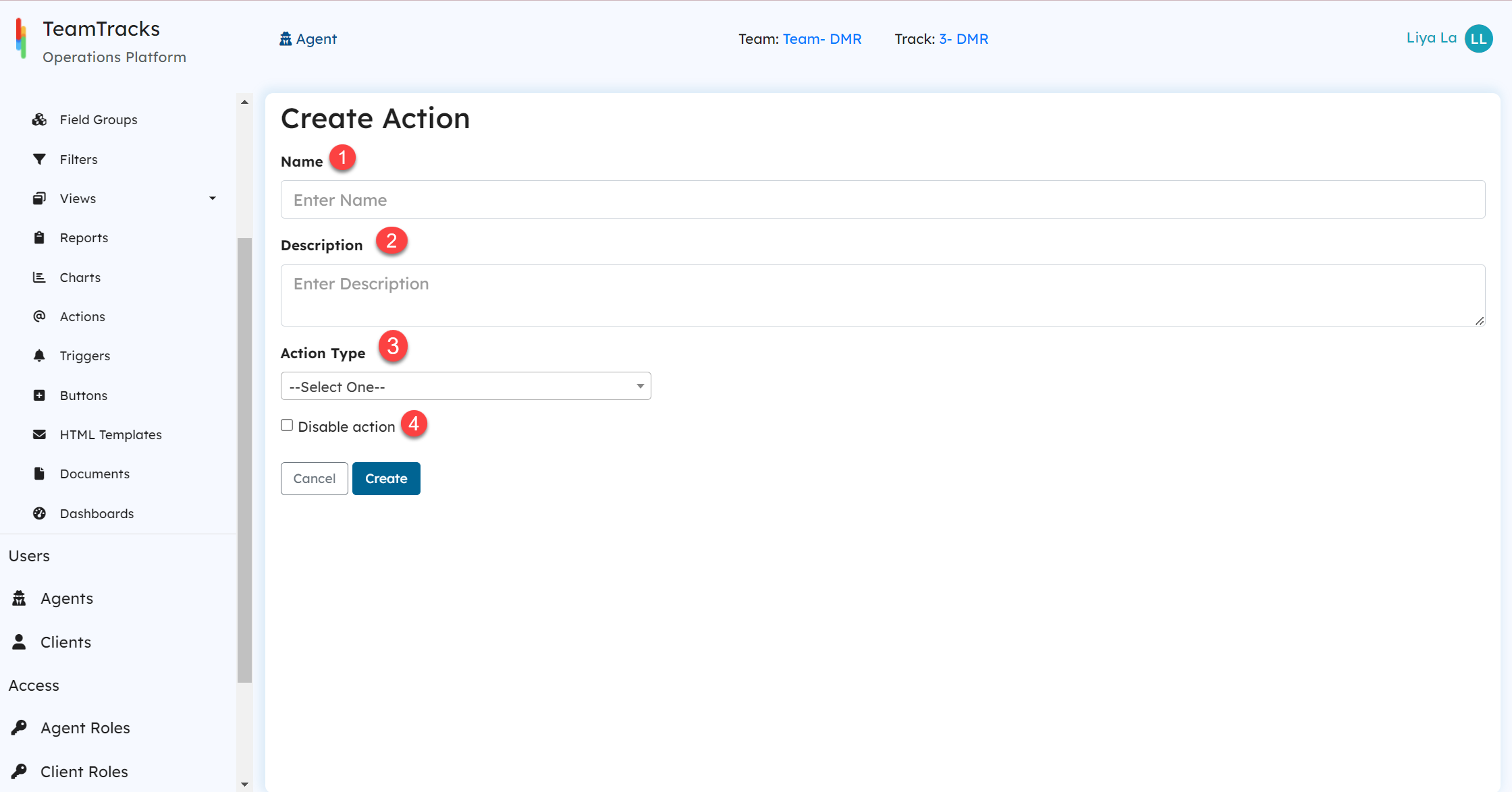 Admin Portal: Create new action screen
Admin Portal: Create new action screen| ID# | Name | Description |
|---|---|---|
| 1 | Name | Mandatory. Name of the action. This name is used to identify the actions when creating workflows using triggers and buttons. This must be a unique value for the given Track Type. |
| 2 | Description | Optional. This is to provide a description of the action to administrators. |
| 3 | Action Type | Mandatory. This is a dropdown menu with a list of available actions within the track. Select the type to define the action further. |
| 4 | Disable Action | This check box field allows the user to disable an action. |