Enable Comments
Admins can enable comments on a display/edit view of an object. To enable,
- Open the desired view.
- Enable the checkbox "Show Comments" under Comment Permissions.
- If you want the comments tab to display automatically when you open an object, enable the checkbox "Open Comments By Default".
- Enable "Make Comments Ready Only" to open the comments in read only mode.
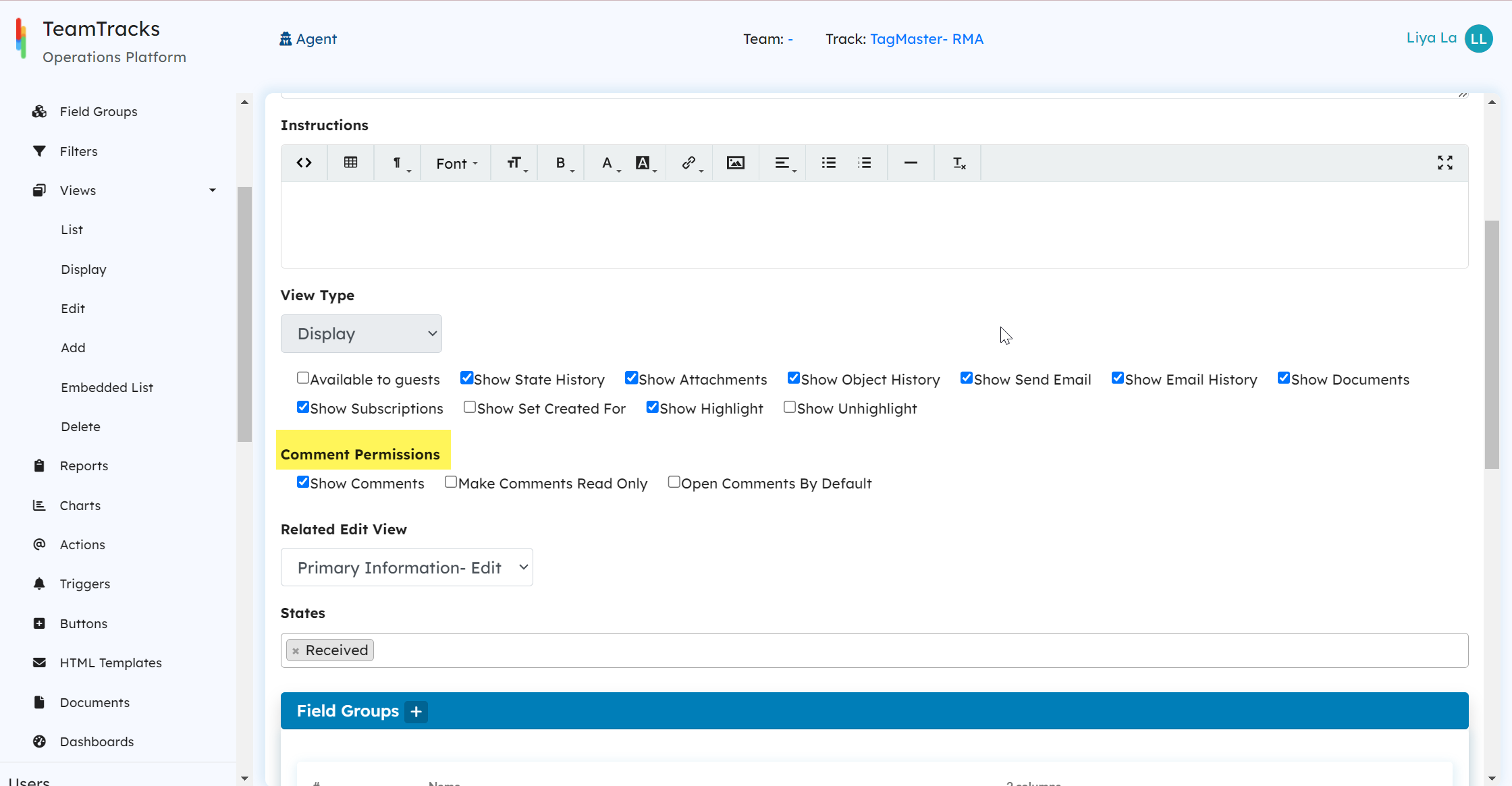 Admin Interface: Setting up comment permissions for a Display view
Admin Interface: Setting up comment permissions for a Display view
View Comments
To view the comments in the agent interface,
- Open the desired object.
- Click on "Comments" to open the tab on the right side.
- Click again on "Comments" to close the tab.
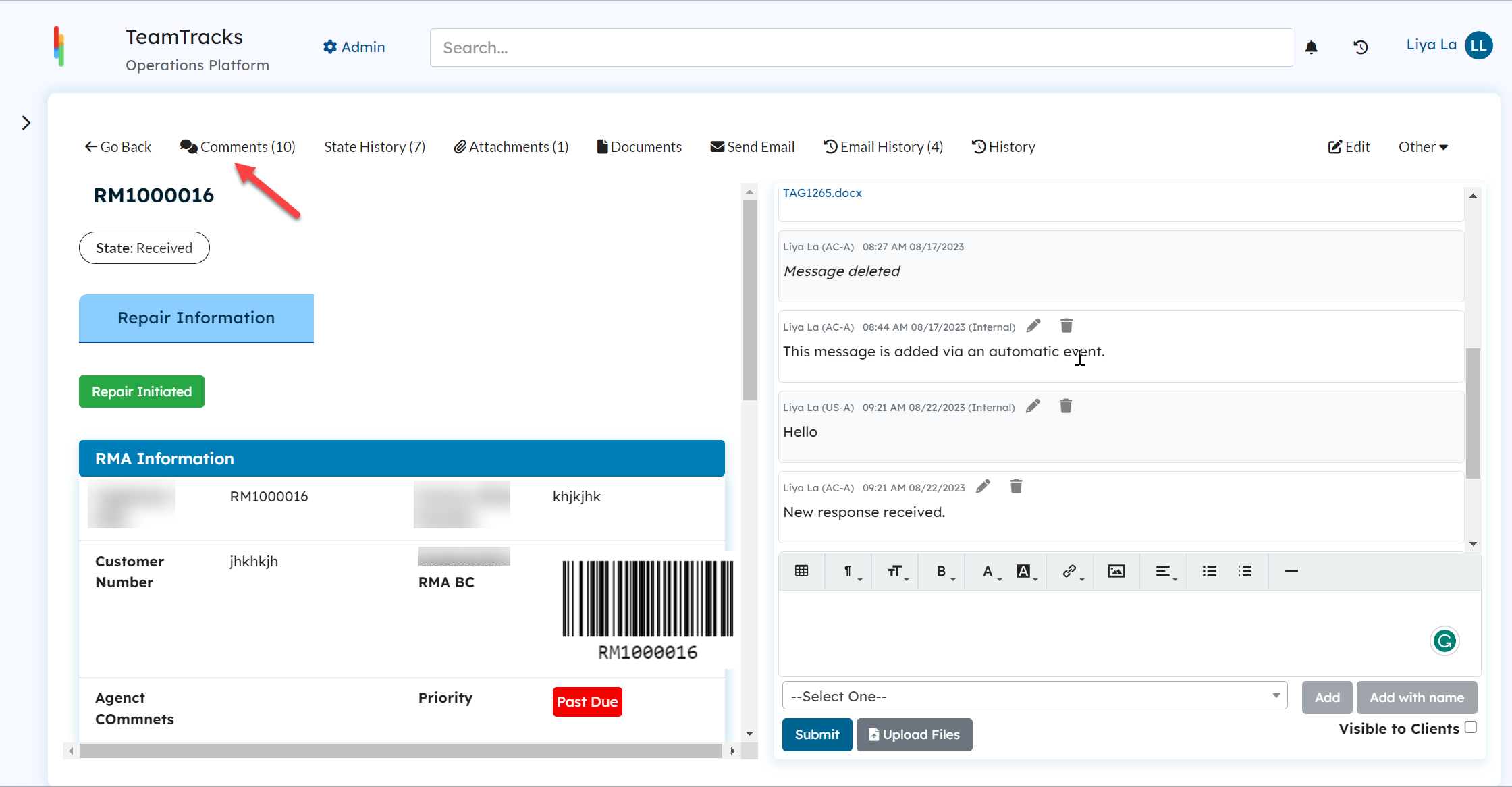 Agent Interface: Opening Comment feature in a display view
Agent Interface: Opening Comment feature in a display viewComment Visibility
You have the complete control over who can add, view or modify comments, and you can do this at three different levels.
View Level
At this level, you are defining whether the comments in a specific view should be read- only or editable. Enable the checkbox to make the comments read- only for that view.
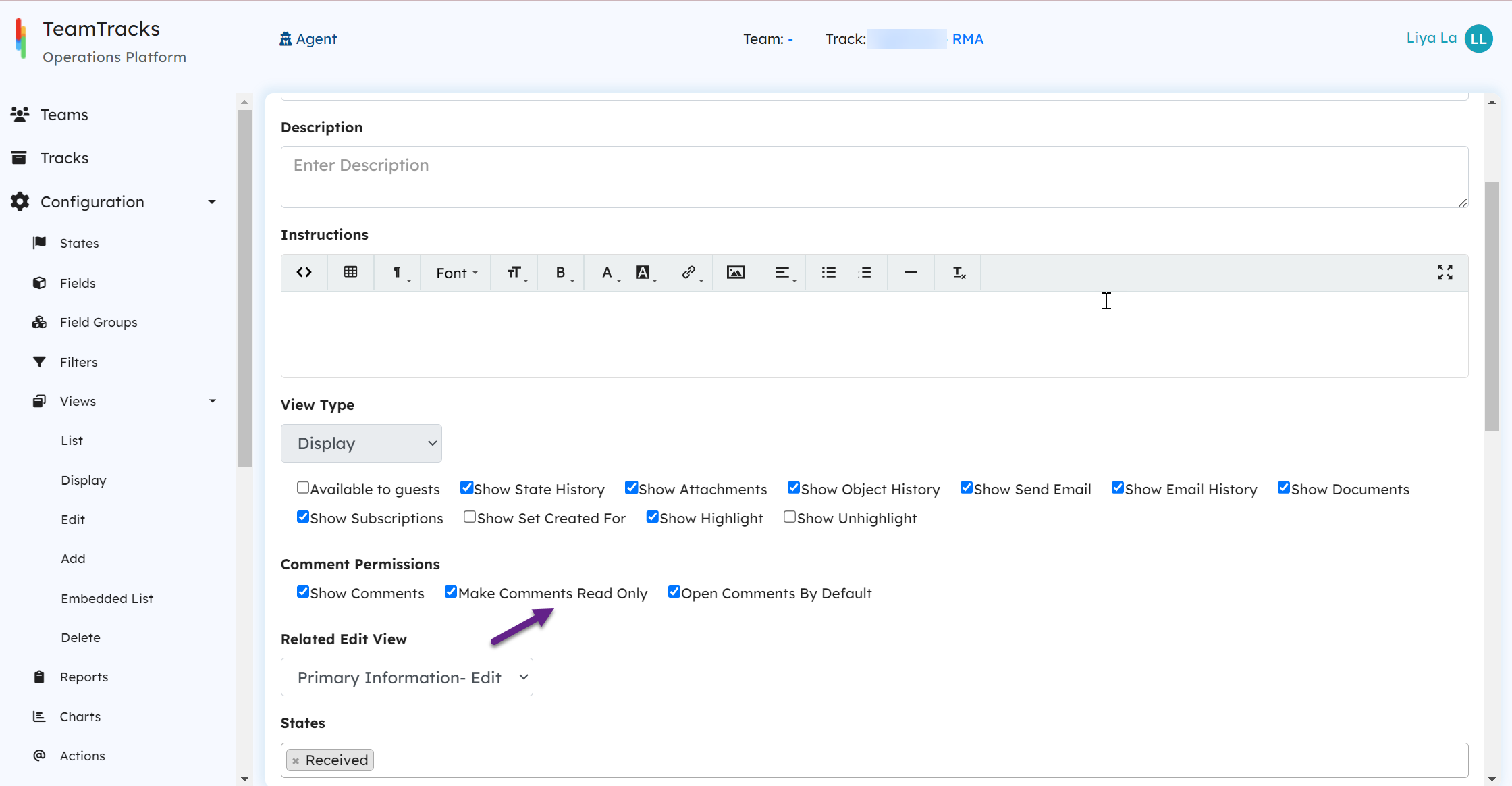 Admin Interface: Display View Settings
Admin Interface: Display View SettingsAgent Role Level
At this level, admins can define the comment permissions based on roles.
- Go to "Agent Roles".
- Choose the agent role you want to modify.
- Click on "Track Permissions"
- Select the track where you want to change the comment permissions.
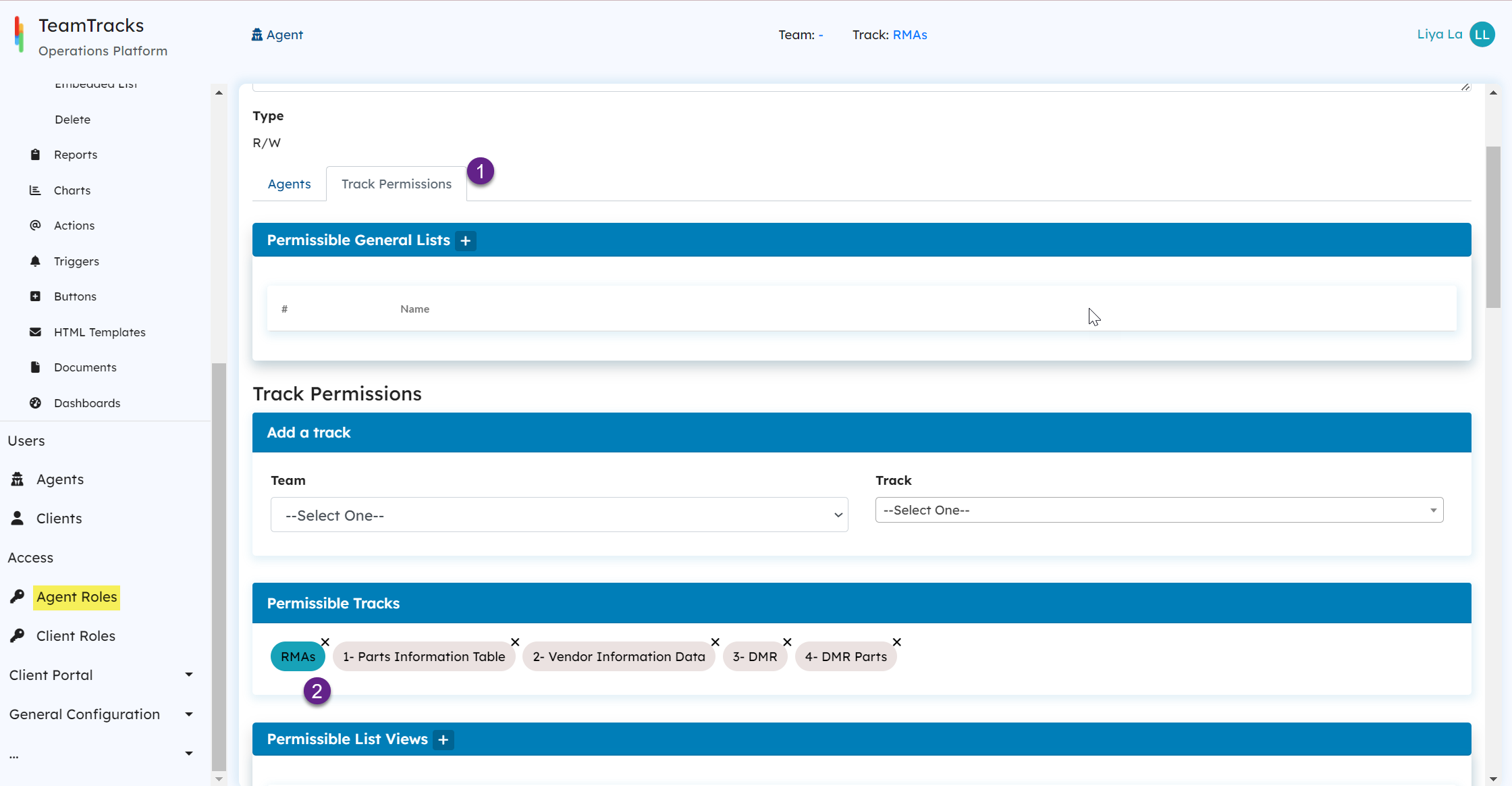 Admin Interface: Agent Role settings
Admin Interface: Agent Role settings- Scroll down and enable the "Make Comments Read Only" checkbox to provide read only access to the selected agent role.
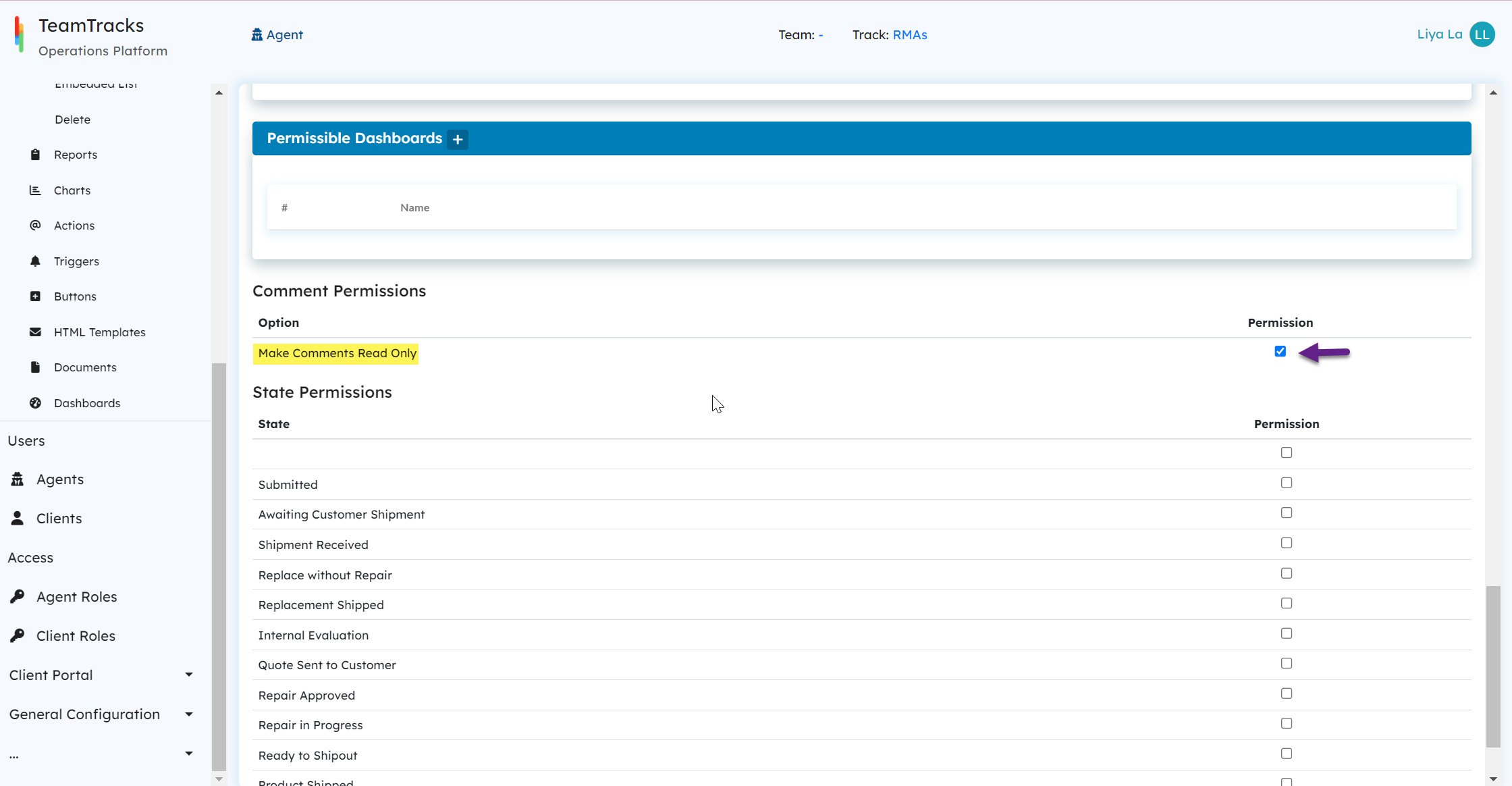 Admin Interface: Agent role settings
Admin Interface: Agent role settingsDefault Comment Visibility
Using track level settings, you can change if comments are private or public by default.
- Open the track you want to modify.
- Use the dropdown "Default Comment Visibility" to choose between making comments private or public.
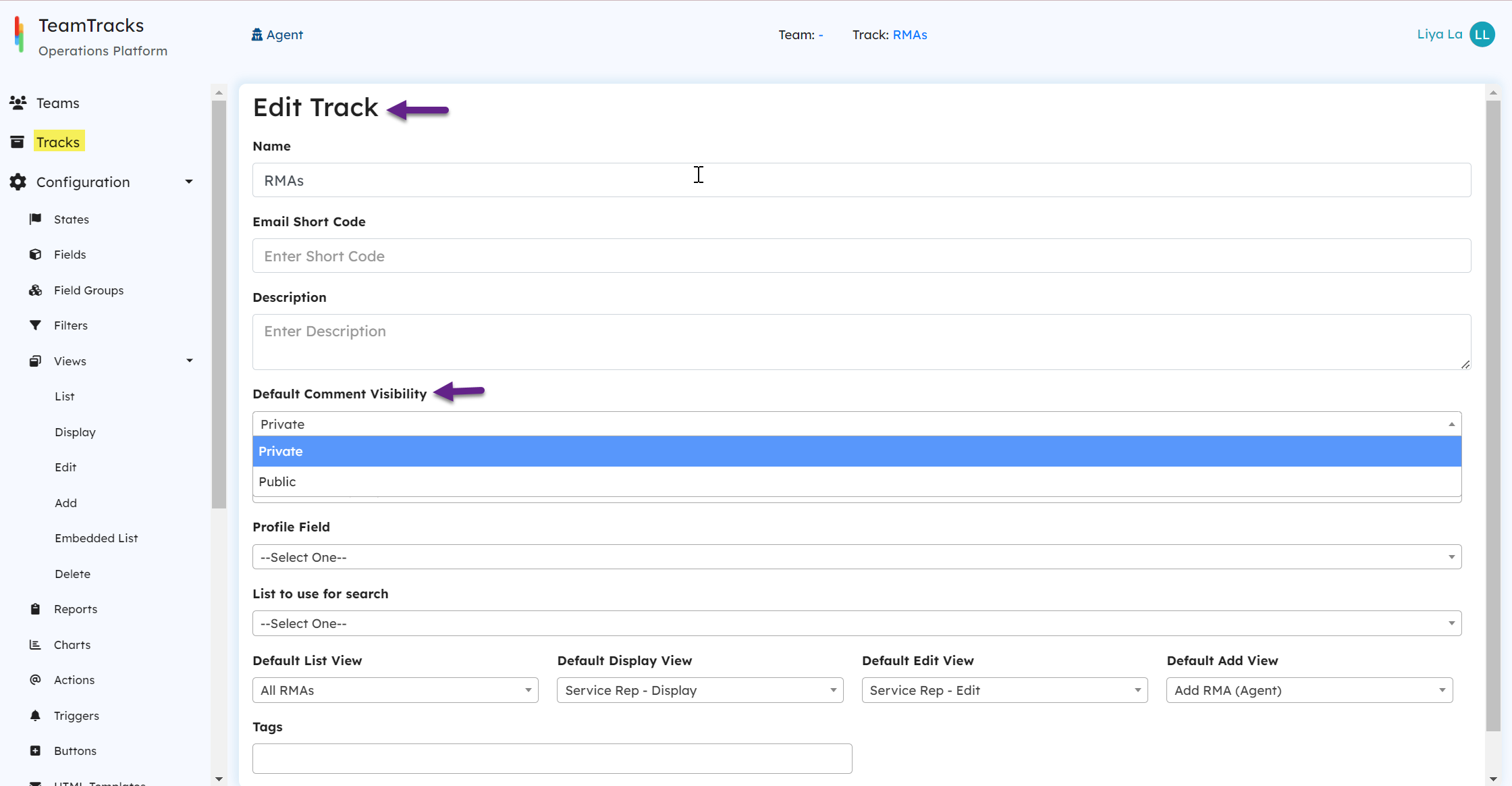 Admin Interface: Edit Track Settings
Admin Interface: Edit Track SettingsWhen the comments are set to "Private", the chat won't be visible to the clients unless you specifically mark them as "Visible to Clients" in the agent interface before posting and vice versa. This gives you a flexibility to bypass the default track settings.
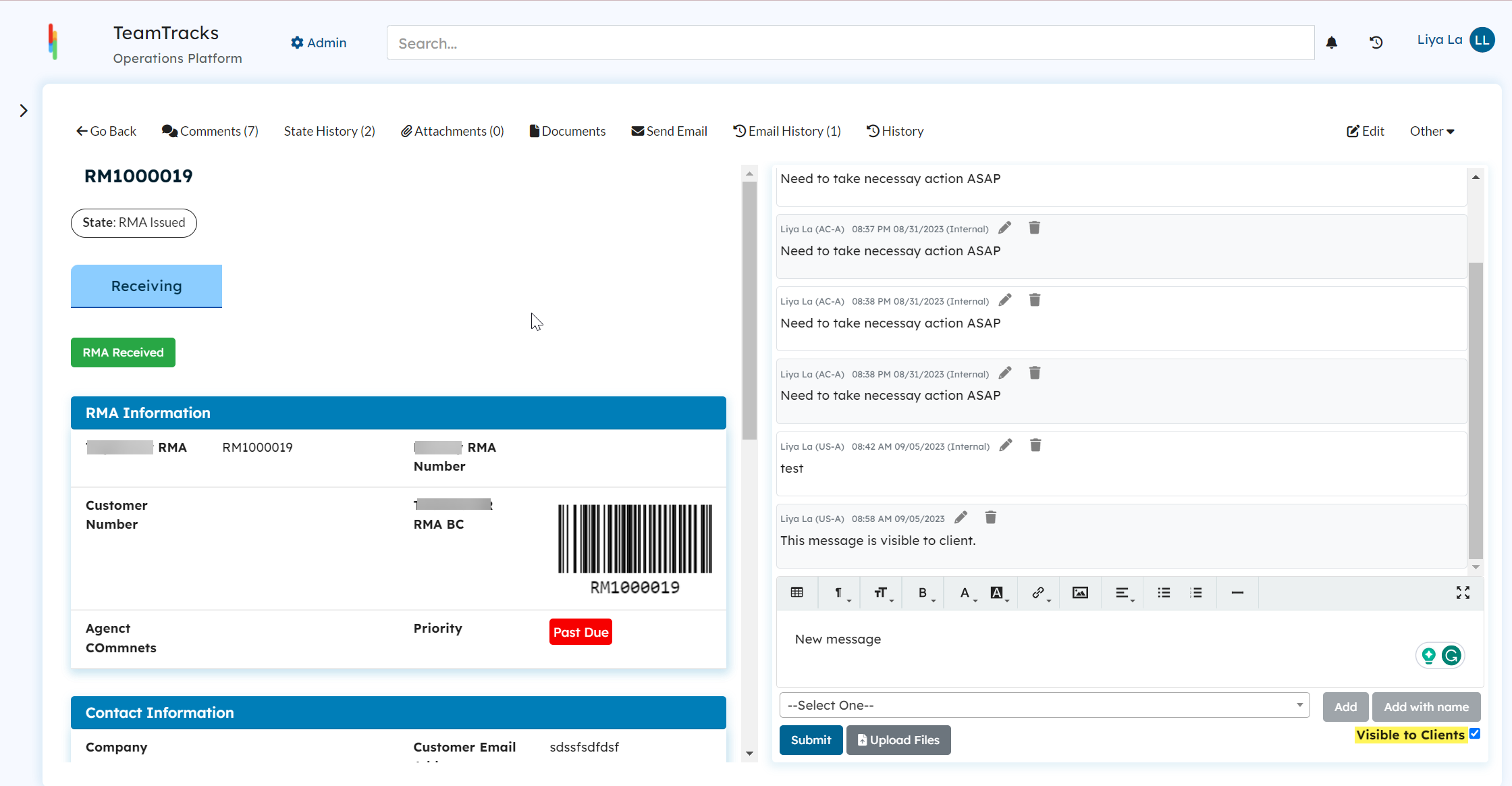 Agent Interface: Comment feature
Agent Interface: Comment feature