Introduction
"Add to Relationship" allows you to establish a link between two objects from different tracks.
Imagine two tracks: one called "Tasks" where we maintain all the tasks and "Team Members" where you keep track of your members. Since every task can be assigned to one of the team members, there is a relationship between the task and the team members.
In this scenario, we can create an action to link every task being created to the assigned team member so that whenever we view a team member, it also displays the tasks being assigned to them.
 Agent Interface: Displaying Member Information
Agent Interface: Displaying Member InformationSteps to create an "Add to Relationship" action
Provide a Name and Description of your action.
- Select "AddToRelationship" as the Action Type.
- Select the target "Track" where you want to create the link.
- Select the "Relationship Field".
To successfully link the objects, the track where you want to create the link(Team Members) should have a relationship field that connects it to the source track(Tasks).
- Click on the "+" icon to add the key. This key will identify the unique object in the target track that we are looking for to link.
- "Search by Field" provides a list of all the fields in the target track("team members").
- "Search by Value" provides a list of all the fields in the source track("task").
If a key returns multiple values, the system will go ahead and establish the relationship with the first record that the key returns.
- Click on the Create button.
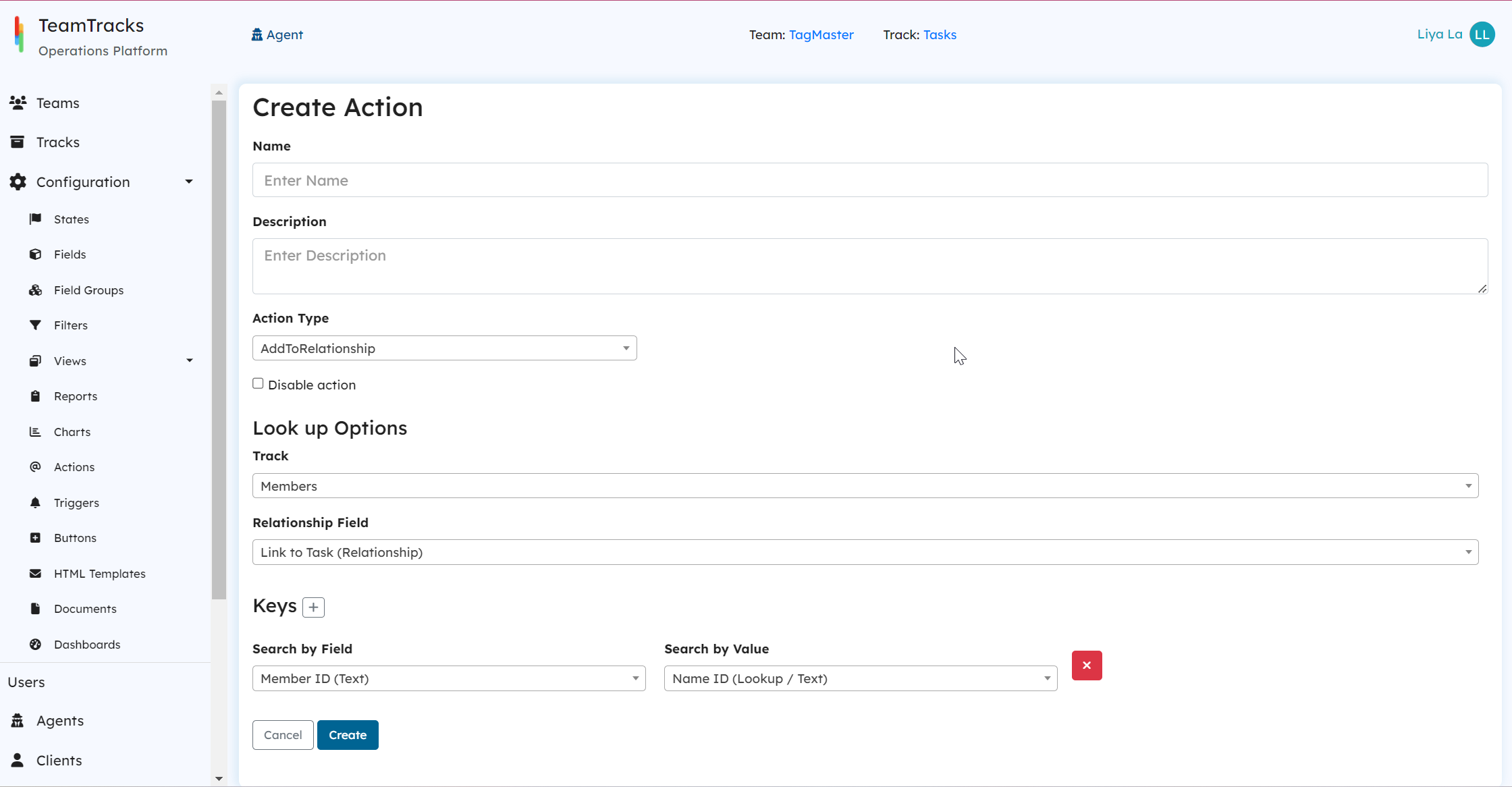 Admin Interface: Create Action Screen
Admin Interface: Create Action Screen