The Client Portal is accessible to authorized users for managing their service requests. It is designed to be user-friendly and intuitive, making it easy to navigate and find the information you need.
Client Portal Features
Homepage
Upon logging in, the clients are directed to the Homepage, which serves as the main page and provides a list of navigational links.
.png)
Client Portal: Homepage
Here Clients can:
Submit RMAs and see their status
Submit Tickets and see their status
See their Registered Products and warranty status
View a Knowledge Base of articles and attachements
The Client Portal can be easily changed by Admin to match your company’s branding (colors, menus, button text, etc.)
RMA Process
Create RMA
The RMA creation process within the Client Portal allows for the following:
Specify RMA Type: Clients can select the appropriate type for their RMA [Credit, Advance Replacement, Repair and Return to Client, or Recalibrate and Return to Client].
Client Information Lookup: Client information is automatically populated based on logged-in user (name, email, company, etc.)
Draft State: Clients can review and edit the RMA as draft before submission. In draft mode the client can continue to add units to the RMA. Once RMA is submitted, the client is restricted from adding extra units or modifying unit information. Units can be aded as a batch from an excel file.
Multiple Unit Support: Clients can enter details for one or more units within a single RMA. The state on the unit and RMA changes throughout the process to give both the agent and the client necessary information regarding the progress of the RMA..
Specify ShipTo (Return) Address: Clients can edit the assigned return address for their RMA.
File Attachments: Clients can attach relevant files, such as images or documents, to the RMA.
Warranty Check: The system checks the warranty status of units entered on the RMA and notify the user accordingly.
RMA Management
Engage in Conversations with Service Agents:
Clients can add comments to an RMA for Service Agents to respond to.
Clients can view comments and responses from Service Agents on the RMA.
State History:
Clients can follow the progress of their RMA with the date and time of each state change on an RMA.
Clients can view the individual states of all units associated with the RMA.
Email Integration and History:
All emails sent by Service Agents on an RMA are recorded in the Email History for the individual RMA and also displayed in the Comments Section.
All automated emails sent during the RMA workflow are also recorded in the Email History.
Clients can reply to the emails in their email app (Outlook) and the response emails are added to the Email History and comments of the RMA.
Predefined List Views
The Homepage provides access to four predefined RMA lists, each offering different views and functionalities:
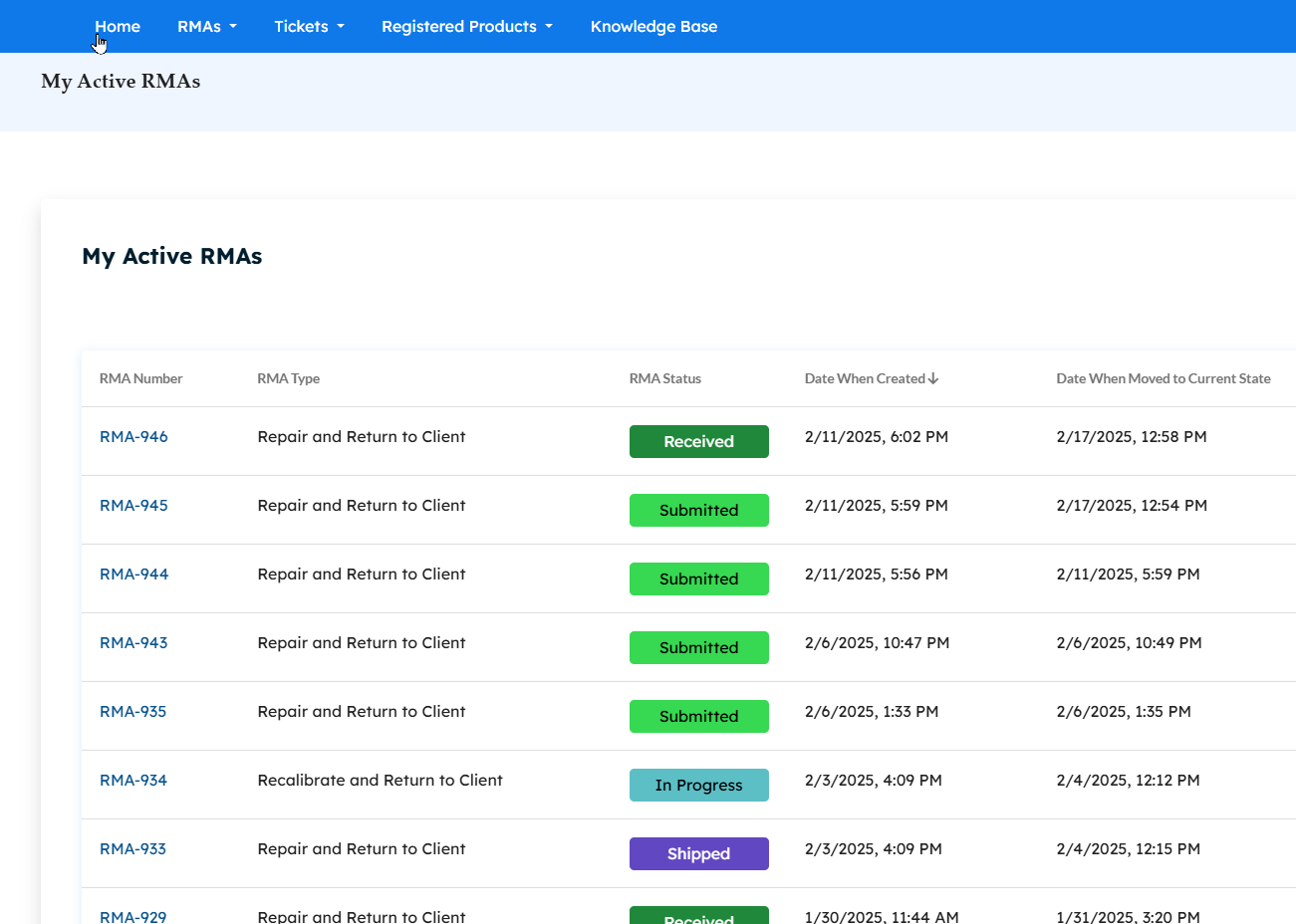
Active RMAs: This list displays all active (not closed or draft) RMAs. The list includes RMA Number, RMA Type, and current state). Scroll down for a visual breakdown (dashboard) of active RMAs by RMA and unit state, presented as interactive pie charts. These charts allow drill-down functionality for detailed record lists and can be downloaded as images.
Draft RMAs: This list contains all RMAs currently in draft status (not yet submitted). Users can review and modify RMA data and add units before submission.
Closed RMAs: This list contains all closed RMAs.
Company RMAs: This list displays all RMAs created by the client and all other clients of the client’s Company. Data can be exported to CSV or Excel files. Users can view the status of RMAs entered by other members of their company.
Ticket Process
The Ticket process allows client users to submit and manage support tickets.
Creating Tickets
Client users can submit problem tickets by providing the required information, as configured by the administrator.
Ticket Management
Ticket Status: Clients can list all their Tickets and view thei current status of each Ticket..
File Attachments: Clients can attach relevant files to their Tickets.
Conversations:
Clients can communicate with Service Agents on the ongoing resolution of theri Ticket by adding comments
Comments are added to the Comments Section of the Ticket.
Clients can view comments and attachments posted by Service Agents.
State History: Clients can view a log of all state changes for their tickets, including the date and time of each change.
Email Integration:
Comments added by the Agent are emailed to the client and recorded in the Ticket's Email History.
Comments added by the client in the portal are recorded in the Ticket's Email History and emailed to the Agent.
System-generated and manually sent emails related to a ticket are recorded in the Email History and also displayed in the Comments Section.
Client email replies are added to the Ticket's Email History and Comments Section, enabling the client to respond to the agent and interact with the ticket via their email inbox without logging in to the portal.
Ticket Lists
My Tickets: Displays all tickets created by the logged-in client.
Company Tickets: Displays all tickets created by the clienta anl all other clients in the client’s Company.
.png)
Client Portal: Ticket List
Accessing Registered Product Information
Company Registered Product List
This table displays product serial number information, including warranty dates, of all units registered to the client’s Company.
B2B Clients (Company-Associated Users):
View All Company Products: Clients can view all units (products) registered to their company.
Product Details: For each registered product, clients can see the Warranty End Date, Date Manufactured, and any other specifications configured by the administrator.
RMA Integration: When creating an RMA and adding units, clients will only be presented with serial numbers of units registered to their company. This way they cannpt enter an invalid serial number or a serial number of a unit not registered for them.
.png)
Client Portal: Company Registered Products Page
B2C Clients (Individual Users):
Product Registration: Clients can register their units (products) and enter the purchase date.
View Registered Products: Clients can view their registered products.
Access to Knowledge Base Articles
KB Articles List
Clients can view a list of helpful KB articles.
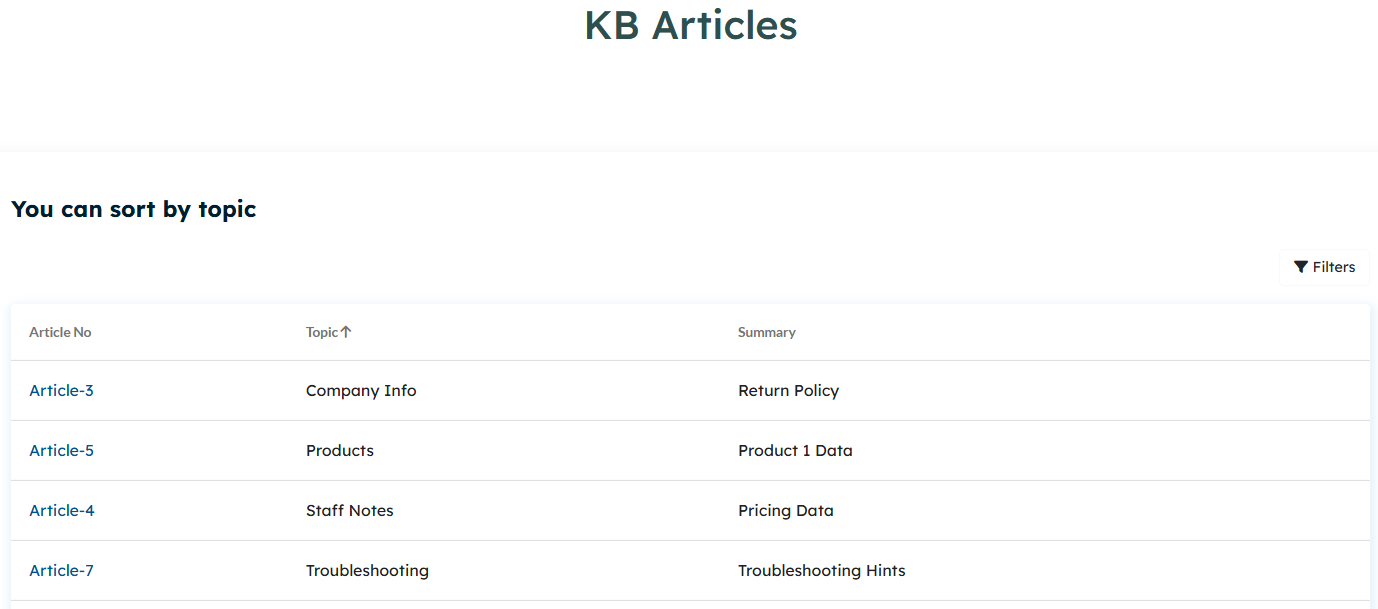
Viewing a KB Article
List KB Articles: Clients can list articles in the knowledge base that they have visibility to.
Visibility: Agents can specify which articles are visible to clients, and which are visible only internally to agents.
Open KB Article: view the full content of a selected KB article. Articles can be created with full html.
Related Articles: Artciles can be linked to 1 or more related articles. Related KB articles listed in the currently viewed article.
File Attachments: Clients can open any file attachments associated with the KB article.
Comments: Clients can add comments to KB articles.
Account Profile Management
The "My Account" section allows users to manage their account profile.
My Account
Date Format: Users can customize the date format used throughout the portal.
Personal Information: Users can update their title and full name.
Password Management: Users can change their password.
.png)
Client Portal: Profile Settings