Introduction
The Formula field lets you do math with values from child objects. For example, if you have a parent object with three child objects, you can use the field to add up the costs from those three child objects and show the total in the parent object.
There are five types of formulas you can create with this field:
- Total: This formula calculates the sum of the values.
- Average: This formula computes the average (mean) of the values.
- Product: This formula multiplies all the values together to get a product.
- Count: This formula counts the number of values.
- Count Unique: This formula counts the unique or distinct values, ignoring duplicates.
Steps to Create a Formula Field
Provide a Name and Description of your formula field. You can also include helpful instructions to guide the user using Help Text. Simply enable the check box “Display Help as HTML” to display the help text in HTML format.
- Select Formula as Field Type.
- Enable the checkbox "Display Thousand Separator" to display the formula value with commas.
- If you want to include a prefix like a "$" sign, you can mention it in the "Display Prefix" field.
- Select the Relationship Field that connects to the child track.
- Select the Formula Type.
- Select the Field from the Relationship(child track field) on which the formula is to be applied.
- Add filters if required using filter expression builder. Using filters you can further refine your formula field as per your specific requirements.
- Click on Create.
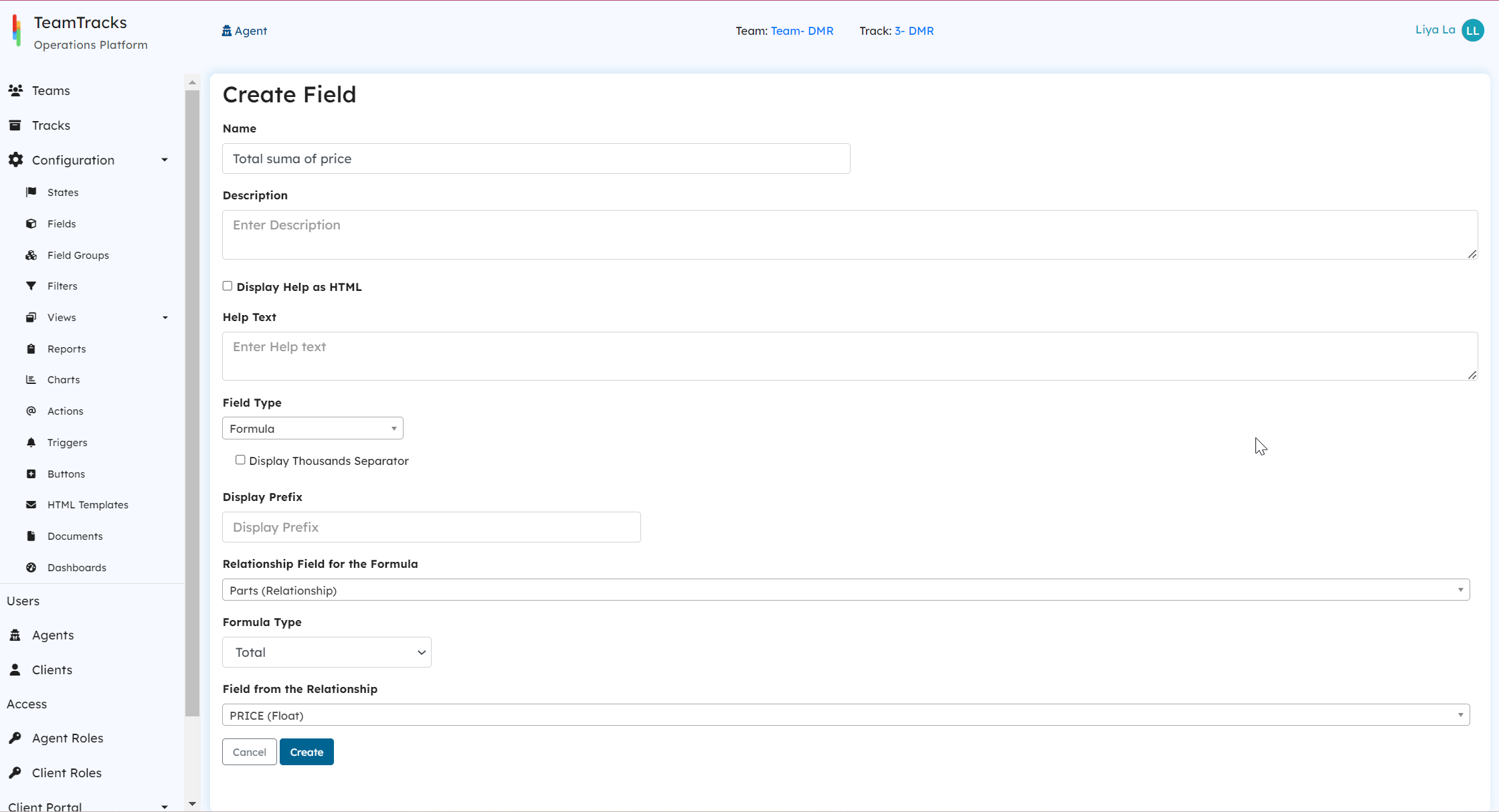 Admin Interface: Create Field Screen
Admin Interface: Create Field ScreenAn Example
In this example, we have two tracks: Tasks and Members. We've connected the Tasks track to the Members track using a relationship field labelled "Link to Task". With the help of formula field, we'll figure out the total and average estimated hours for tasks assigned to a member, count how many tasks they have, and also count the unique types of tasks they're assigned.
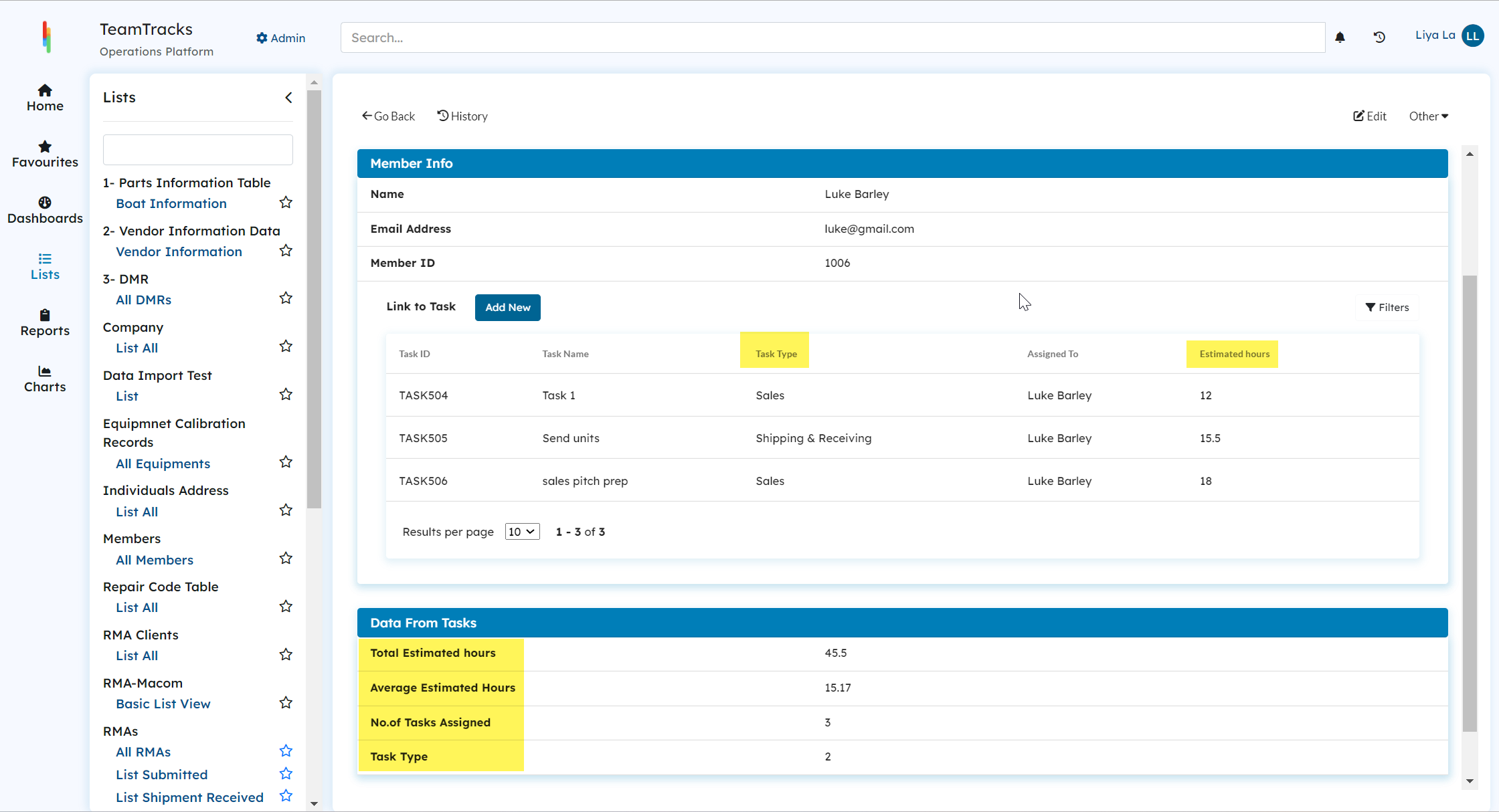 Agent Interface: Display view screen with formula fields
Agent Interface: Display view screen with formula fields