File fields hold a link to a file. The file is stored with your database on our servers. Users can upload files with a maximum size of 20 MB.
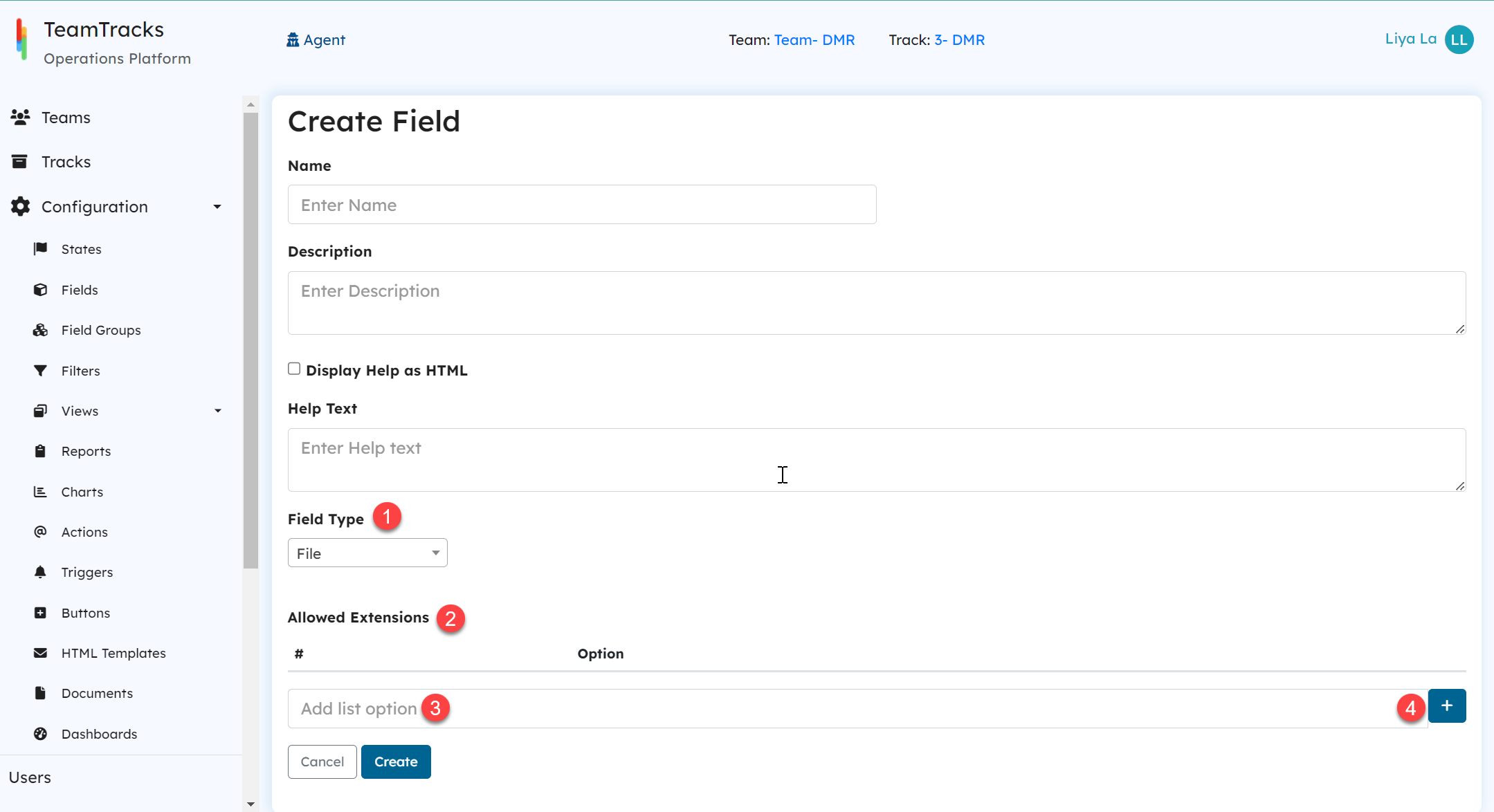 Create field screen for "File" field type The parameters Name, Description and Help Text are common for all field types. Click Text Fields to see more information.
Create field screen for "File" field type The parameters Name, Description and Help Text are common for all field types. Click Text Fields to see more information.
| ID# | Display | Description |
|---|---|---|
| 1 | Field Type | Mandatory. For file fields, the Field Type should be selected as 'File'. |
| 2 | Allowed Extensions | Admins can restrict the users from uploading specific file formats by setting up the allowable extensions. Enter the allowable extensions one by one in the text field (3) and click on the "+" icon (4) to add them to the list. Extensions are case insensitive. For example, the configuration below will allow customers to upload pdf, xlsx and docx files. 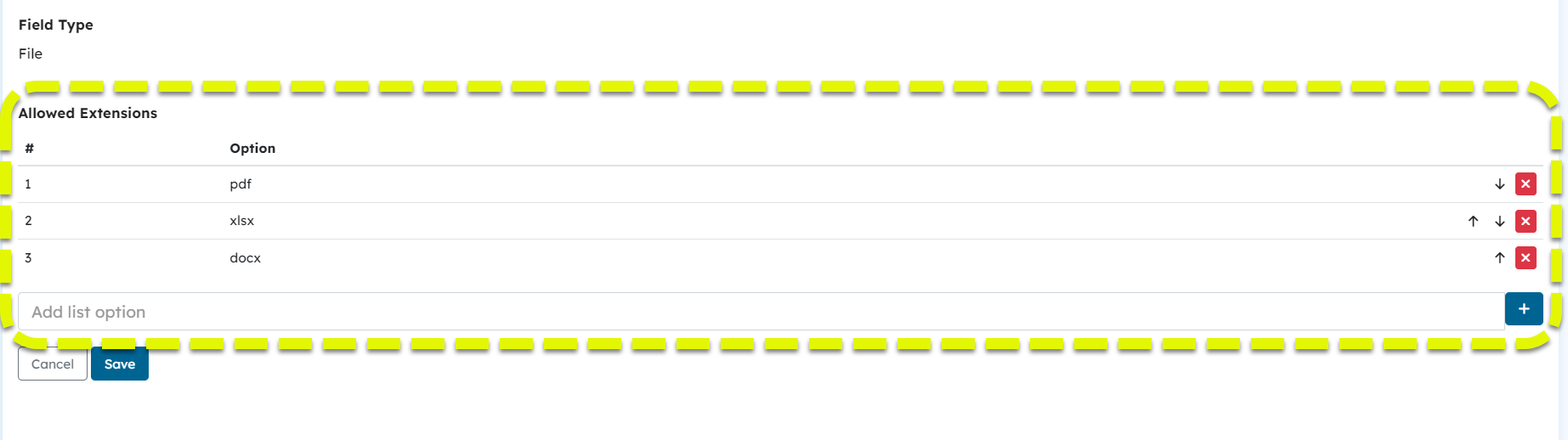 Create field screen: setting up pdf, xlsx and docx file formats as allowable extensions |
Files can be uploaded in the edit view by using the upload button. Once the upload is complete, the file will be displayed as hyperlink. Simply click on the delete button to delete the image.
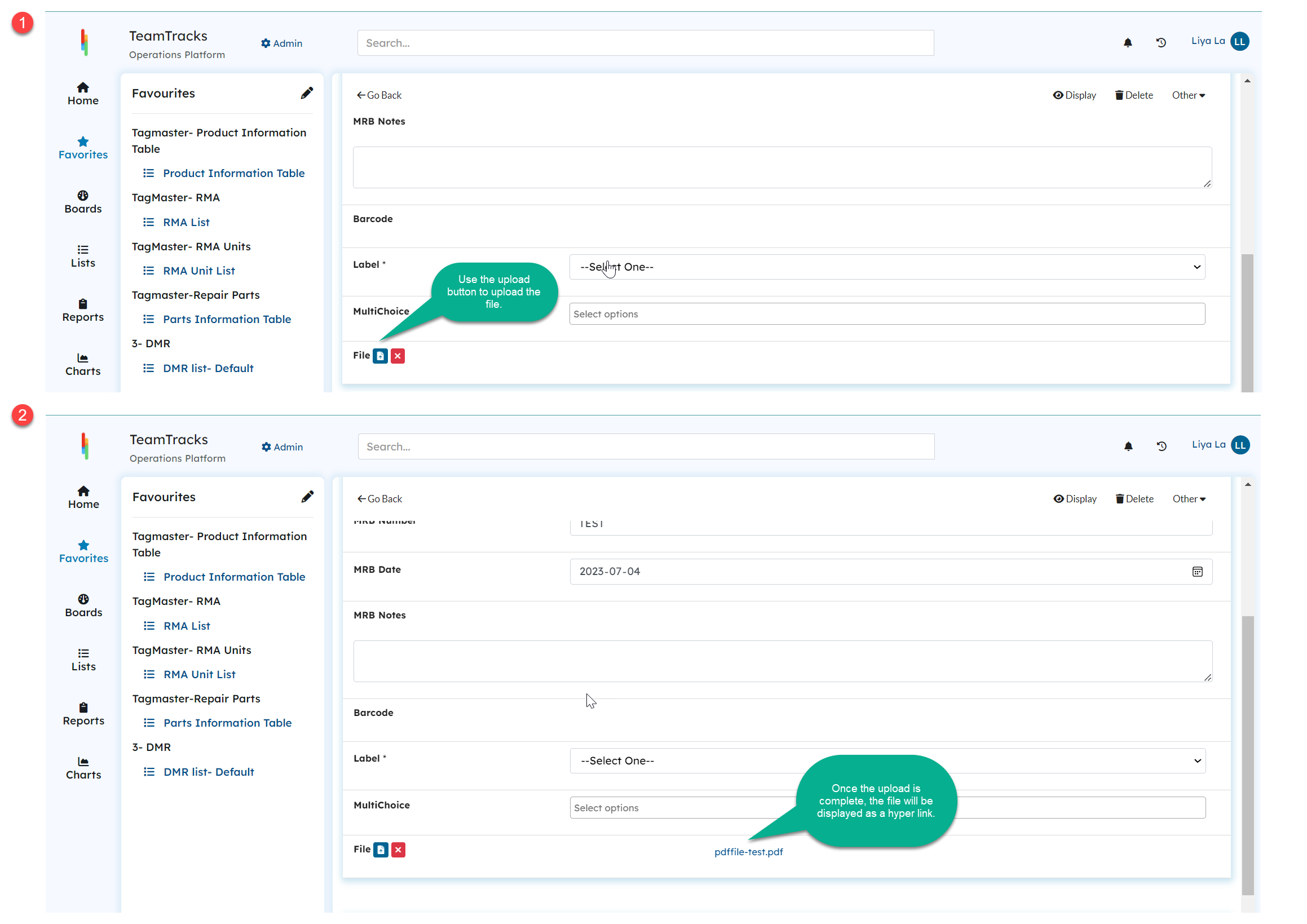 Agent portal: Uploading a file in edit view File Fields vs Attachments
Agent portal: Uploading a file in edit view File Fields vs Attachments
Files can be managed as fields and as attachments, each with its own possibilities and limitations.
- File fields allow you to place files "in context" by placing them in specific field groups and custom views. Adding files as attachments is available in every View (If the feature is enabled) serving a general purpose. To learn more about attachments, click here.
- Using the allowed extensions feature of file fields, admins can specify the acceptable file formats for uploads. However, this feature is not available when adding files as attachments. Users can add files of any format to the system.
- Unlike attachments, file fields can be included in emails as a hyperlink to the file.
- File fields can only hold one file at a time whereas users can upload any number of files under attachments.
- The accessibility of the file fields depends on its associated field groups and views. But files managed as attachments can be available either for everyone or to the team.
- Rules/ conditions can be applied over file fields to create automations. Let's consider a use case below.
Use Case
In a RMA process, the invoice is an important document which plays a key role in the RMA completion. By creating a file field for the invoice, admins can ensure that the invoice is attached to its RMA. As a way to do that, a rule can be applied over the field to verify the invoice document is attached before completing the RMA.
To implement the setup, we will create a file field "invoice" and use this field as a rule on a button "Complete RMA"
1) Creating a file field "invoice" that accepts PDF file formats only.
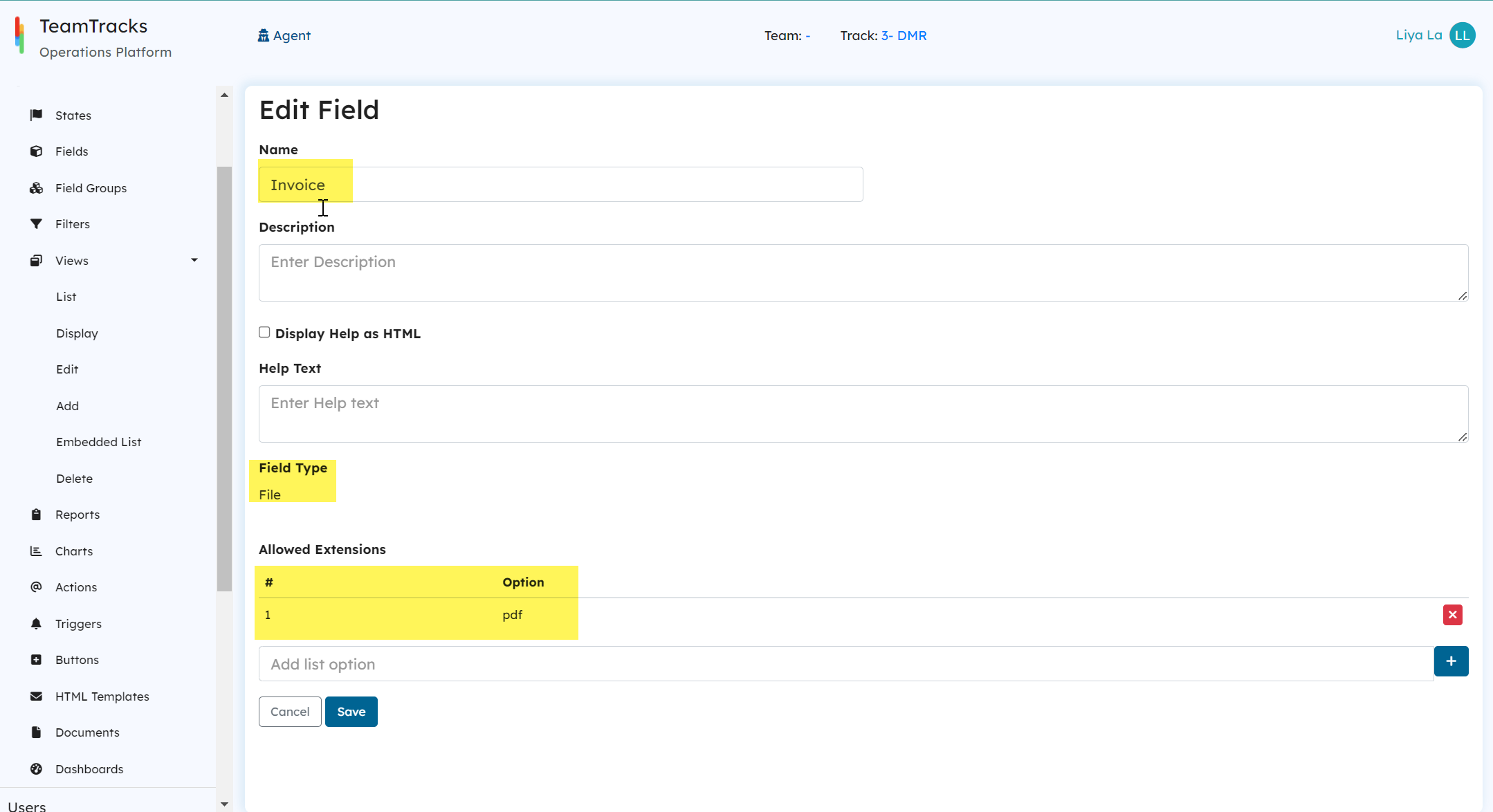 Admin Portal: Create field screen2) Adding a rule to the button "Complete RMA" to check the field "Invoice" not equals to empty.
Admin Portal: Create field screen2) Adding a rule to the button "Complete RMA" to check the field "Invoice" not equals to empty.
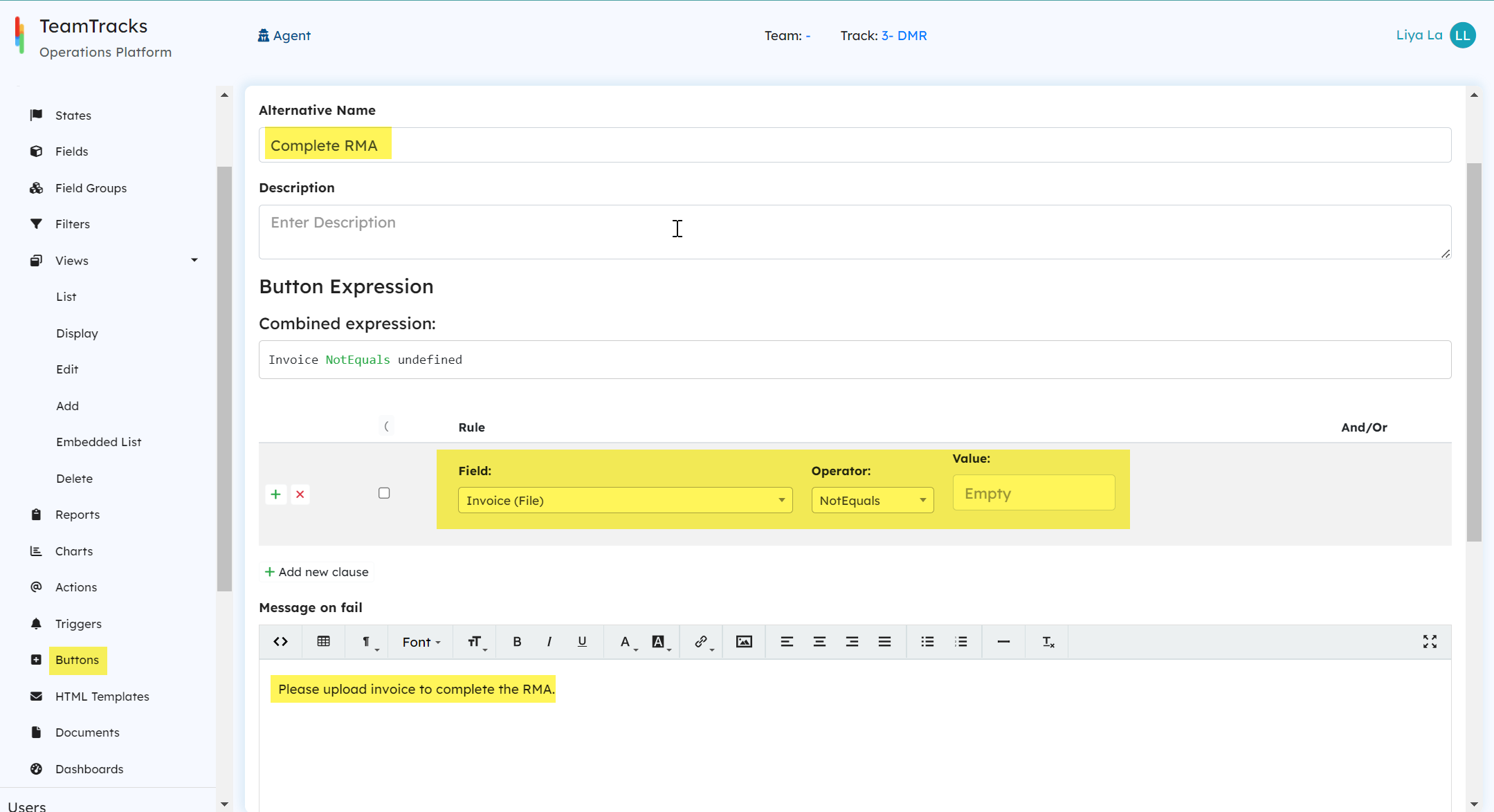 Admin Portal: Edit button screen
Admin Portal: Edit button screen3) Clicking the "Complete RMA" button without uploading invoice.
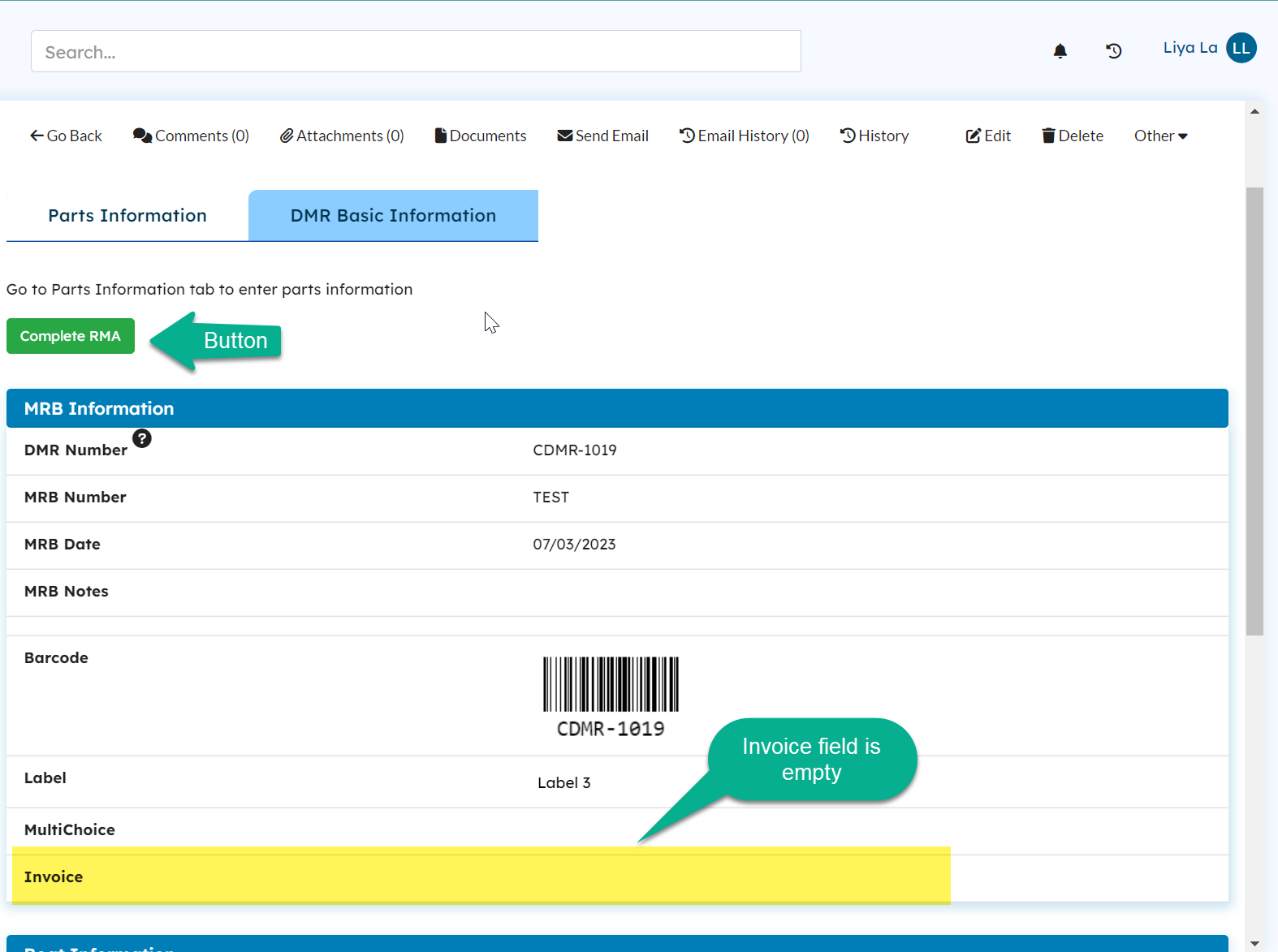 Agent Portal: Display View
Agent Portal: Display View4) System showing the error due to failed rule validation.
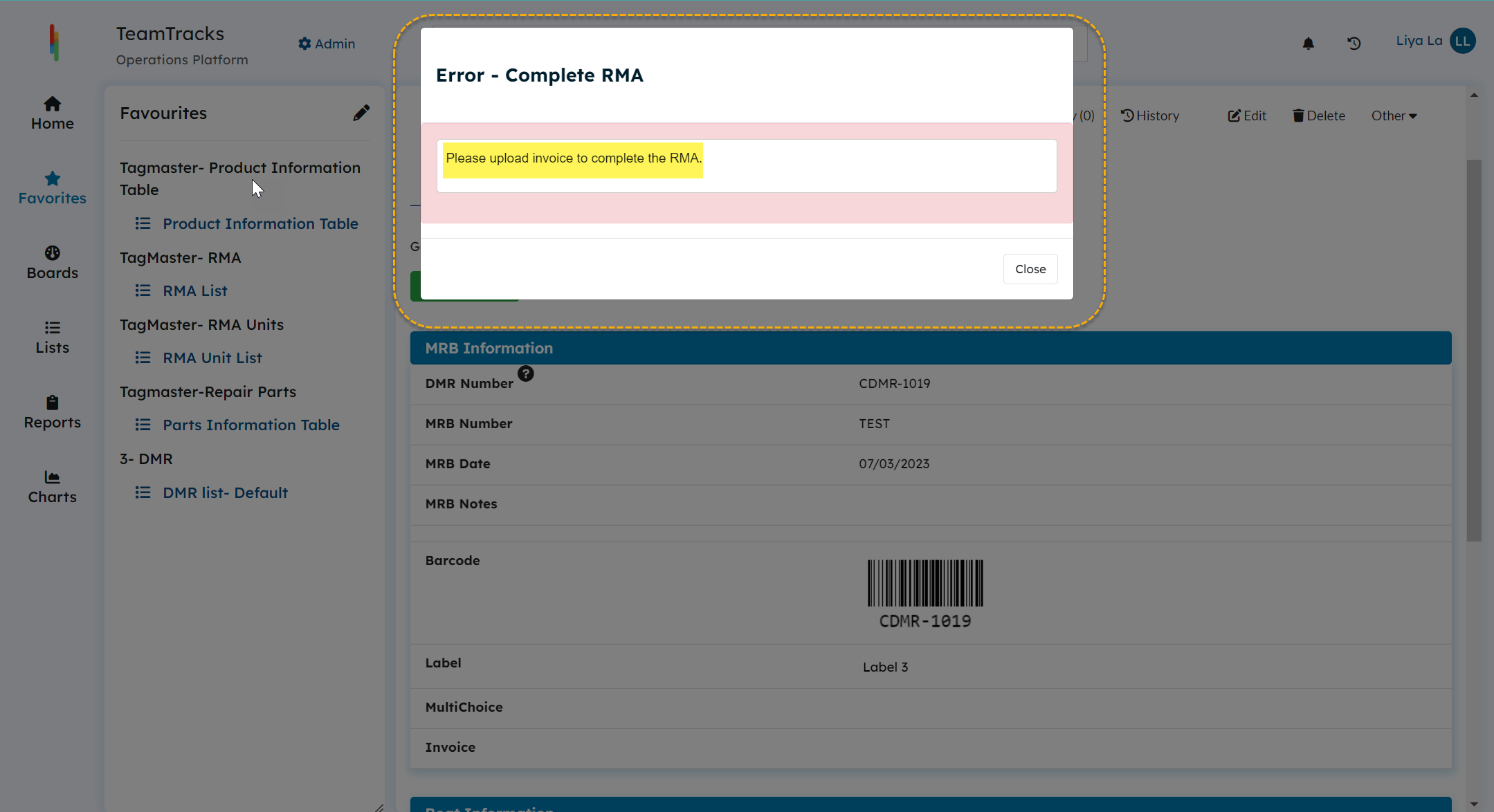 Agent Portal: System showing an error message
Agent Portal: System showing an error message5) User uploads an invoice.
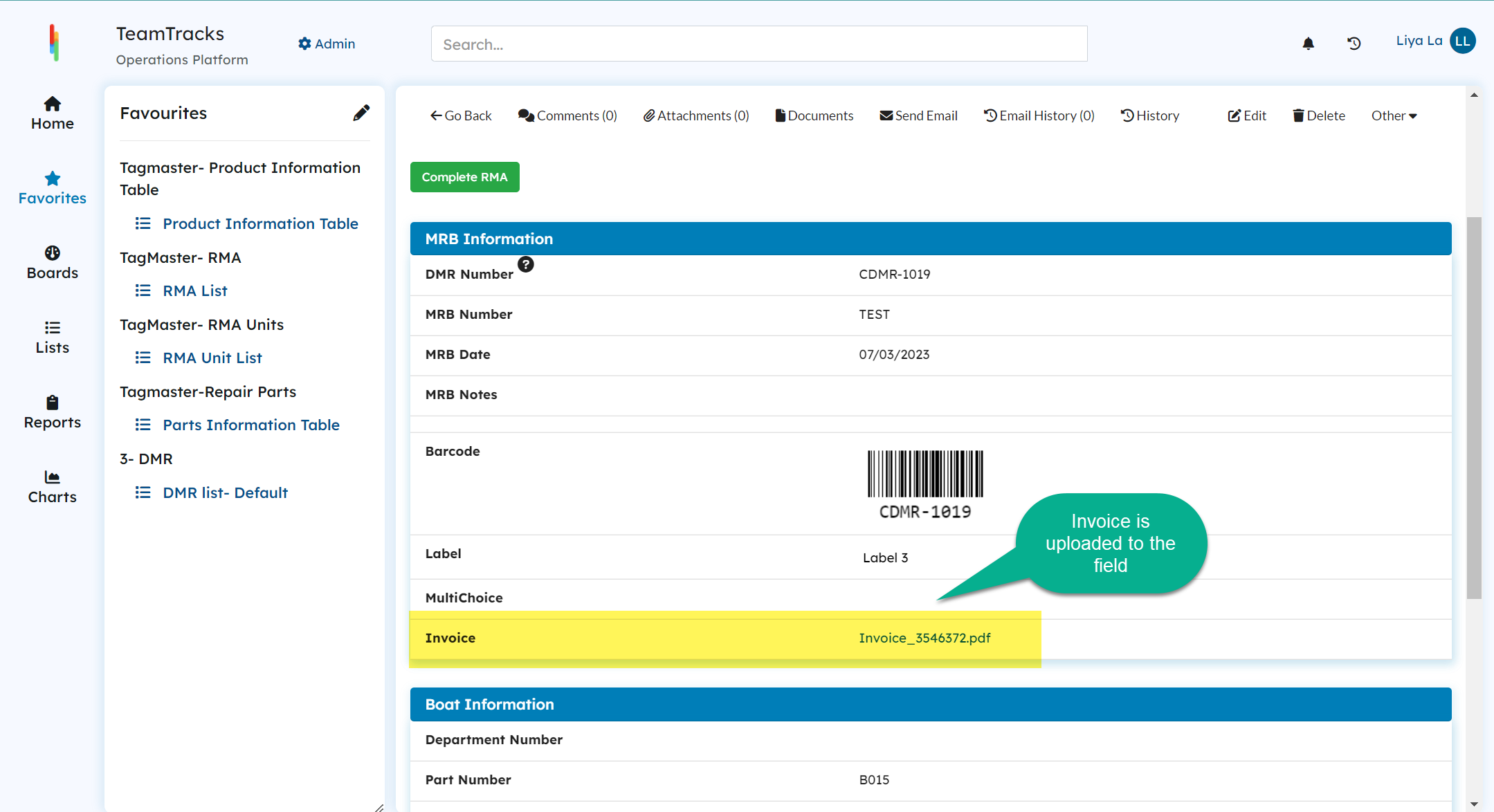 Agent Portal: Display View
Agent Portal: Display View6) Rule validation is passed, system performs the button action successfully.
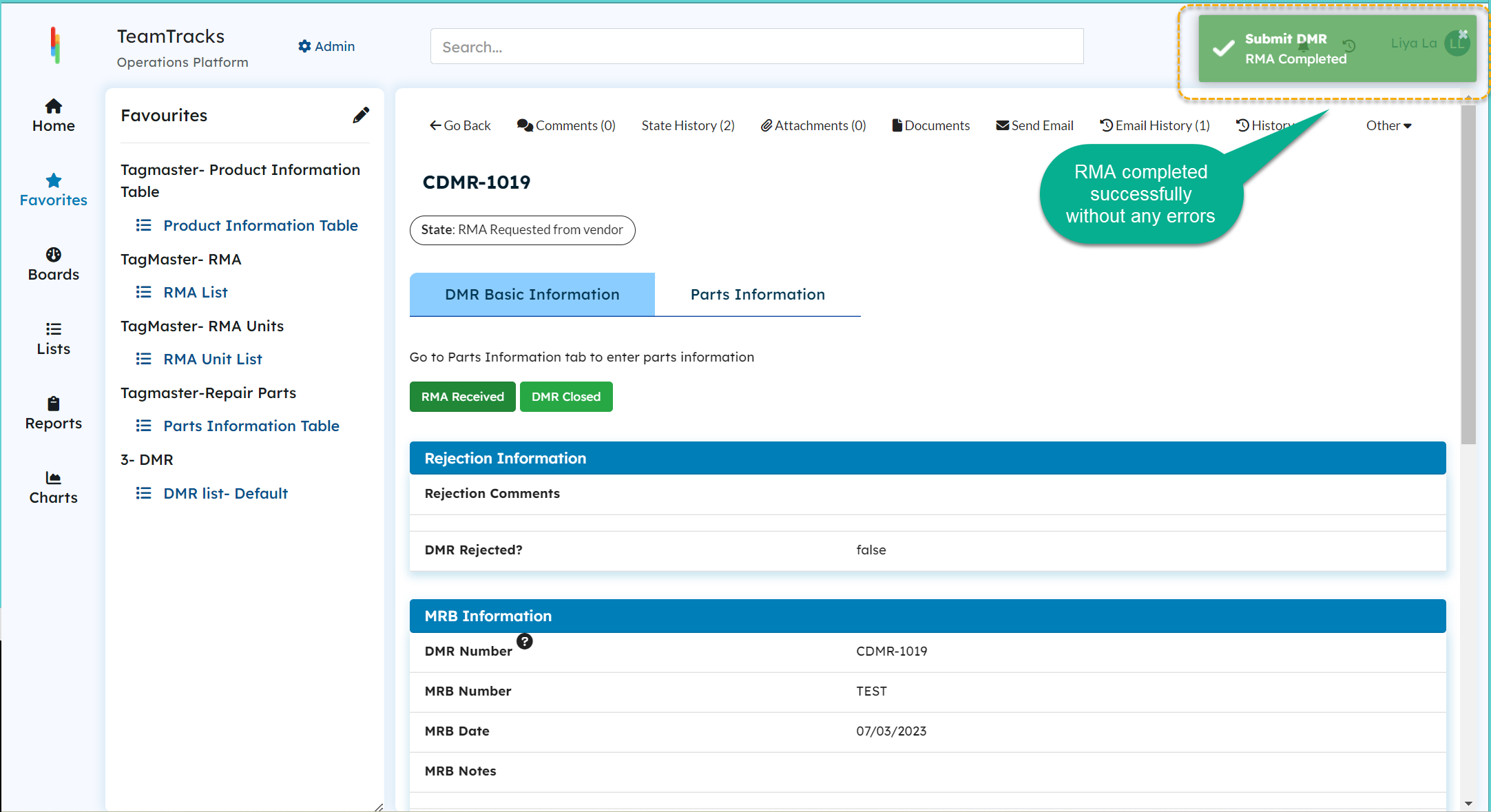 Agent Portal: Display View
Agent Portal: Display View