Admins have the capability to create labels using label field type. This field type allows us to label/ categorize/ represent objects using colors and text content.
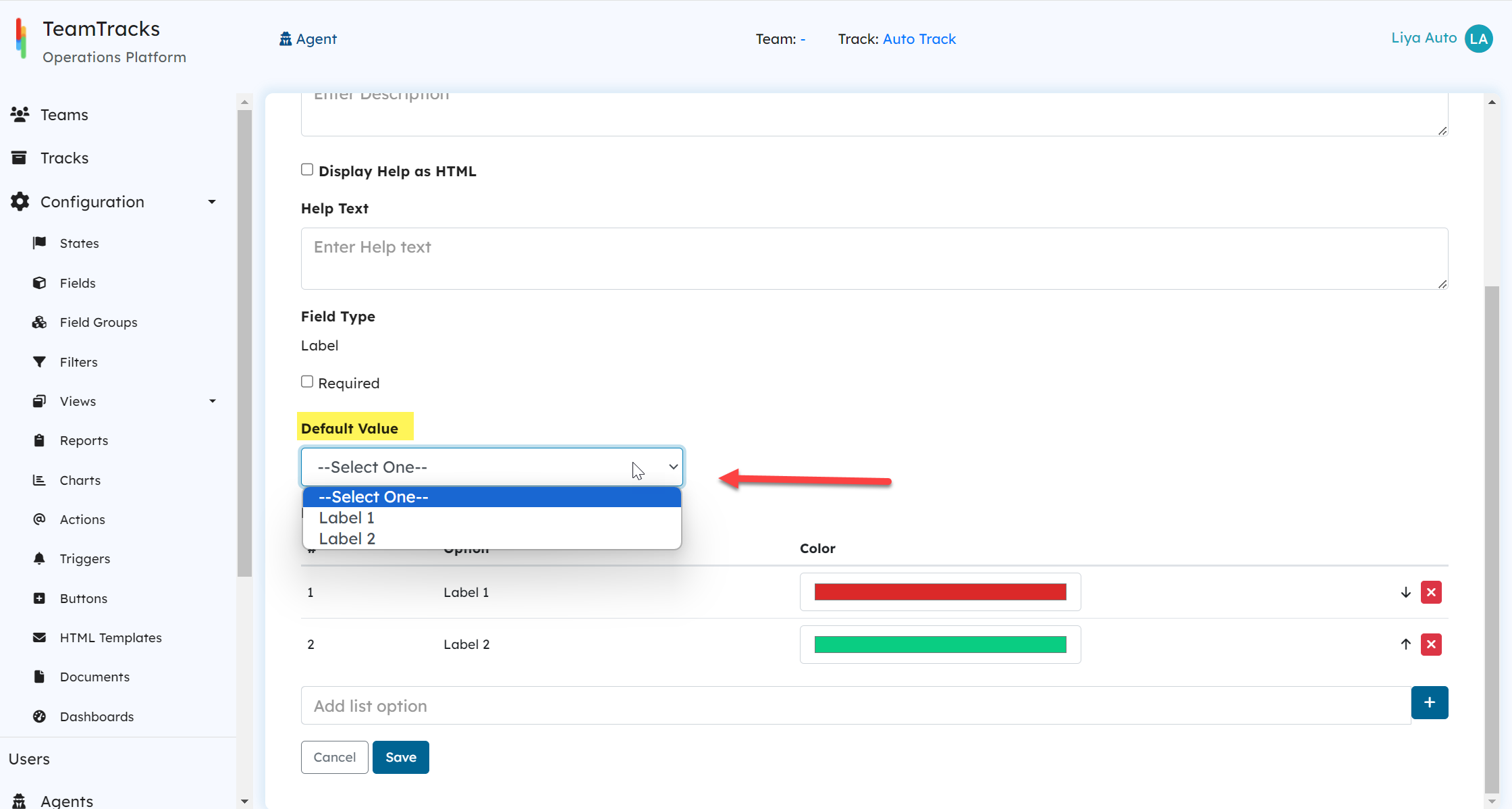
The parameters Name, Description and Help Text are common for all field types. Click Text Fields to see more information.
| Display Name | Description |
|---|---|
| Field Type | Mandatory. For label fields, the Field Type should be selected as 'Label'. |
| Required | Set the field as a mandatory field. This field must be entered if it is on an add view, and cannot be made blank on an edit view. |
| Default Value | Set a default value for the label field. Add the label options first and then you can go back to set the default value. |
| Label Options | In the Add and Edit view, the label fields are displayed as a dropdown. Admin can add multiple labels to the list of options and assign specific color to each labels after adding them to the list.
 Create field screen: Adding Label 3 to the label field Create field screen: Adding Label 3 to the label field
The default color black will represent a label with no color (Transparent label)
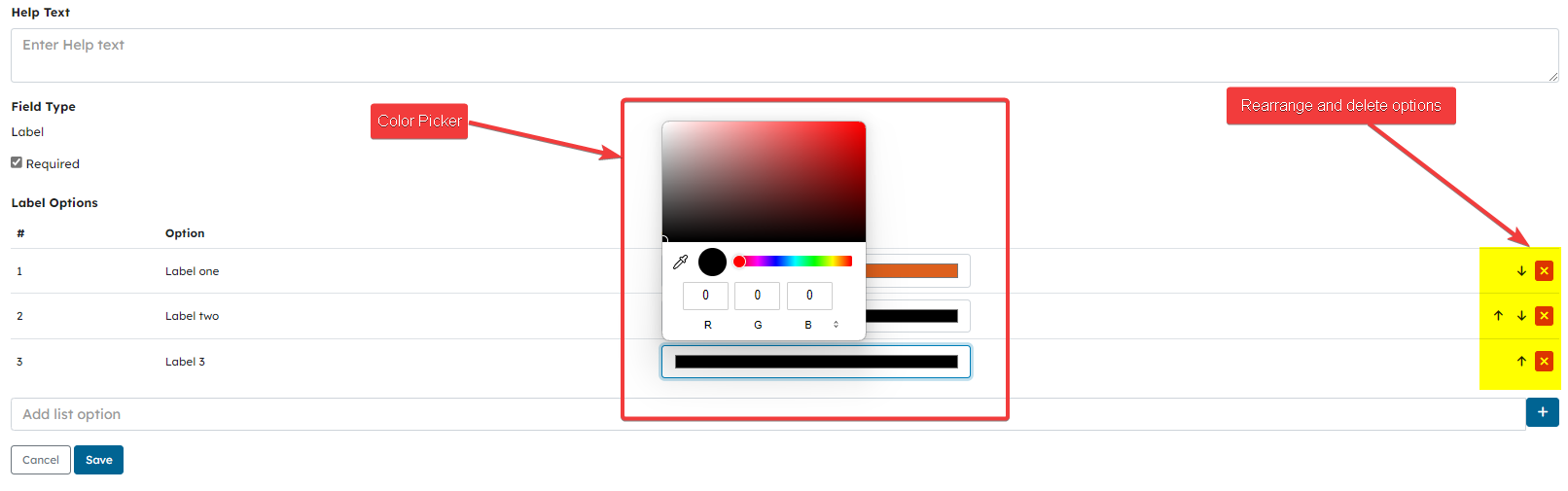 Create field screen: Color picker for label options Create field screen: Color picker for label options |
Here is a preview of how label field "Priority" is displayed in different views.
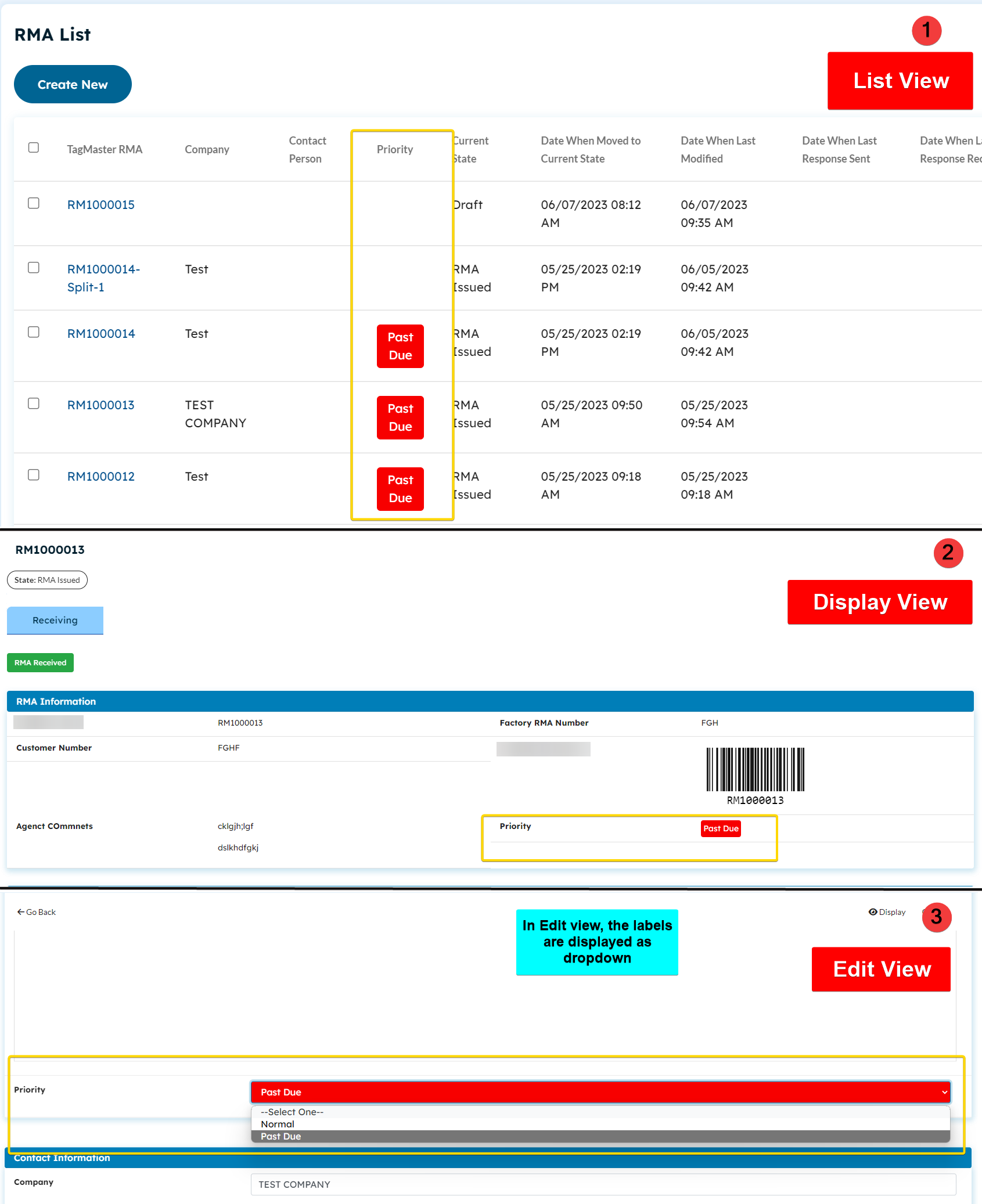 Preview of label field in different views
Preview of label field in different views
Usage Recommendation
Using actions such as "ChangeField" and "ChangeFieldInAnotherTrack" to modify the label fields can be a super powerful approach. The actions can be triggered based on certain conditions to change the labels automatically.
Let us consider an example.
An action is configured to automatically change the label field "Priority" to "Past Due" when there is no state change within a certain amount of time. The trigger will highlight the objects that need immediate attention or follow-up by changing the label to "
Past Due".
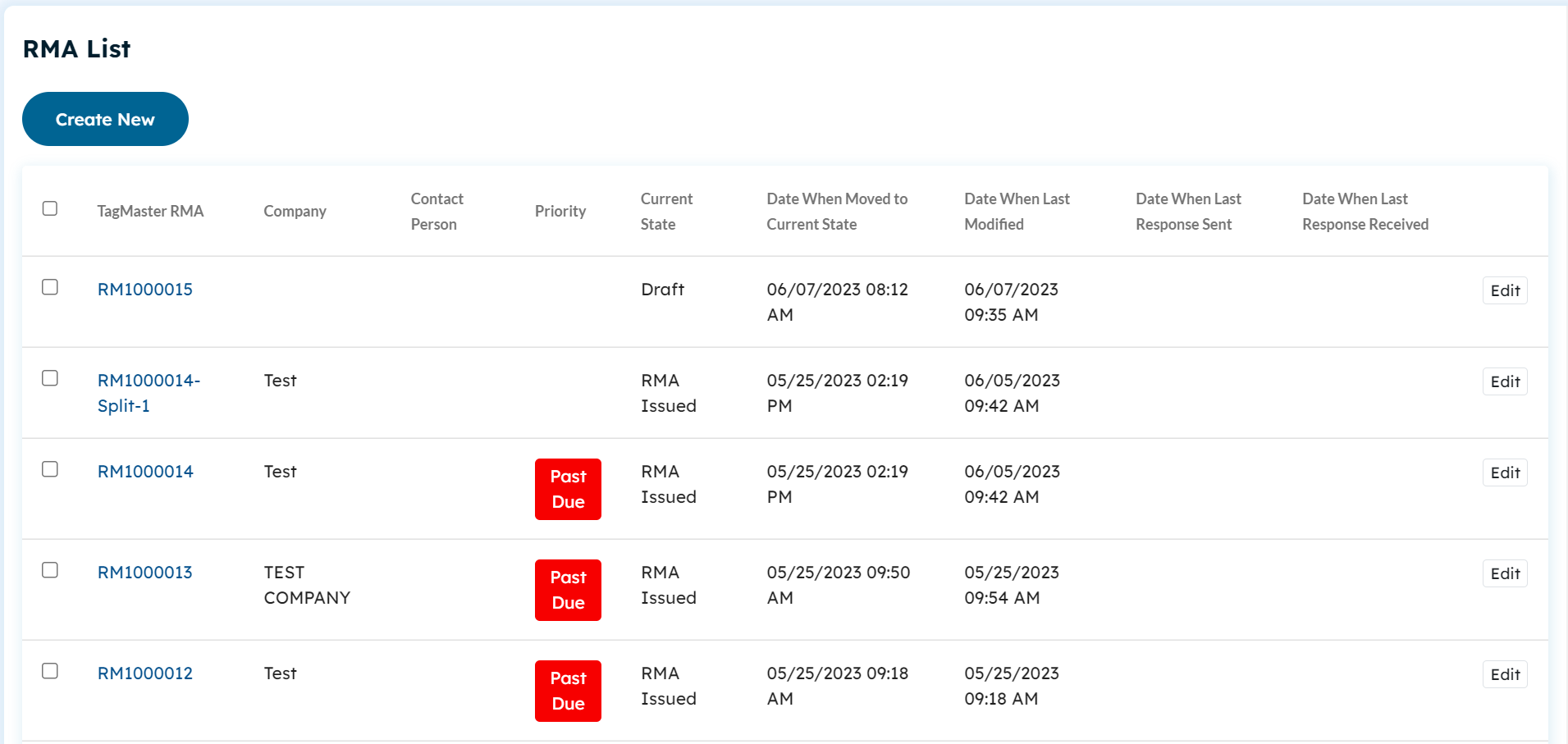 Agent portal list view: RMAs with labels past due
Agent portal list view: RMAs with labels past due
Past Due".
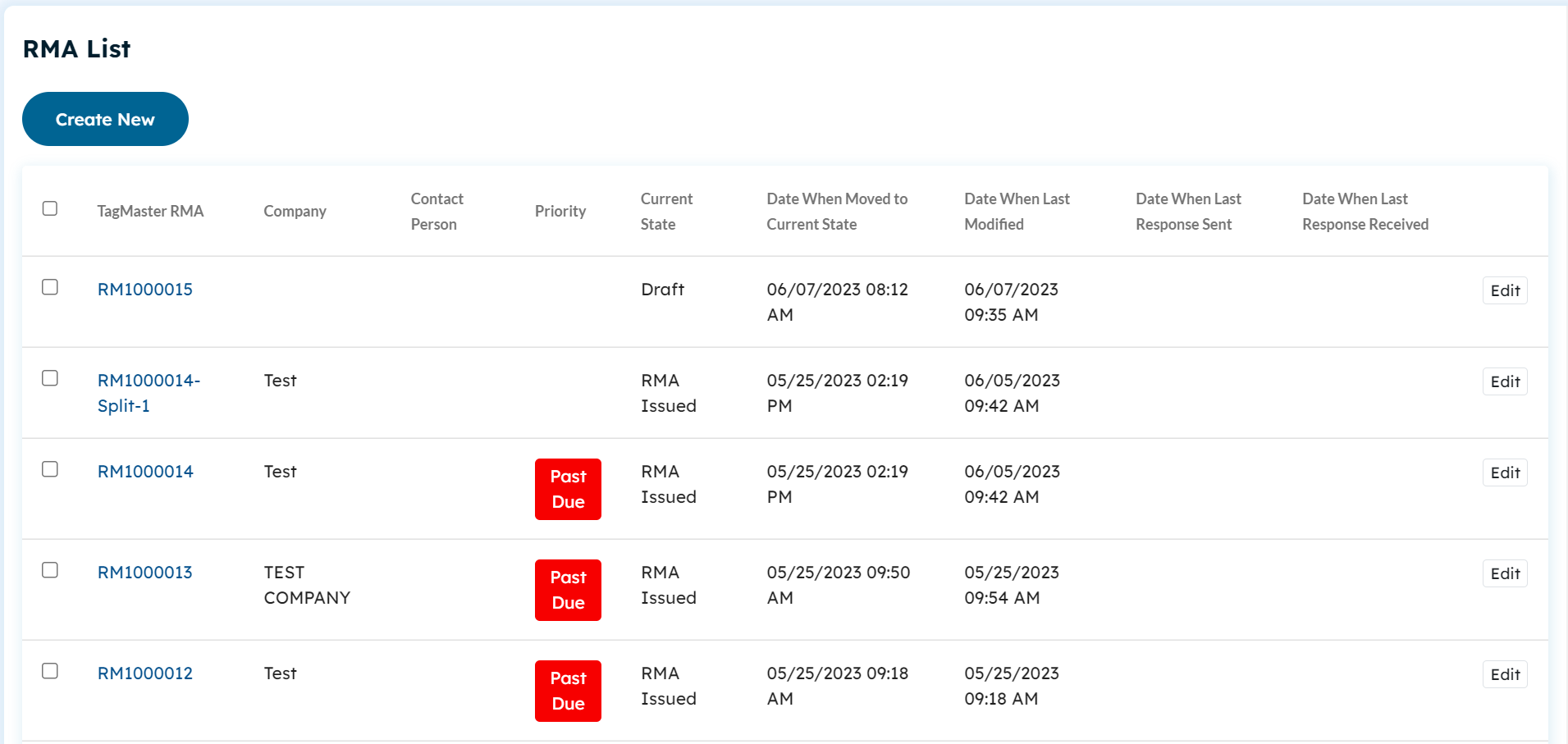 Agent portal list view: RMAs with labels past due
Agent portal list view: RMAs with labels past dueTo learn more about actions and triggers. Click here.
