As an administrator, we all do a lot of testing. We want the configuration to work as designed. An important element of testing is to ensure that the automated emails are triggered correctly and is picking up the data values as configured. To do this properly, you want emails to be generated by the system as you go through the process, But it is also annoying to users when they get a bunch of test emails even before the system has gone live. So here is a quick tip.
Here is how you can do this.
1. Log on to TeamTracks and switch to admin interface.
2. In the left sidebar, expand the accordion menu and find system settings.
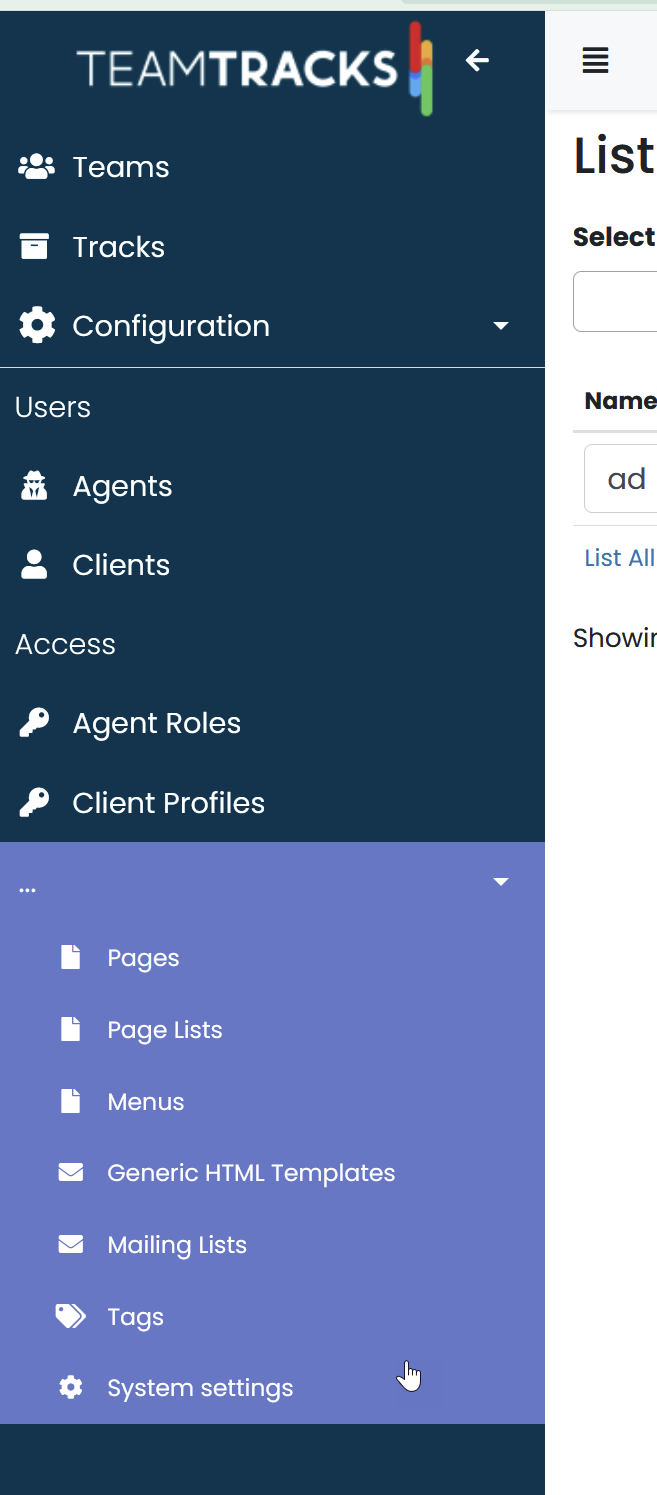
3. Select system settings
4. The first field in the page is "Default Staff Email Address". Delete whatever is in this field.
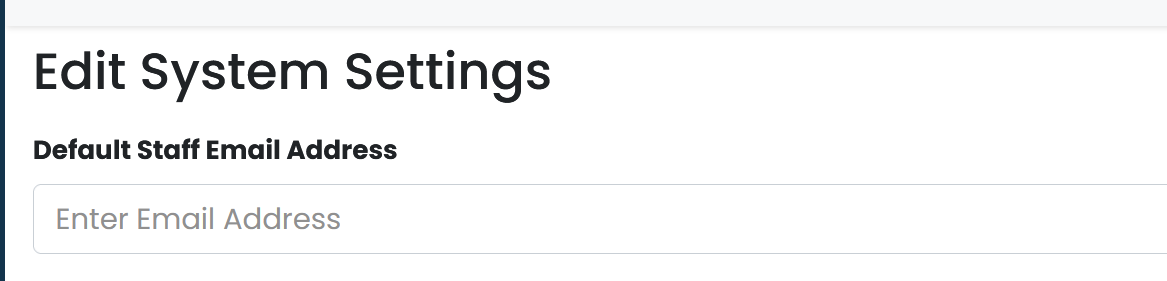 5. Click "Save".
5. Click "Save".
6. All future emails will be generated by the system and can be seen in the email history, but will not be sent out.
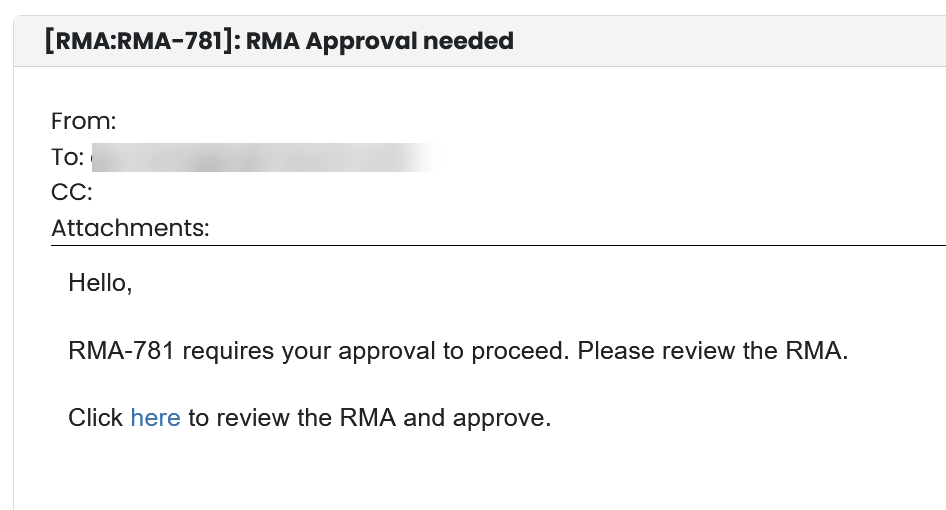 7. Once testing is complete, and you are ready to start sending out emails, set the default staff email address to the actual value using the format Display_Name<email@org.com>
7. Once testing is complete, and you are ready to start sending out emails, set the default staff email address to the actual value using the format Display_Name<email@org.com>
