TeamTracks has got a new look!
This update brings improved user experience through easy navigation and a more desirable user interface. We are confident that the new face of TeamTracks will make your job effortless.
Some quick FAQs
What is this update?
This is the new and improved user interface for TeamTracks. This is currently in beta and available to select users only. General availability is expected soon.
How can I access the new UI?
Your account manager will provide you with the URL to access your instance. Your existing login credentials will work for the new UI as well.
How does it work with my data?
The new UI is working on top of your existing data so you can continue working on your day-to-day activities in both the new and the old UIs.
What's New
Supercharged Navigation
Now, you can steer through the TeamTracks hover-free. We redesigned our main navigation to be a fixed left nav bar which prioritizes ease of use and quick navigation.
In the old UI, a track had to be selected before accessing lists, reports, or dashboards. Now, lists, charts reports and dashboards have dedicated sub-menus. Within each menu, the elements are sorted by tracks.
- The Home button is moved to the main nav bar.
- Resizable Middle Navigation Bar: The navigation pane can be resized by adjusting the width of the pane to your preference simply by dragging the side of the pane. The pane size will reset to default when the page is refreshed.
- Minimize/ Collapse Feature: We've added a convenient way to minimize or collapse the navigation pane. Look for the angle bracket symbol located in the top right corner of the navigation pane. Click on it to toggle between the expanded and collapsed views.
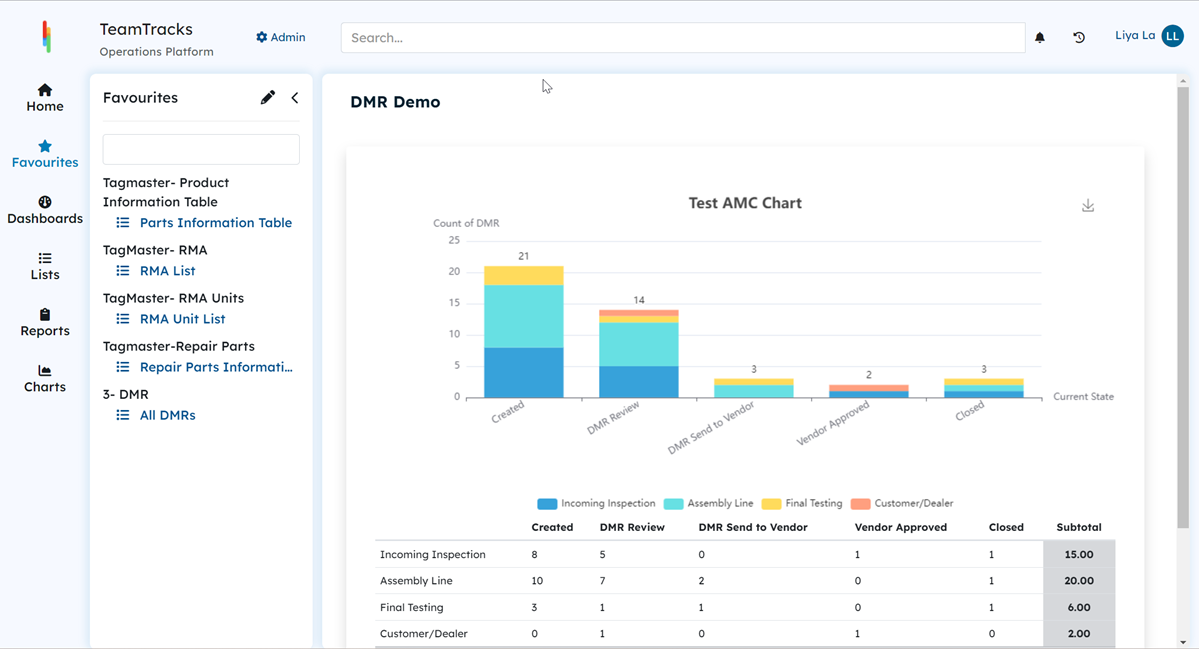 New Agent Portal: Home Screen
New Agent Portal: Home Screen
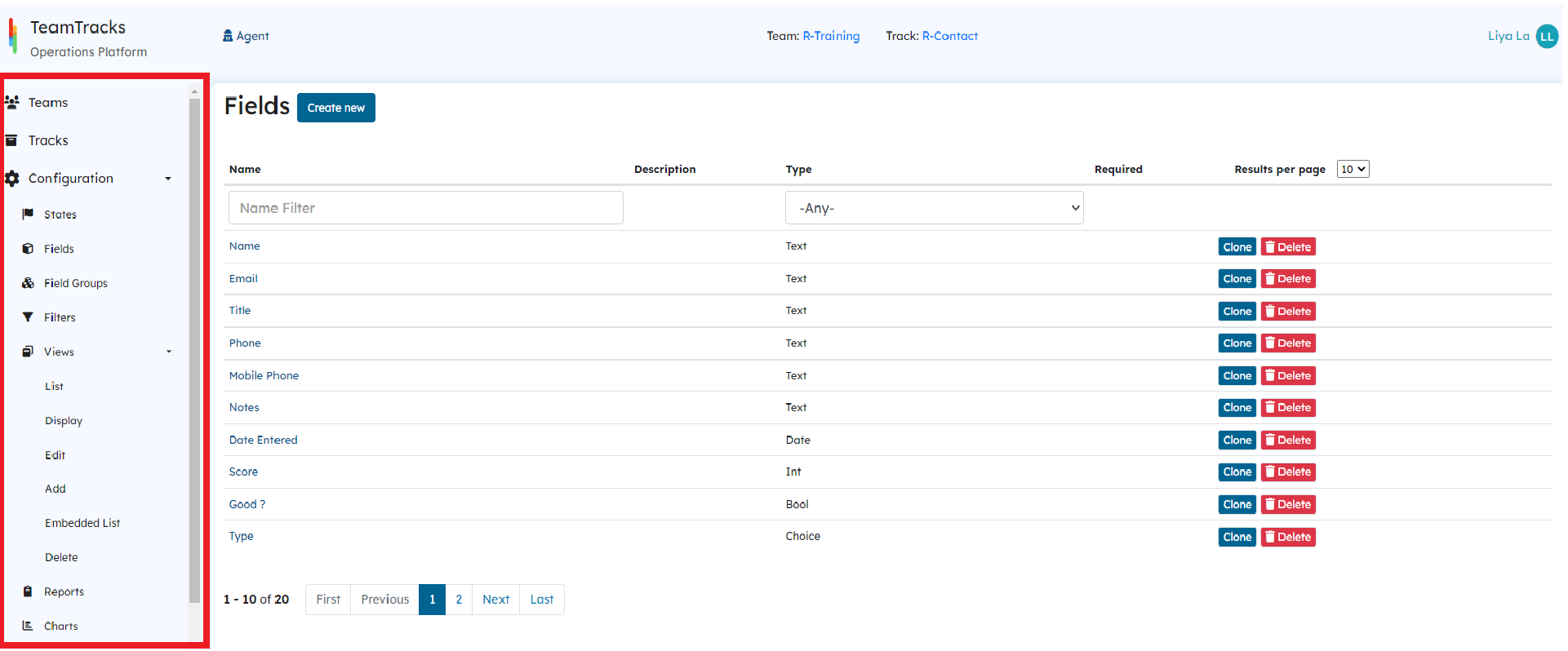 New Admin Portal
New Admin Portal
Menu Search
To further streamline your navigation experience, we've introduced a menu search feature in the middle navigation bar. Quickly locate specific menu items and functions by typing keywords, making it easier than ever to access what you need.
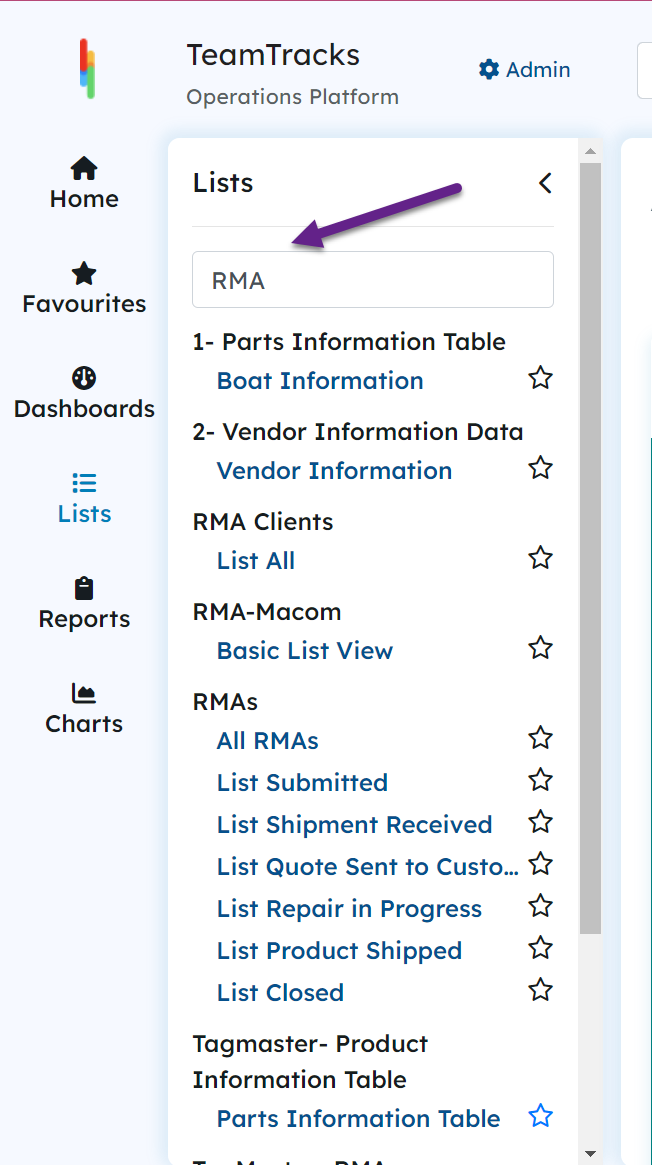 Agent Interface: Menu bar
Agent Interface: Menu bar
New Global Search
The global search bar is now front and center enabling faster access to your data using global search. With enhanced search capabilities, finding what you need across the entire system is now faster and more accurate than ever before.
Enhanced Global Search: Our global search provides a comprehensive list of objects that match your search criteria. Additionally, you can further refine your search results using additional filter options, ensuring that you find exactly what you're looking for with ease.
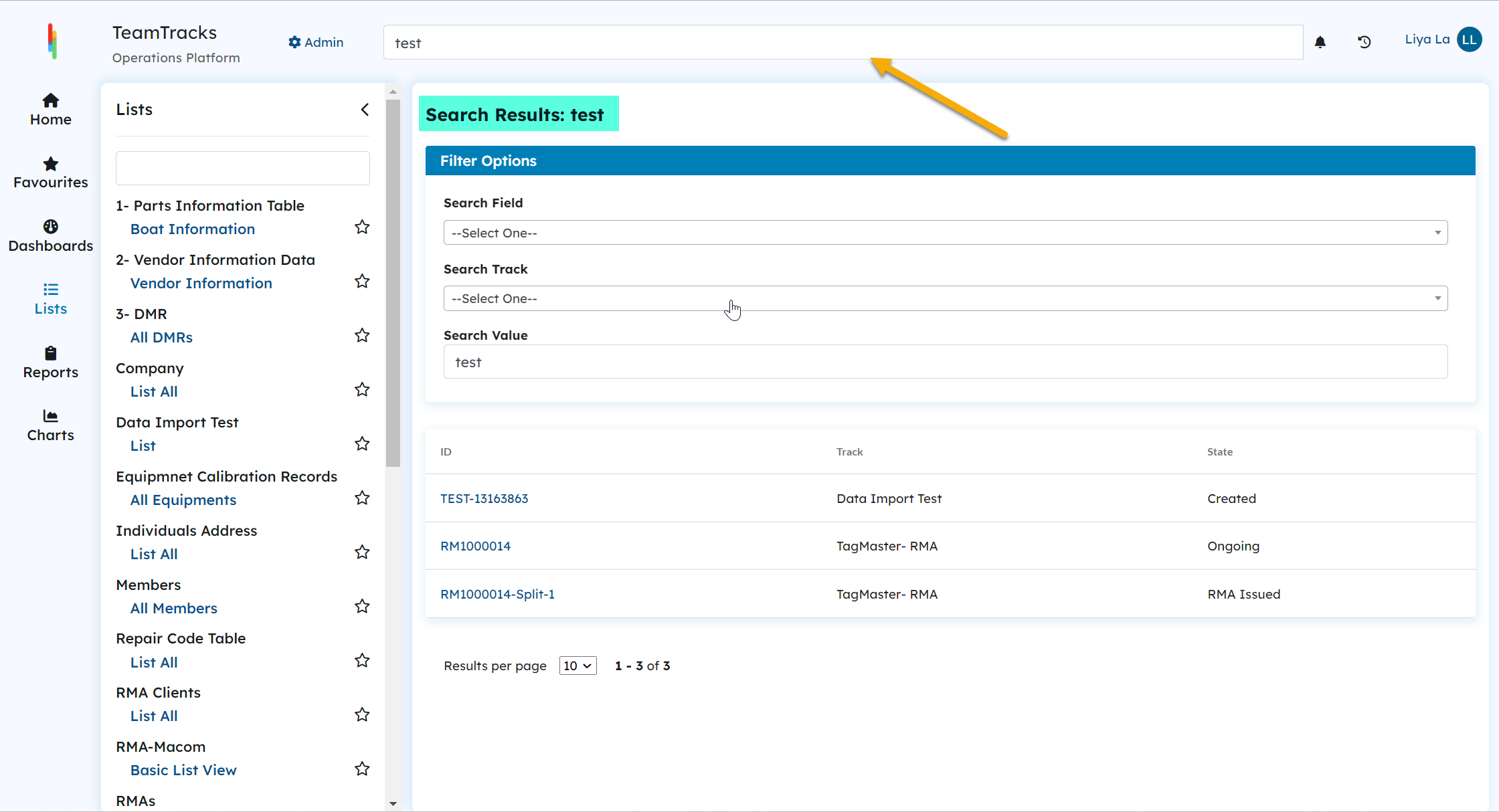 Agent Portal: Global Search Results
Agent Portal: Global Search ResultsEnabling "Allow Global Search" Feature: TeamTracks now offers support for all the text fields in the global search functionality, allowing you to search and retrieve information efficiently across the platform. You can use this feature by enabling the "Allow Global Search" checkbox in the field configuration setup.
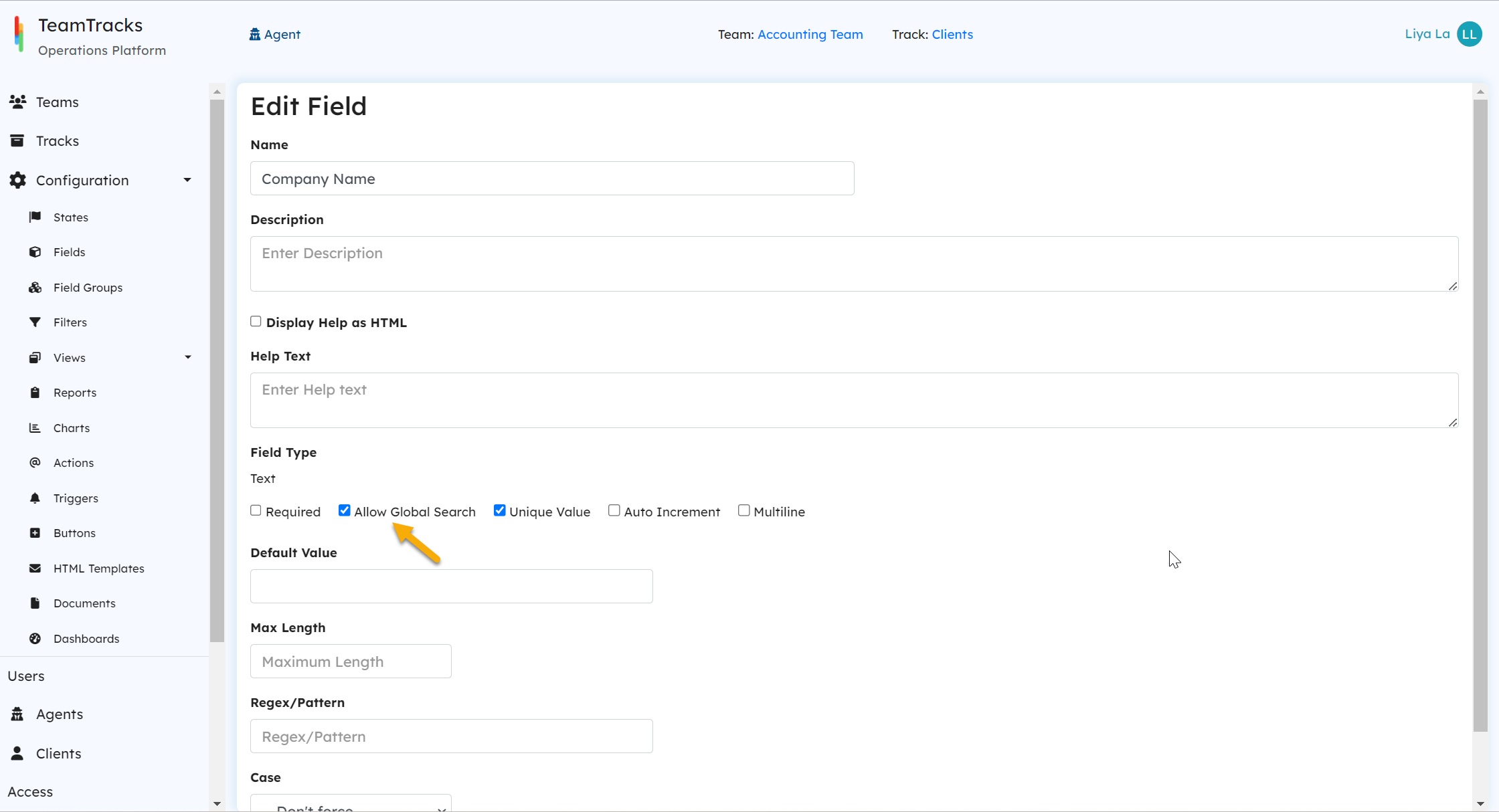 Admin Interface: Edit Field Screen
Admin Interface: Edit Field Screen
Favourites
Agent Interface
- Favourite frequently used elements by starring them in the individual submenus. Use the edit button in the favourites middle panel to remove it from your favourites list.
- Reorder Your Favourites: To change the order of your favourites items, simply click on the edit icon and drag and drop them into your preferred order.
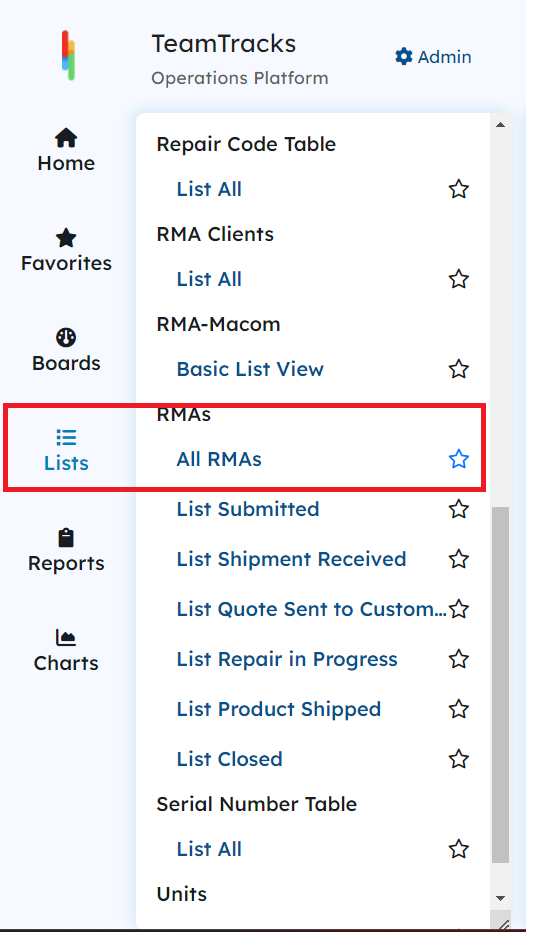
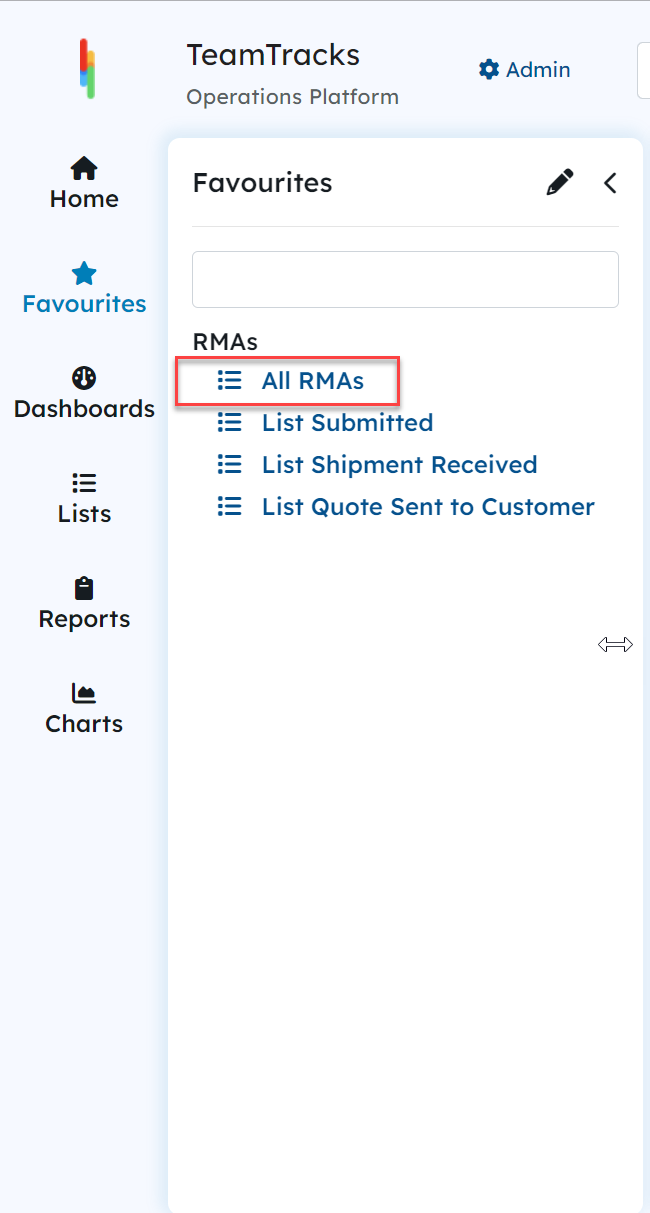
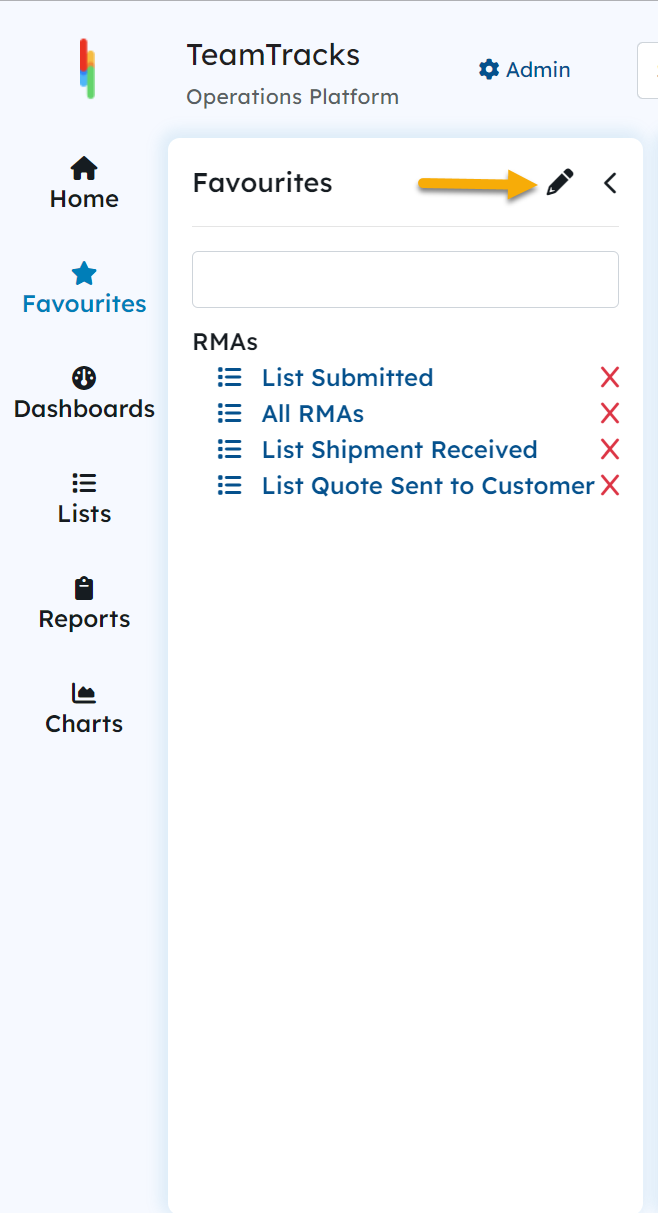
Switch Interface
Switching between the agent and admin portal is now one click away.
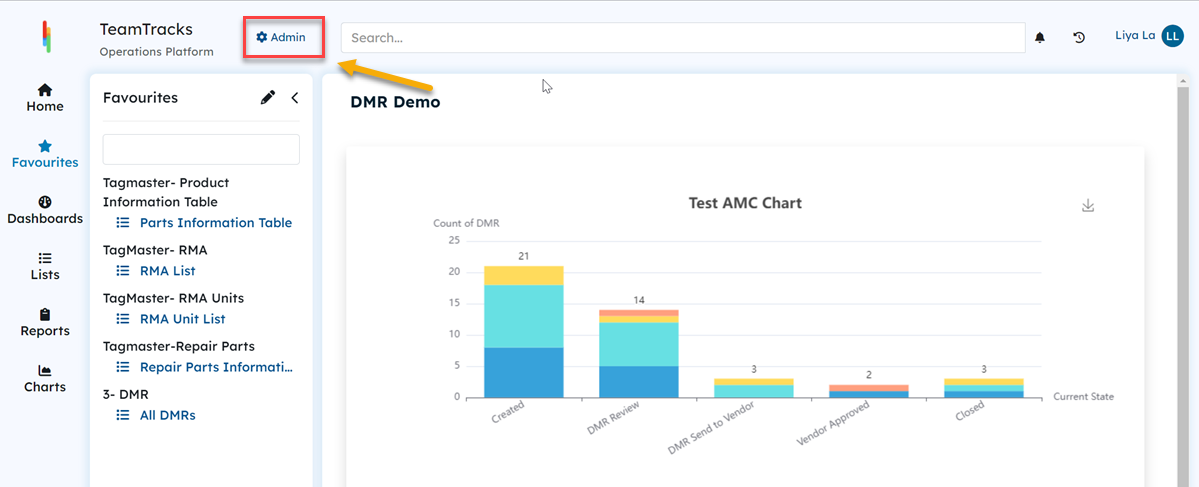 Agent Portal: Home Page
Agent Portal: Home PageCustomize Your Dashboard Using Width Variable
Admins can now arrange display items in different ways in the dashboard. The width variable is a drop-down with four options. As per the width selection, the item will be displayed in full/half/one-third/two-thirds.
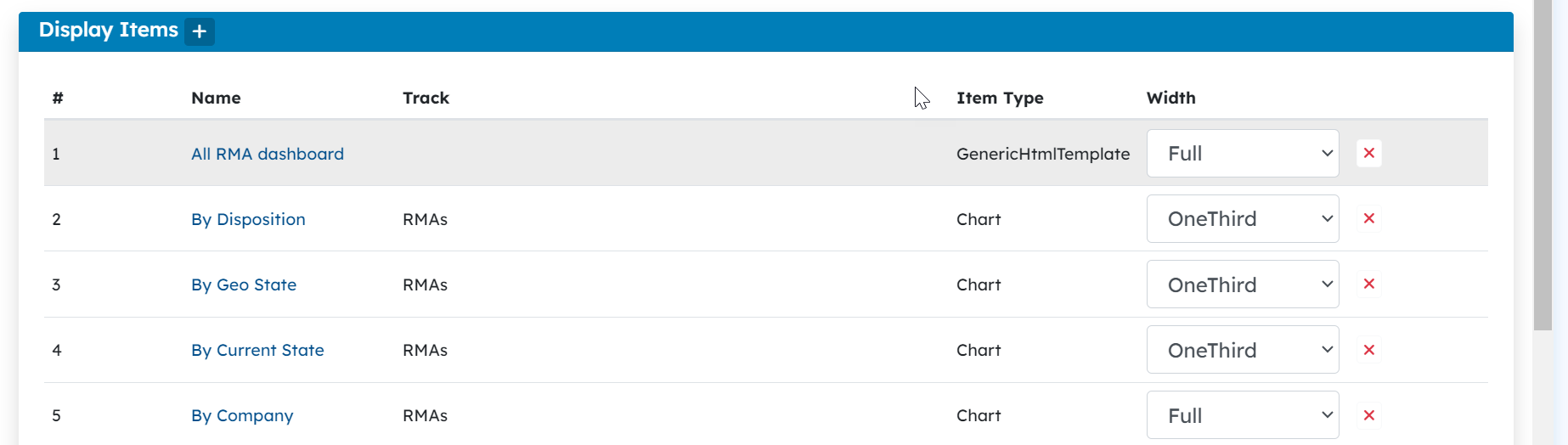 Admin Portal: First two charts in Half-width and the third one in Full-width settings
Admin Portal: First two charts in Half-width and the third one in Full-width settings 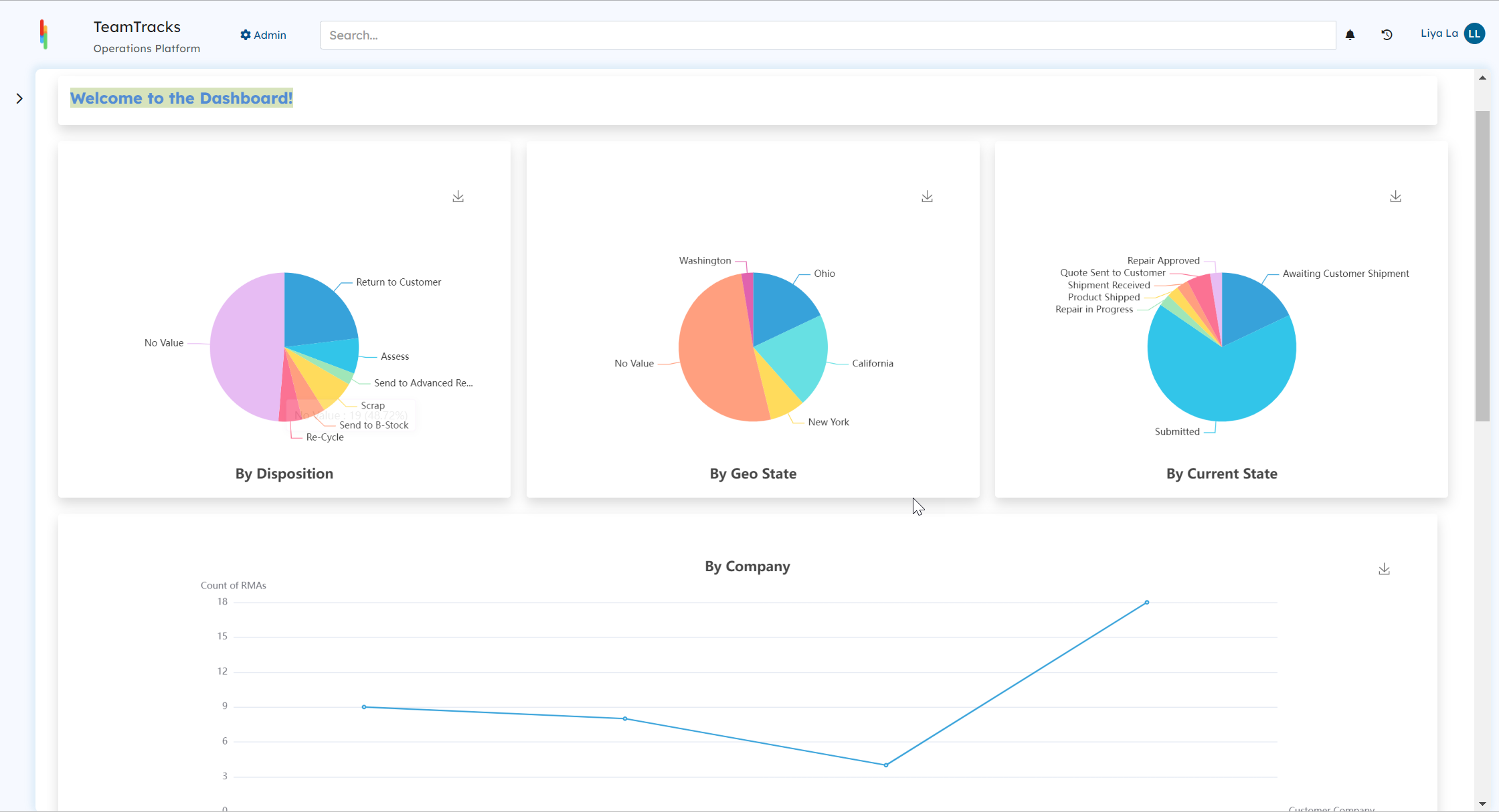 Agent Portal: Displaying charts as per width settings
Agent Portal: Displaying charts as per width settingsFilter Interface
We have relocated the filter function to a convenient new side panel. Just click on the filter button in the top right corner of the results page to access it.
- Flexible Date Range Filtering: You can easily narrow down your list using predefined date ranges, including options such as today, yesterday, the last 7 days, last month and so on. Additionally, we offer a custom range option, providing you with the flexibility to specify your desired date range precisely.
- Persistent Filters: Your selected filters will be retained until you either clear them manually or until a page refresh occurs, ensuring that you can work with your filtered results without interruption.
- Filter With Multiple Values for Choice Fields: You can now process your list results by selecting multiple values for choice fields when applying filters.
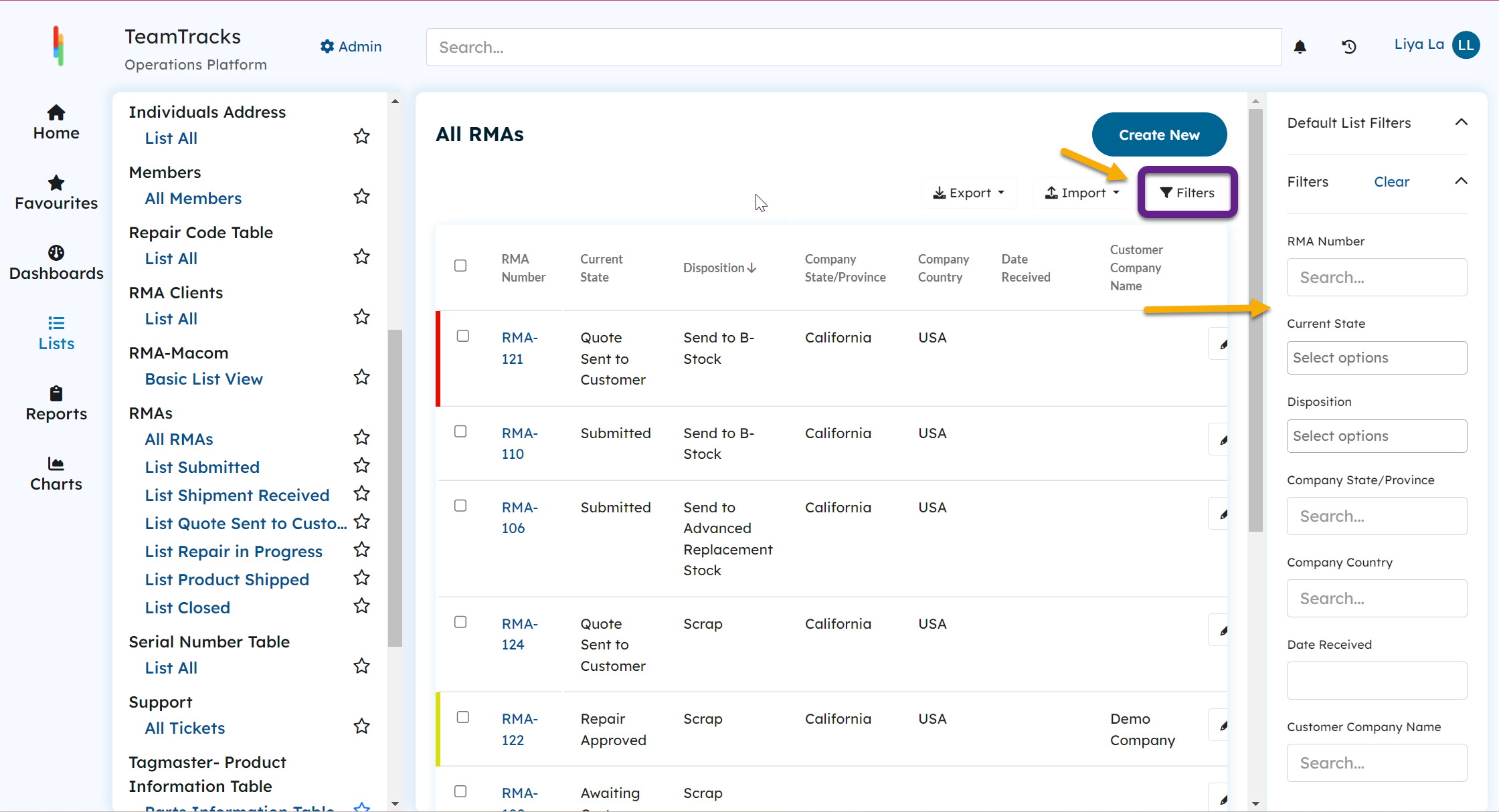 Agent Interface: List View
Agent Interface: List ViewOther Major UI Changes
We made remarkable changes in the List and Display views to improve user engagement and readability.
List View
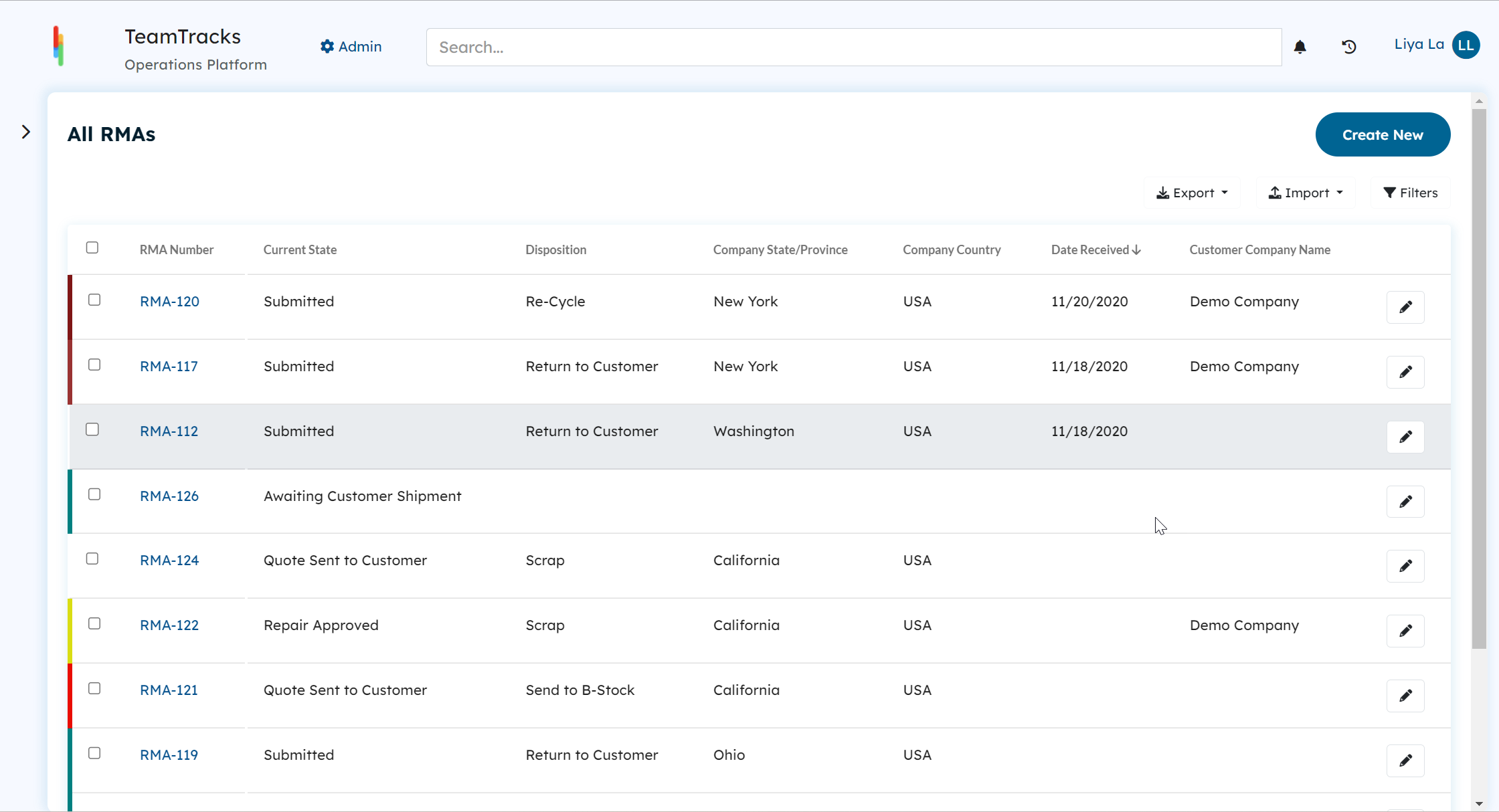 Agent Portal: List View
Agent Portal: List ViewDisplay View
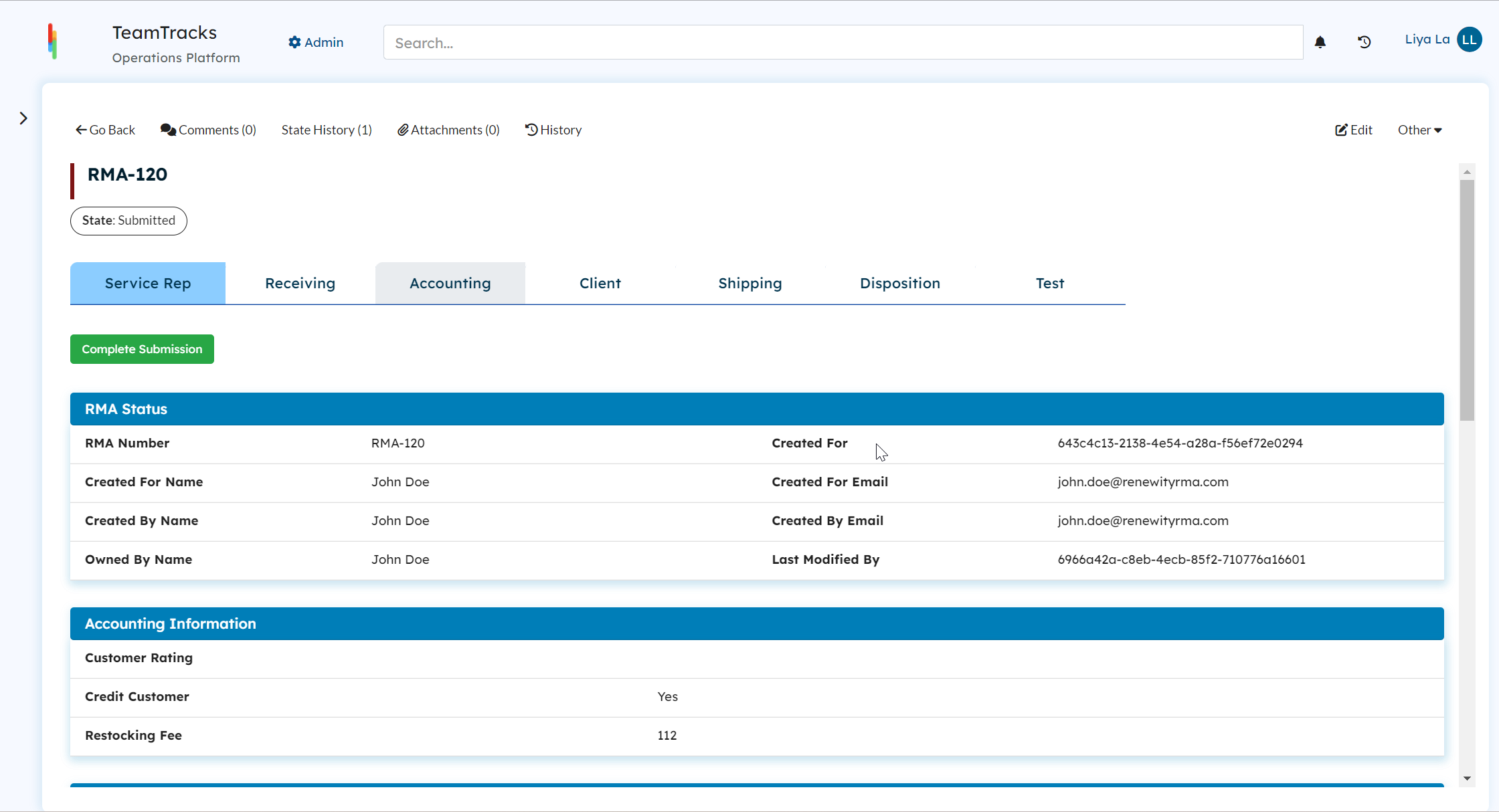 Agent Portal: Display View
Agent Portal: Display ViewEdit View
We have relocated the "Go Back" and "Save" buttons to the top of the edit view for easy navigation and quicker access to save your changes without scrolling.
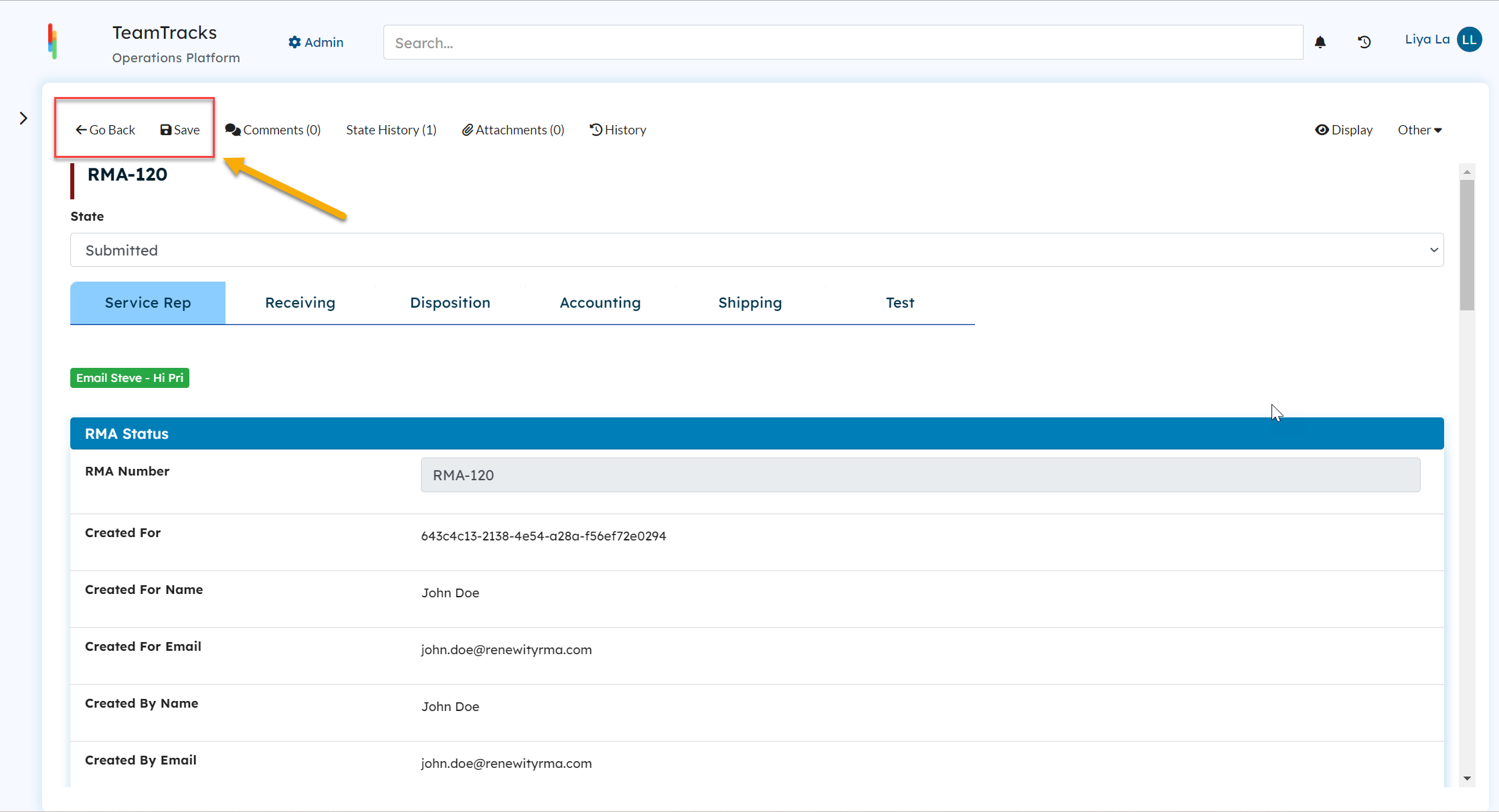 Agent Portal: Edit View
Agent Portal: Edit View
