What's New
Charts- Stacked Bar Chart
- Dynamic Data Table: Now, the data table dynamically shows information depending on your selection of the extra chart field.
- Sorting Data Table: you can now arrange your data in either ascending or descending order with a simple click on the column header.
- Subtotals: In the Stacked bar chart's data table, you can now view the subtotals of the rows and columns in a bold and highlighted style. To turn on this feature, admins can enable the box "Show Table Subtotals" in the Chart settings.
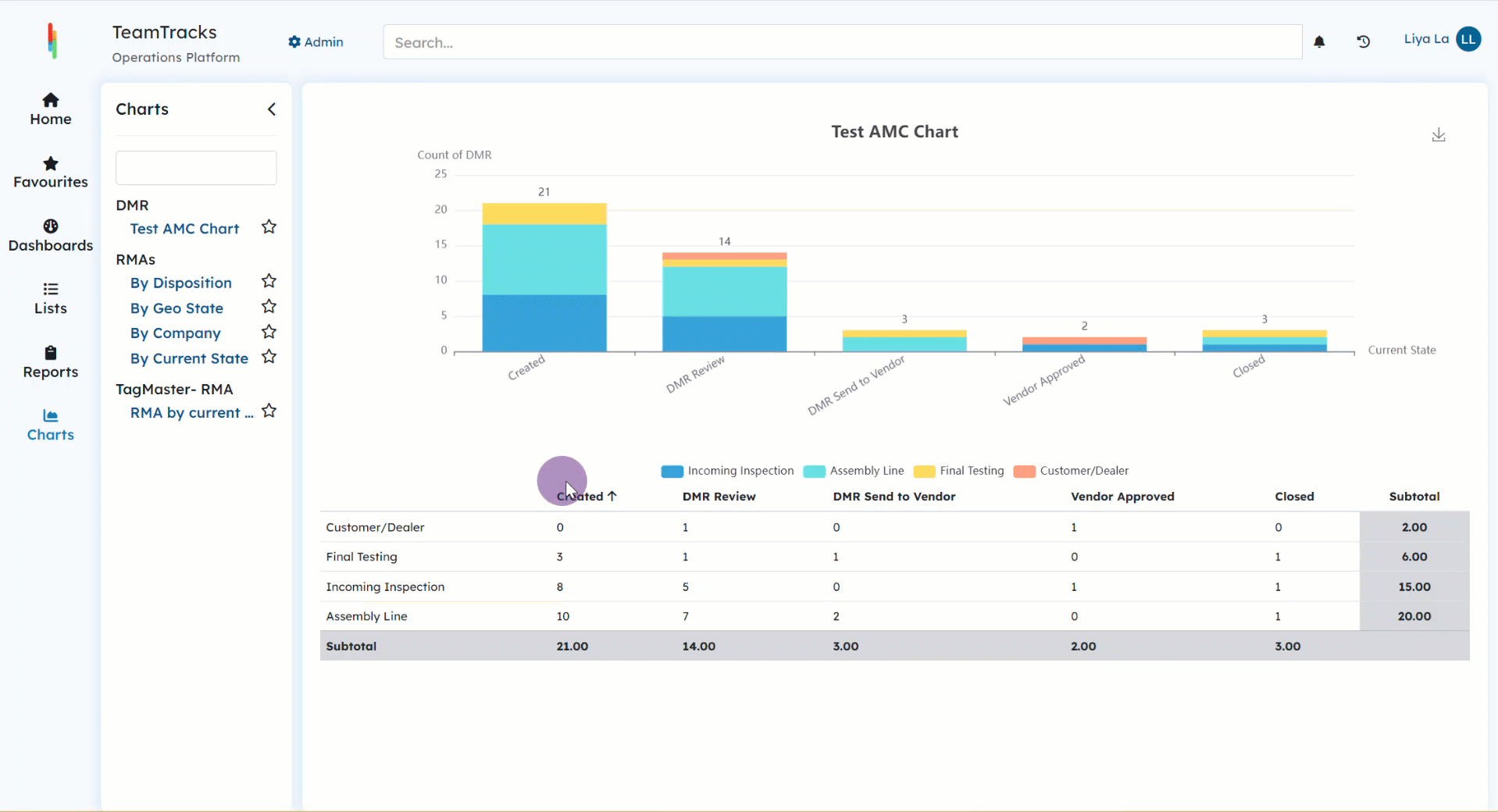 Agent Portal: Chart View
Agent Portal: Chart View
Multi-Search using # Symbol
Effortlessly perform multi-search in text fields by adding a # symbol before your search text and separating search texts with commas (or spaces). This will result in displaying all records that exactly match your search texts. This is especially useful when you are searching for multiple records from an excel file.
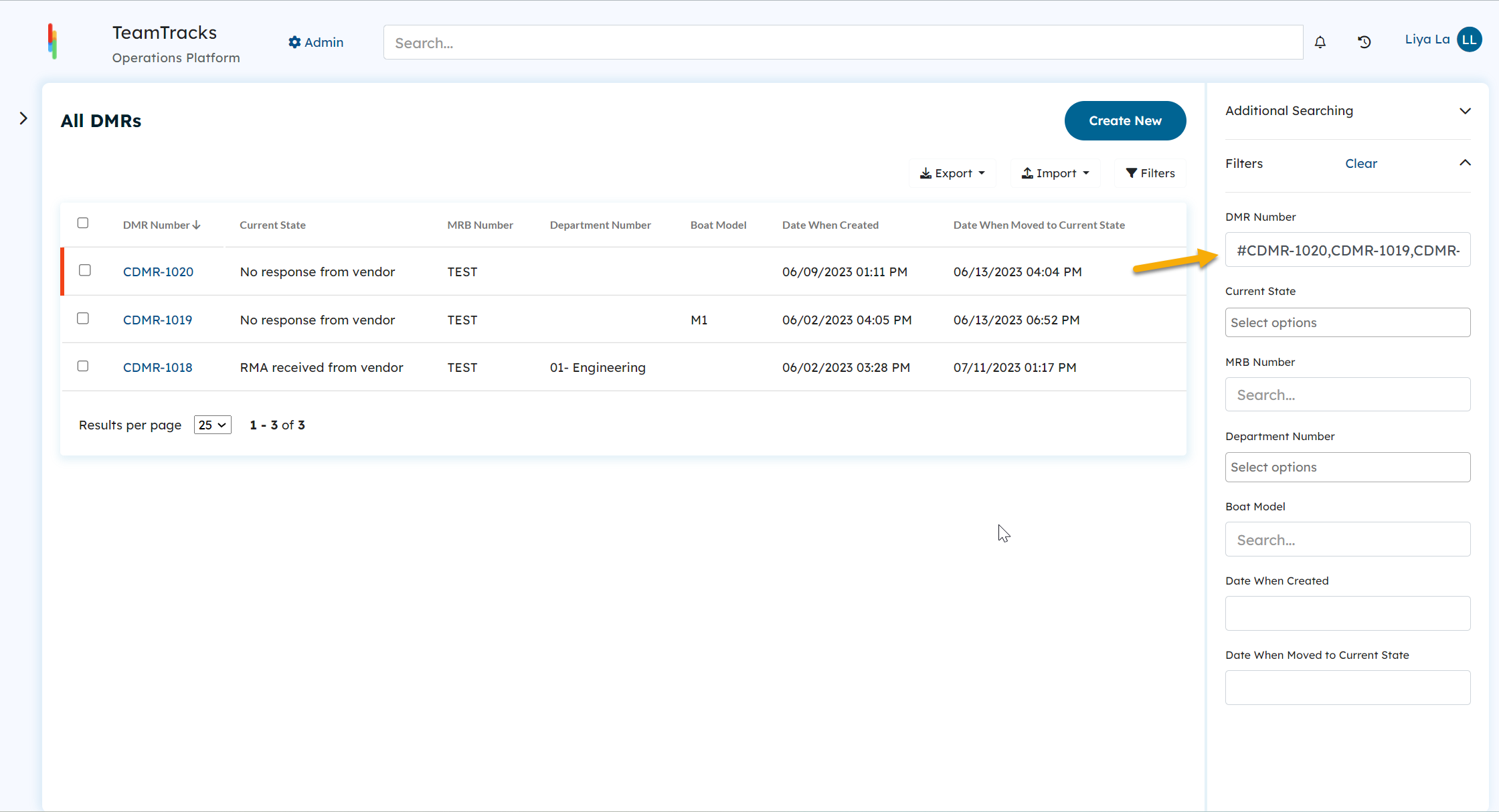 Agent Portal: List view with multi-search filter
Agent Portal: List view with multi-search filter
License Management
In this update, we've introduced a streamlined license management process in TeamTracks. Now, you can manage agents according to the RW (Read/Write) and RO (Read-Only) licenses you've purchased. If you need more licenses, please contact TeamTracks support (support@team-tracks.com) to acquire them.
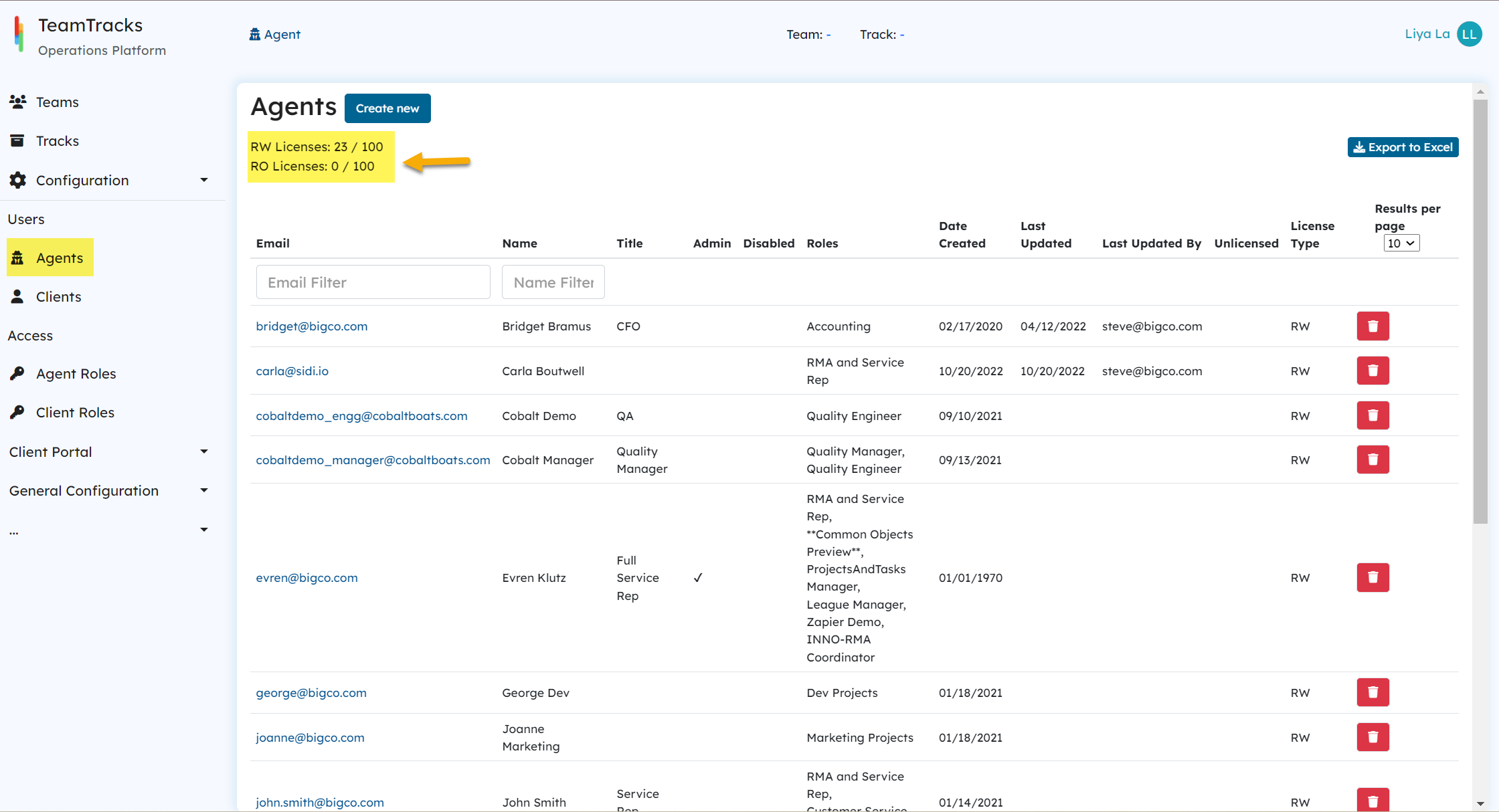 Admin Interface: All agents in a list view Please note that the system will restrict agent management if you exceed your available licenses, ensuring license compliance.
Admin Interface: All agents in a list view Please note that the system will restrict agent management if you exceed your available licenses, ensuring license compliance.
- If you are creating agents using actions and you don't have enough licenses to assign them to certain roles, the error will be recorded in the user object history.
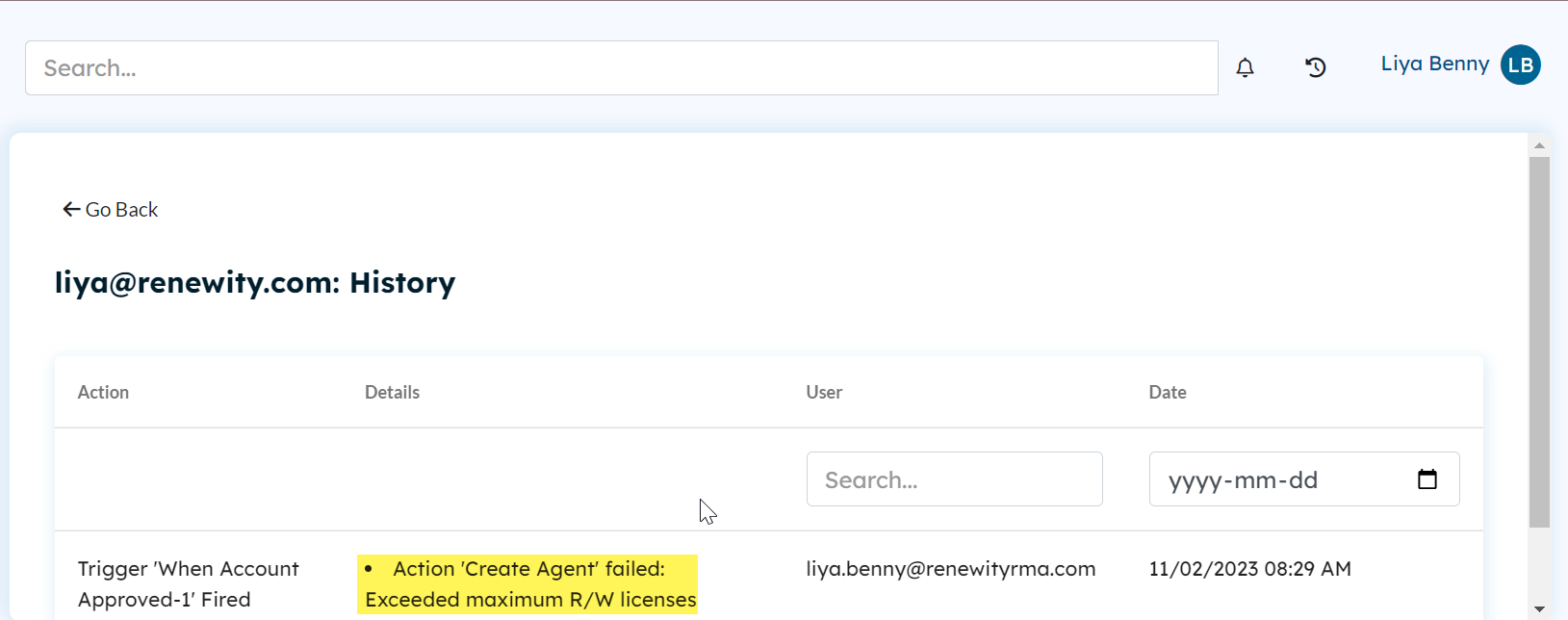 Agent Portal: User Object History
Agent Portal: User Object History- Within the admin portal, if you don't have enough licenses the system will prevent you from adding roles to the agent and display an error message.
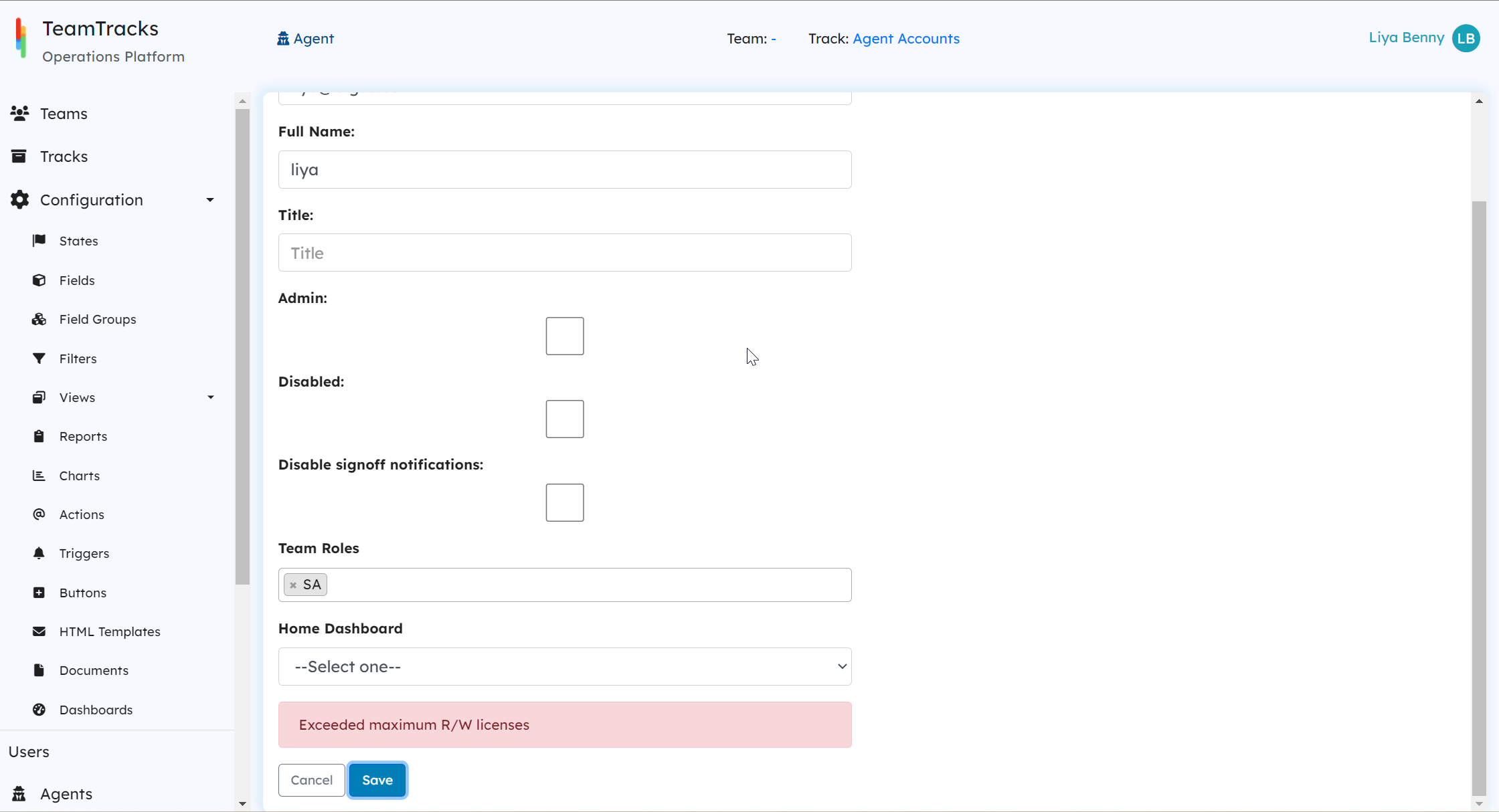 Admin Portal: Agent Edit Screen
Admin Portal: Agent Edit Screen
Other Notable Enhancements
- Comment Visibility: Comments are now private by default. To share comments with clients, enable "Visible to Client" before posting the comment. Alternatively, the comment visibility can be set to Public in the track configuration to change the default visibility.
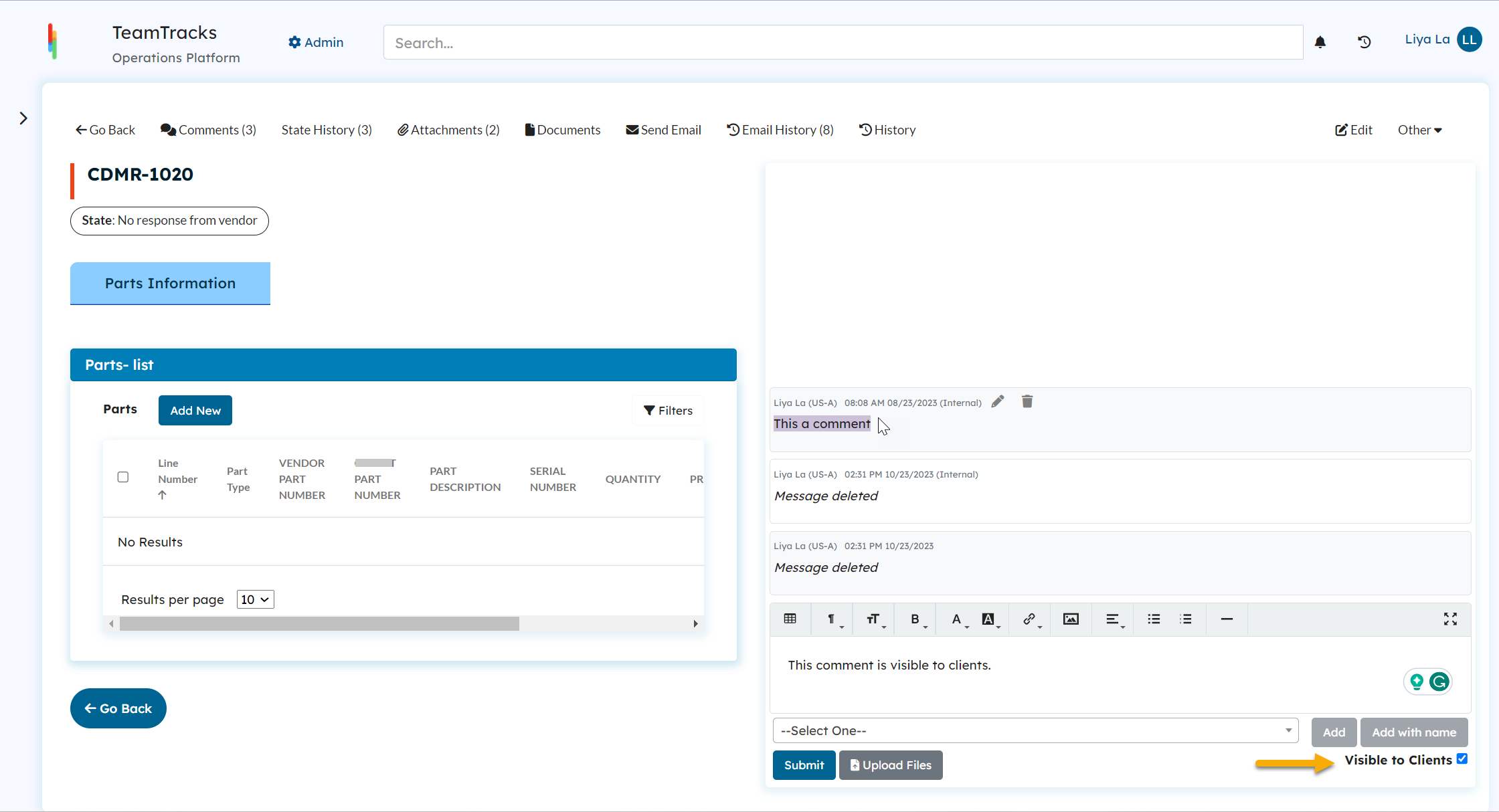 Agent Portal: Comment View
Agent Portal: Comment View
- Hyperlink to the Object View: When dealing with lists and embedded lists, you can now click on the hyperlink to view an object and the delete and edit buttons have been replaced with icon only buttons.
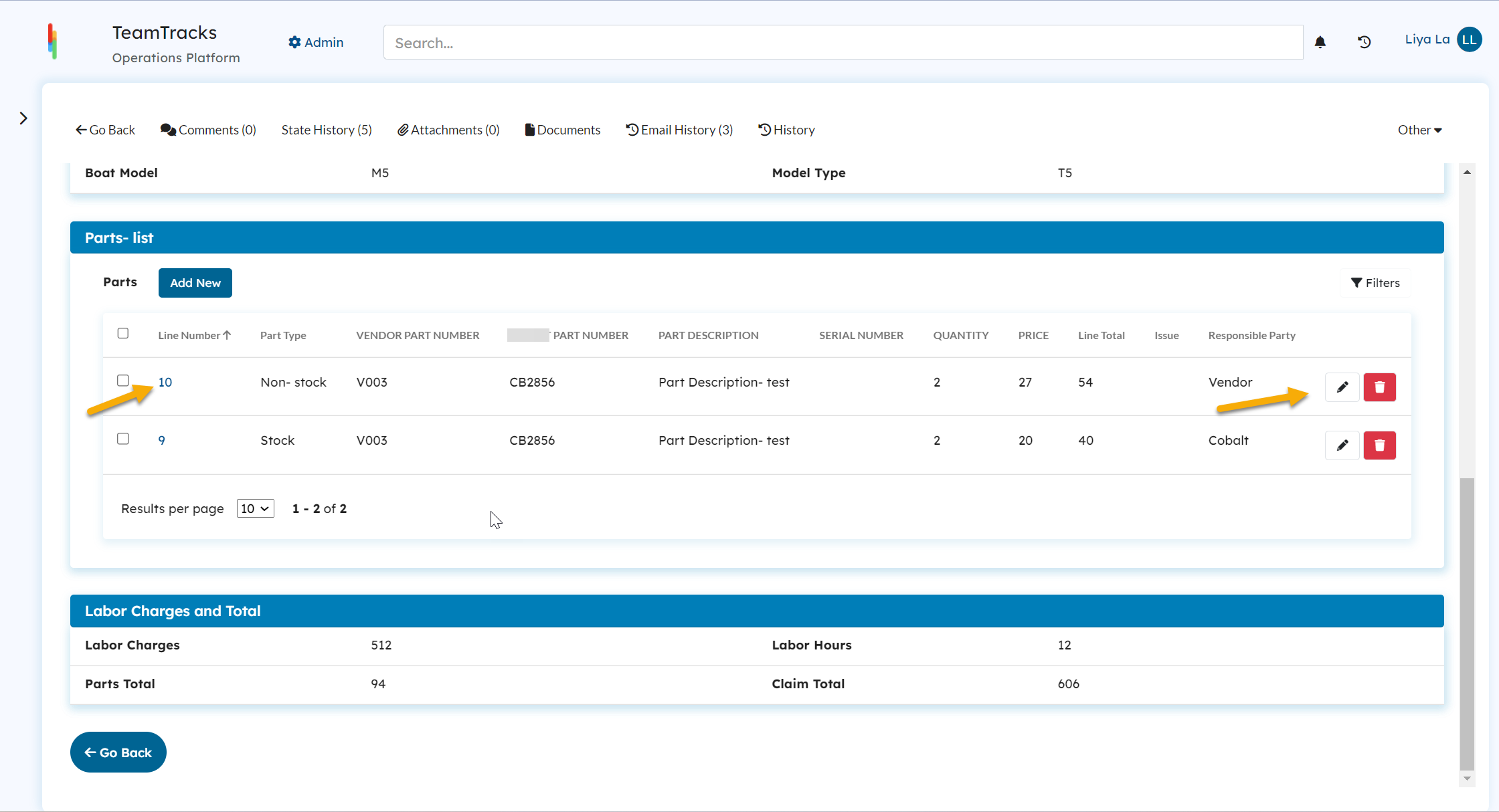 Agent Portal: Display View Screen with an embedded list
Agent Portal: Display View Screen with an embedded list- Assign Text Values to Choice Fields: now, in feature actions like "ChangeField", "ChangeFieldInAnotherTrack" and "Relationship field mapping" you have the ability to assign a text value to a choice field.
- Easy Return to Parent View: when you create a child object within an embedded list, you'll be automatically brought back to the parent view you were in before after the object refreshes.
- Source Column on Attachments Page: You can now view who uploaded the attachment(Guest or an agent) by looking at the new "Source" column on the "Attachments" page.
- Document File Naming Convention: Now, when you view a document and download the PDF file, it will be named as {document-name}-{objectID}; and the object ID will be the ID value of the object to which the document belongs.
- We've improved the way object history is recorded, particularly for scheduled and escalation triggers. Now, the history will provide more details about when these triggers are set to activate.
- In the customer portal, the user column is now removed from the state history.
Bug fixes
- Alignment Issue Resolved: We have fixed the alignment issue between multiline text fields and the corresponding field names in documents. Now, the field names are displayed at the top, ensuring a more consistent and user-friendly layout.
- If you rename a state, this change will now automatically be reflected in the scheduled trigger rules that use the state.
- We've resolved the issue where field prefixes weren't appearing when using the field in emails.
