This feature enables the utilization of Canned responses using HTML templates within your emails. For the users who engage in regular email communication, this functionality can significantly simplify your process.
Send Email
To use this option as an agent, follow these steps:
- Log in as an agent.
- Open the object from which you intend to send the email.
- If you have the necessary permissions, you will find an option labeled "Send Email" in the object display view.
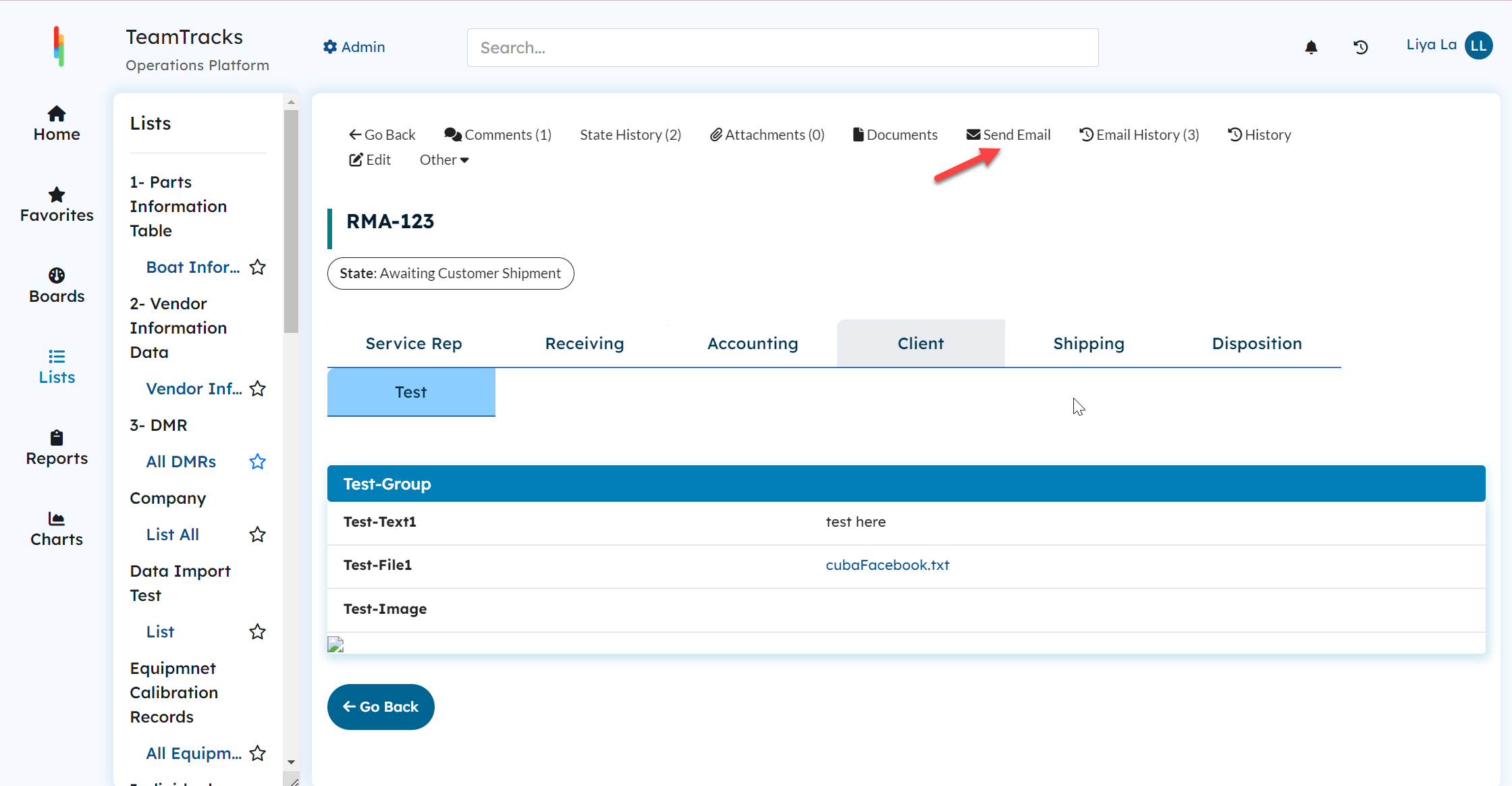 Agent Interface: Object display view showing "Send Email" option Once you click on it, a new window will pop up allowing you to compose your email.
Agent Interface: Object display view showing "Send Email" option Once you click on it, a new window will pop up allowing you to compose your email.
- Choose the desired From address from the dropdown "Send From Address".
- Select the recipients from the "Send To" section.
- Select the CC recipients from the "CC" section.
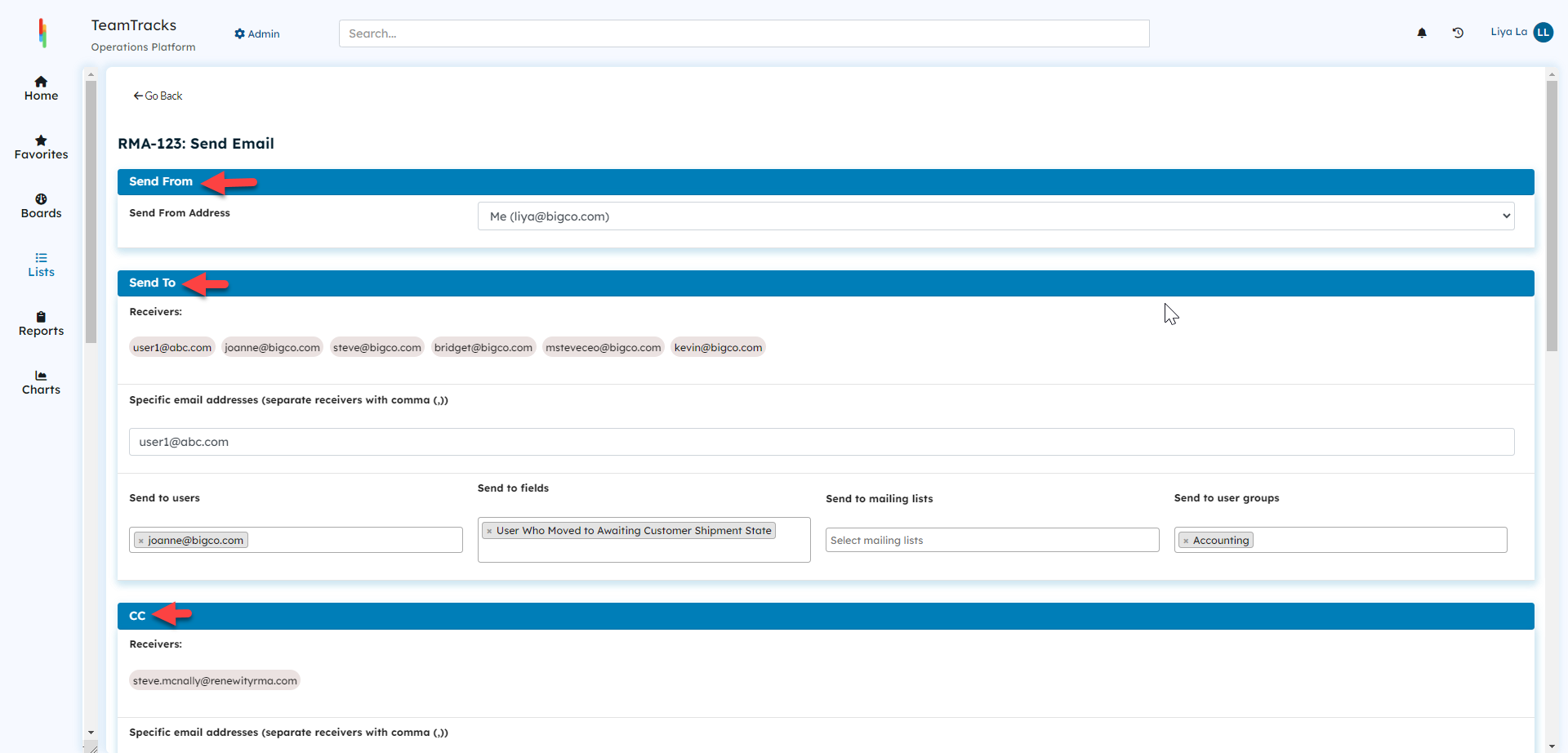 Agent Interface: Send Email feature
Agent Interface: Send Email feature
- Input the email subject
- The "Template" dropdown will display a list of predefined HTML templates accessible in the Track. Choose the desired template and it will be incorporated into the email body. You have the option to either "Replace body" or "Add to body".
As shown in the screenshot below, the template "Initial Response" has been inserted into the body. This method allows you to save time by utilizing templates instead of composing emails from scratch.
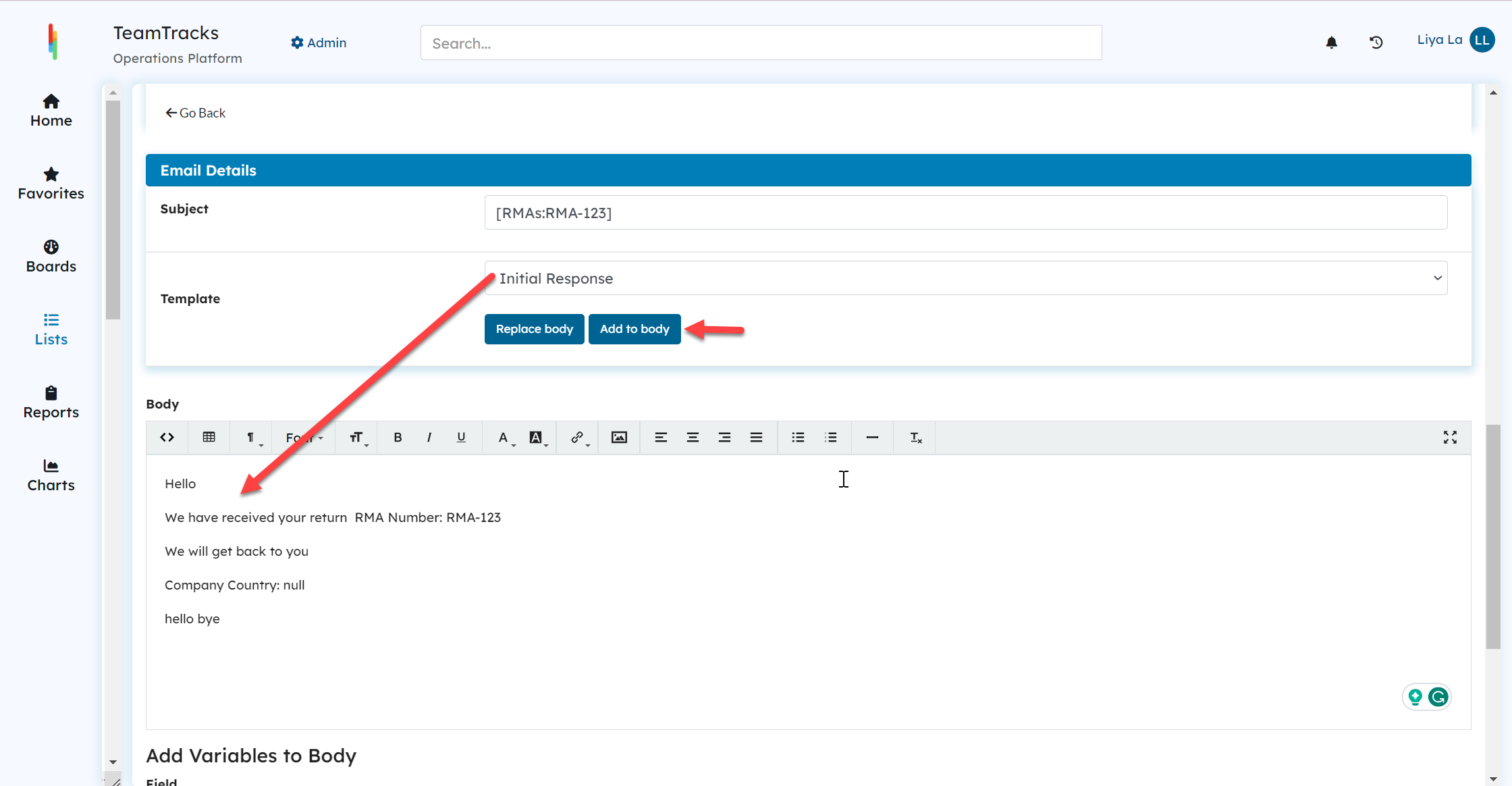 Agent Interface: Send Email Feature
Agent Interface: Send Email Feature
Click here to learn more about HTML Template.
If you wish to include additional information, you have the option to integrate field values, attach files from local or select files uploaded to the objects. Furthermore, system- generated documents can also be added to the email as attachments. Click the "Send" button to dispatch the email.
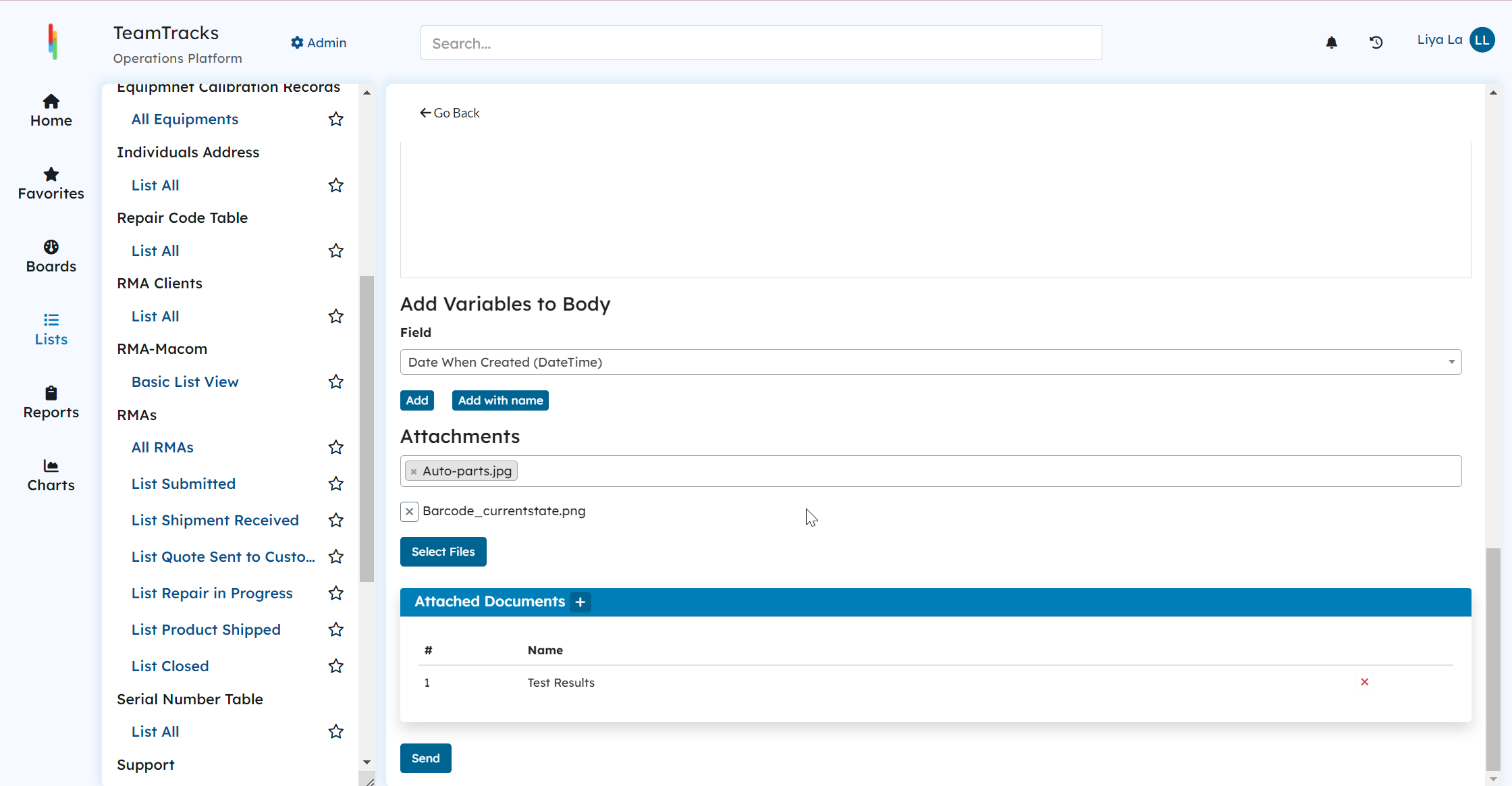 Agent Interface: Send Email Feature
Agent Interface: Send Email FeatureHere is the screenshot of the email that customer received.
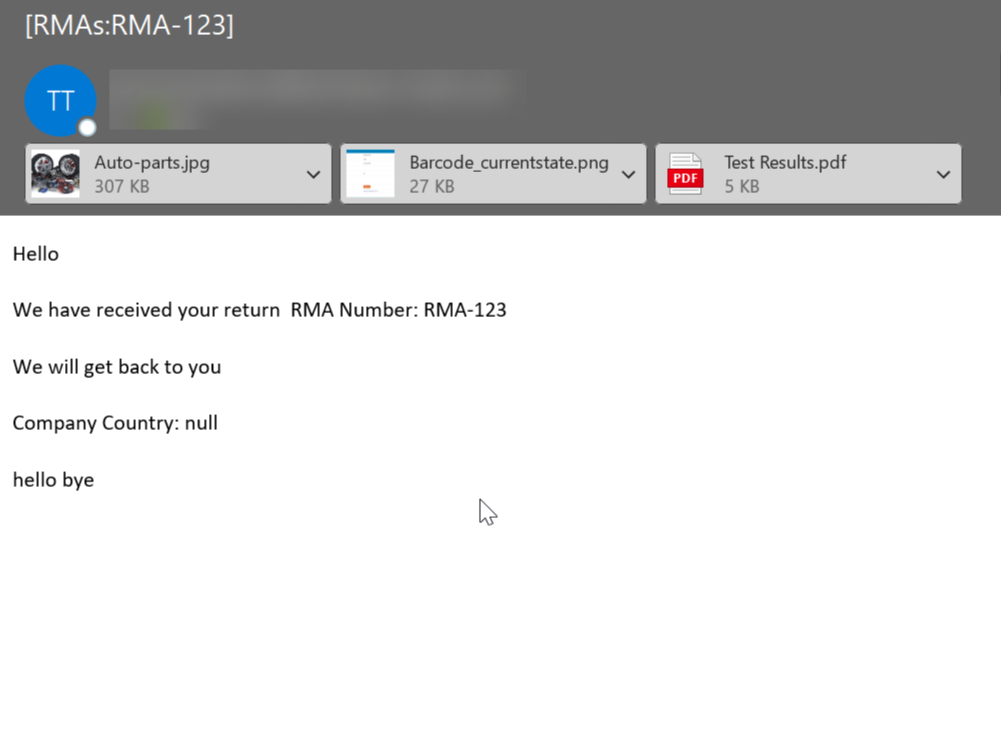 Email received by the customer
Email received by the customerTeamTracks also offers the ability to automate email sending through our automation features like action, triggers and buttons. Click here to learn more about utilizing email as an action.
Selecting Recipients
There are various options available for selecting the recipients, as detailed below.
| # | Display Name | Description |
|---|---|---|
| 1 | Specific email addresses | Directly specify the email addresses of the recipients. Multiple email addresses can be included by separating them with comma (,). |
| 2 | Send to users | This field shows a list of users who are eligible to receive the email within the system. Select one or more users from the list to add them to the recipient list. |
| 3 | Send to fields | This a multi- choice field that displays a list of available field names that can be added to the recipient list. For example, field names can be used to send emails to the users for whom the object has been created ("Created for Email"), or to the user who changed the state of the object. A custom field that holds a valid email address can also be selected. |
| 4 | Send to mailing lists | Admins have the ability to define mail groups or lists which can be included in the recipient list under additional settings. This multi- choice field will display all the available mailing lists within the system. When a mailing list is added to the recipient list, the email will be received by all the addresses in the mailing list. |
| 5 | Send to user groups | Similar to the "Send to mailing list" feature, this multi- choice field presents the available user groups within the system. Admins can select one or more user groups from the list to include them as email recipients. |