Introduction
As the name suggests, the "change field in another track" action allows you to modify the value of a field in another track.
Let's consider you have two tracks: Track A and Track B. Using this action, you can update the value of a field in Track B from Track A using a predefined value (literal value) or by assigning a value from a field in Track A.
By utilizing this action, you can manage and synchronize data across different tracks.
Steps to create the action
Provide a Name and Description of your action.
- Select "ChangeFieldInAnotherTrack" as the Action Type.
- Choose the track where the desired field is located.
- Click on the "+" icon to add the lookup key. This key will be used to identify the specific record in which you want to make the field update.
- Select the field that you want to update from the "Field To Change" dropdown.
- Choose the value type from the "Value Type" dropdown. If you want to modify the field to a predefined value, select "Literal." If you want to modify the field to the value from another field, select "Field." Check out other value types available.
- Depending on the value type chosen, enter the appropriate value. If "Literal" is selected, enter the new value directly. If "Field" is selected, choose the field whose value you want to use for the update.
- Click on the "Create" button to save the action.
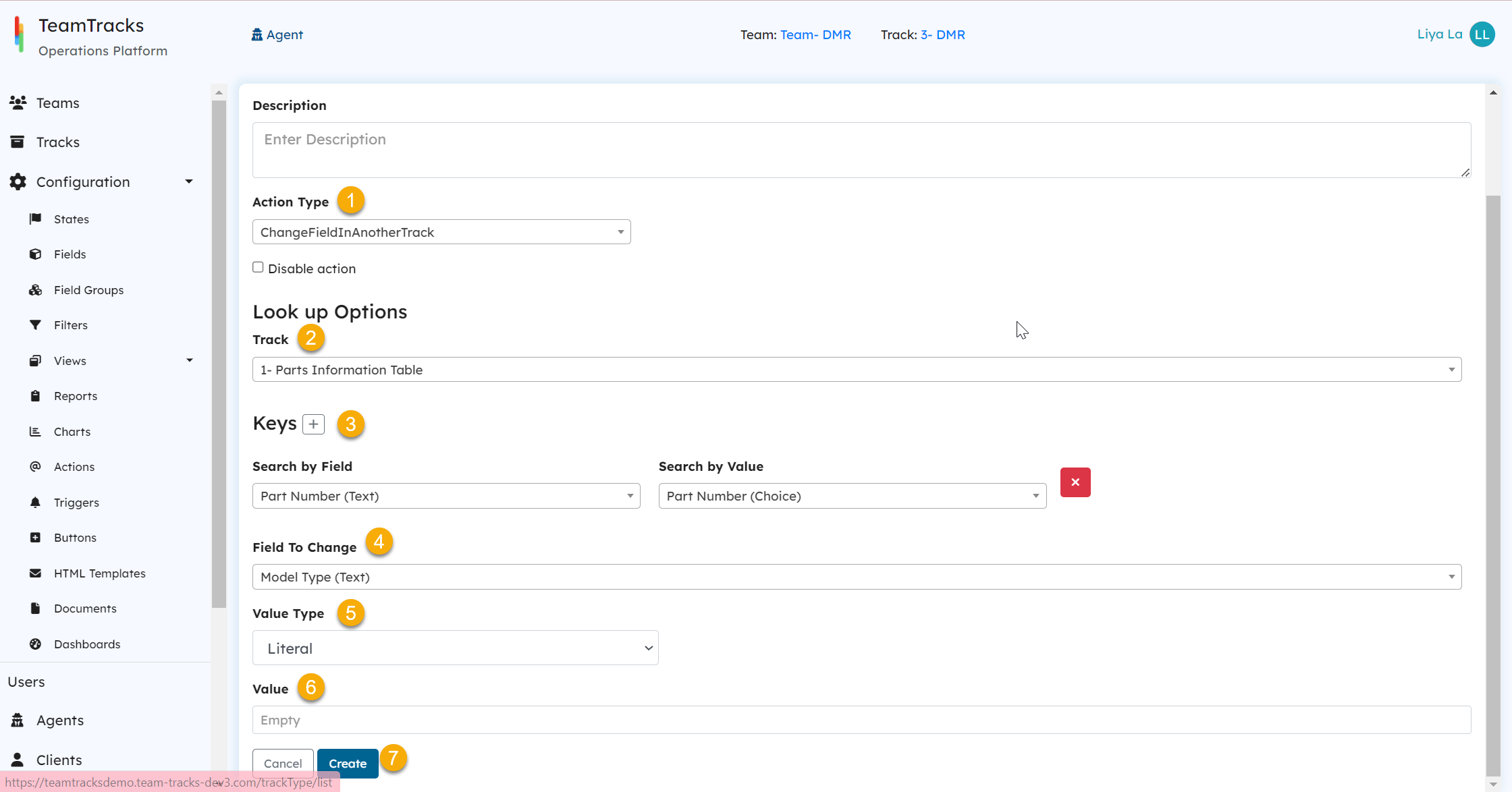 Admin Portal: Create action screen for change field in another track
Admin Portal: Create action screen for change field in another trackValue Types
| Value Type | Description |
|---|---|
| Literal | Specifying the value directly in an input box. |
| Field | Using the value from another field within the track. |
| Calculation | Available when the field to be changed is a Float or Int field. Provides a builder to create a calculation expression for field value update. Note: When creating the calculation expression, you can only use the fields from the track you have chosen for the modification. |