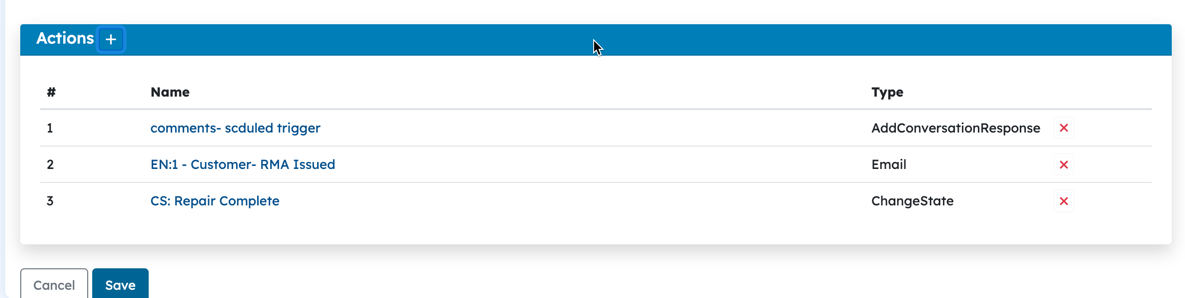Introduction
Scheduled trigger is a trigger type that lets you trigger actions based on date and time. Time based automations are super handy for tasks like:
Reminders like warranty expiry, calibration expiry notices etc.
Change effectiveness verification reminders which are required after a certain duration based on implementation date.
Create a scheduled trigger
Provide a Name and Description of your trigger.
Select "Scheduled" as the Trigger Type.
Specify Order, if required. Triggers with the lowest order number will be executed first. By default, if you don't specify an order, all triggers will have an order of 0.
Define Entry and Exit Conditions for the trigger.
Provide Schedule Definition.
Select the Actions to be executed.
Click on Create.
Entry and Exit Conditions
Trigger Evaluation
A scheduled trigger is evaluated similar to an edit trigger, ie, each time an object is edited. Therefore the entry condition should be defined in such a way that it doesn't trigger the schedule each time the object is edited a this will create a new schedule each time.
The entry condition is what starts or triggers the schedule, while the exit condition is the condition that will cancel or stop the triggered schedule.
You can define these conditions as rules using the attributes or fields within your tracks. When the rules are satisfied, it will schedule the trigger or cancel the trigger based on the condition type.
Scheduler vs Escalation
Escalation triggers are evaluated based on state change only and they execute after a specific amount of time, unless the object reaches its desired end state. On the other hand, a scheduled trigger can also take into account other attributes and fields to trigger the actions. In short, escalation triggers are a simplified version of scheduled triggers with limited options.
In the screenshot below,
The scheduled event will be initiated when the stat eof the object is changed to "Ongoing" and priority label equals to "Past Due".
The scheduled event will be cancelled if the state of the object when the schedule definition is reached is "Repaired" or "Shipped" or "Closed".
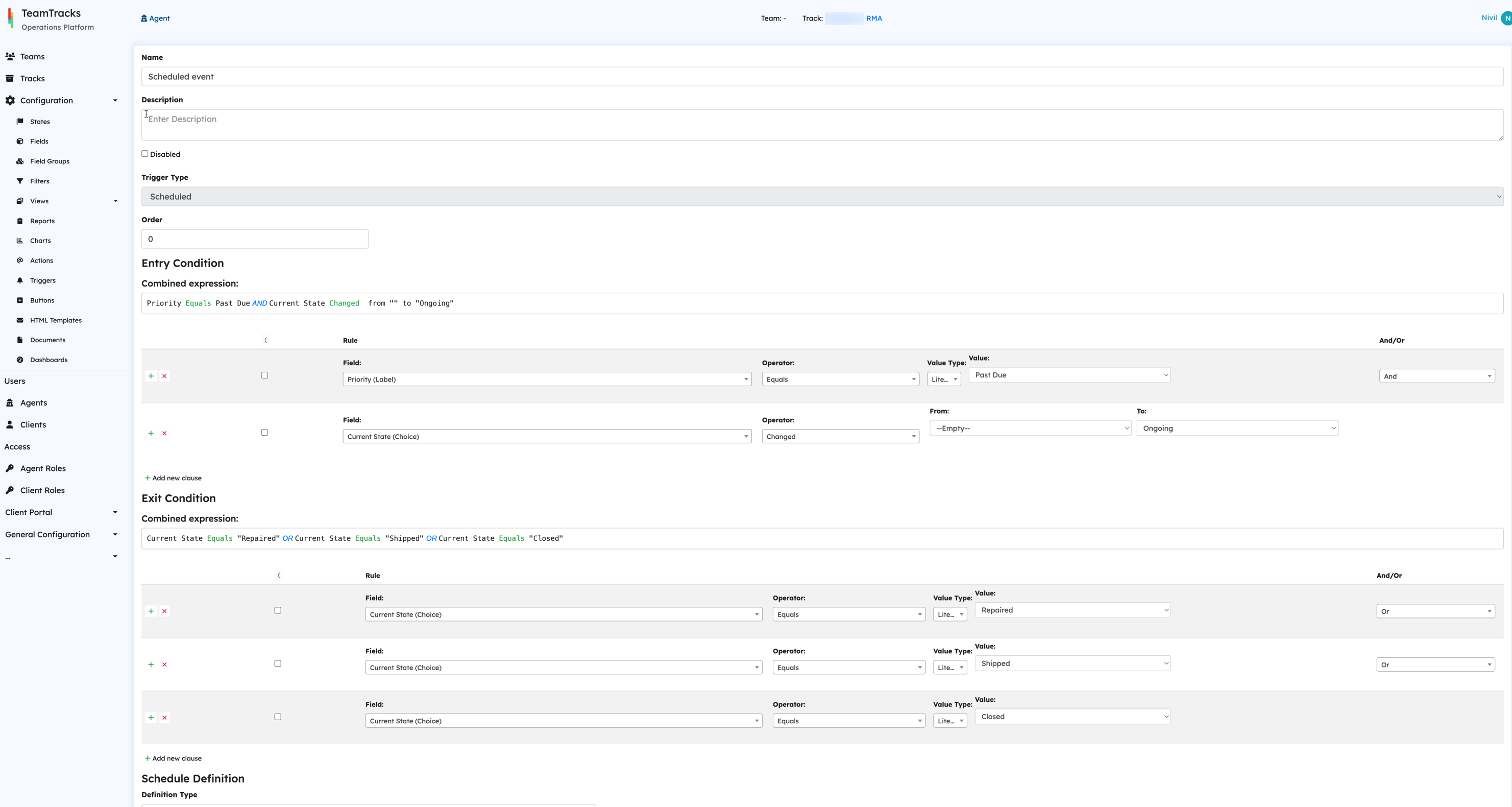
Schedule Definition
When the trigger gets initiated [ie, entry condition is true], the system then goes on to evaluated the schedule definition. This part determines when the event should happen.
There are three types of schedule definition types:
Literal: This means you specify a fixed date and time for the event to occur.
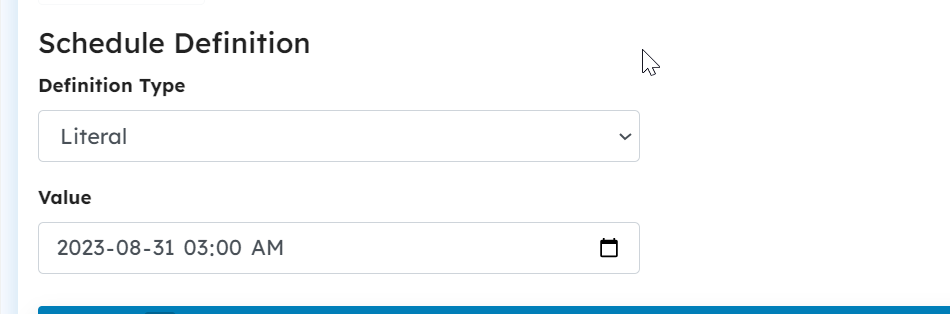
Field: You use a specific Date or DateTime field to determine the offset value.
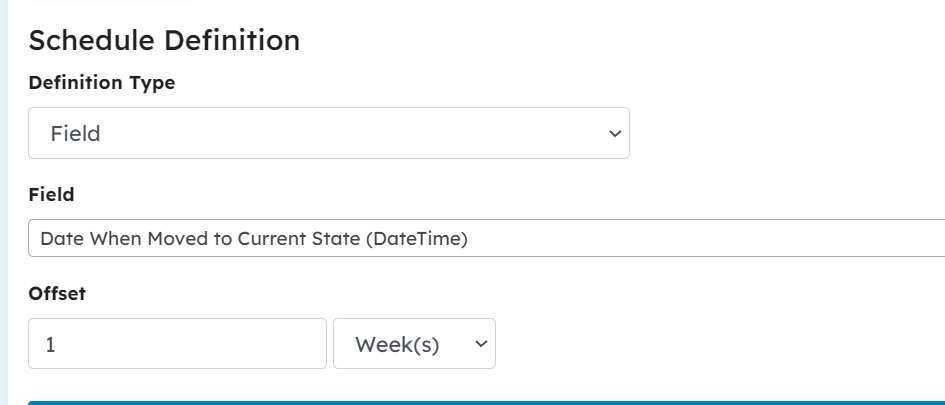
OffsetFromTrigger: Here, you set the event to occur based on the offset value calculated from when the trigger was initiated.
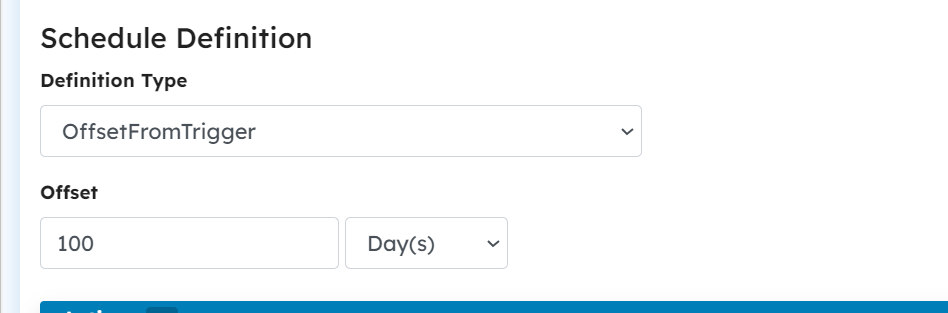
Recurring Schedule
When the ‘Is Recurring’ attributes is true, the schedule repeats itself based on the defined frequency. While this is only an additional configuration on a scheduled trigger, the implications and use cases dictate a dedicated page for it. Please refer to Recurring Schedule to know more.
Actions
Once the time per the schedule definition is reached, and the exit condition is false, the actions defined under "Actions" are executed.